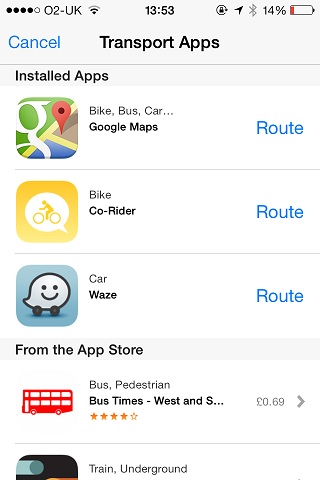You cannot change the underlying routing service with the default maps app for driving instructions, but what you can do is choose 3rd party applications for certain routing routing options, namely cycle routes, public transport options etc that are not provided by default within the app directly (since the switch to Apple's own mapping service).
Following the steps from this knowledge base article, the workflow seems to be
Transit
Maps in iOS allows you to choose your own third-party app from the App
Store to provide transit information. To choose a transit option, tap  . You can choose from the list of installed third-party transit apps,
or you will be directed to download one from the App Store.
. You can choose from the list of installed third-party transit apps,
or you will be directed to download one from the App Store.
This is a little misleading, as you actually need to select the Public Transport icon first, then try to route it first before it offers you a choice of what to use to route with. At this point it will offer you a list that shows currently installed options as well as choices from the App Store:
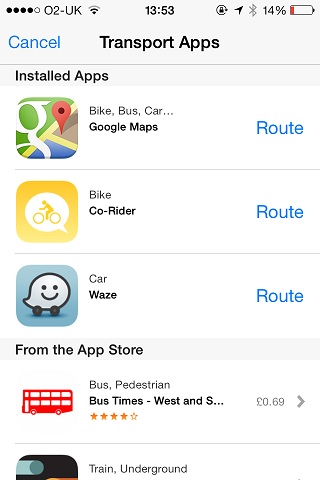
You could also click on a dropped pin and choose Public Transport Directions underneath the directions to/from here text to get to the same screen.
Once you select from one of your installed apps (or go to the App Store, download one, then repeat the process when you have one installed), it should then switch to that app for routing. Note that it will switch to the 3rd party app and route using either Public Transport or whatever option the app provides (for example Co-Rider does;t offer Public Transport, only Cycle Routes, but it's still accessed in the same way).
By default driving and walking directions will always be provided in app using Apples own systems. If you want 3rd party driving directions then you will need to do a crafty workaround; choose Public Transport then your 3rd party app that also supports driving instructions (for example Google Maps and Waze in my screenshot - the types of routing options available are listed against each app), then switch back to driving options once you have the 3rd party app open with the start & destination set. To use Google Maps as your example, it will open happily showing your transit options, and a single tap in the top left icon to switch to driving gets your end result via the back door.

 . You can choose from the list of installed third-party transit apps,
or you will be directed to download one from the App Store.
. You can choose from the list of installed third-party transit apps,
or you will be directed to download one from the App Store.