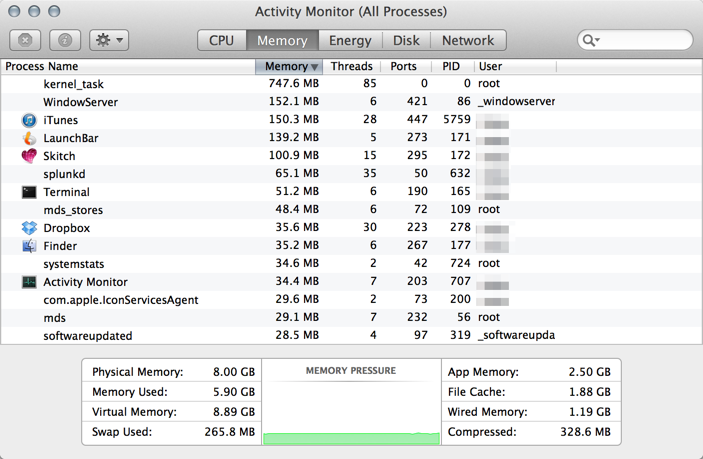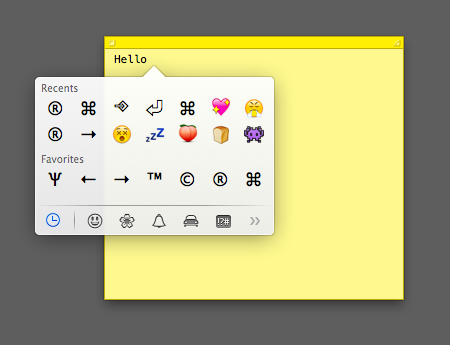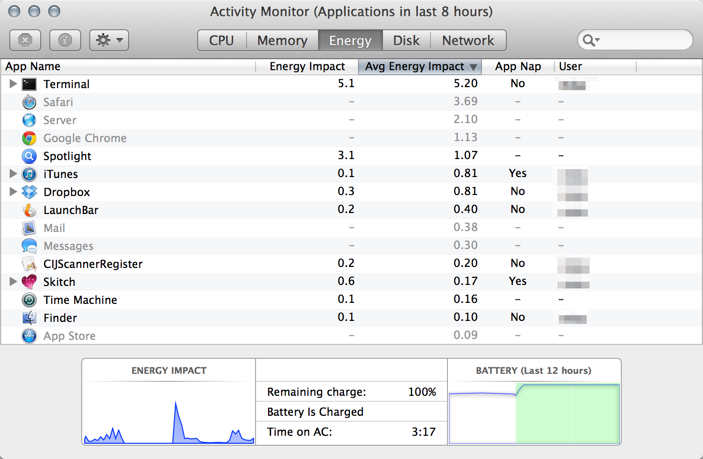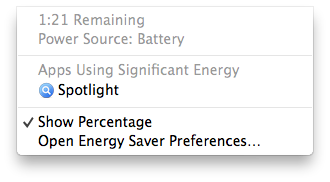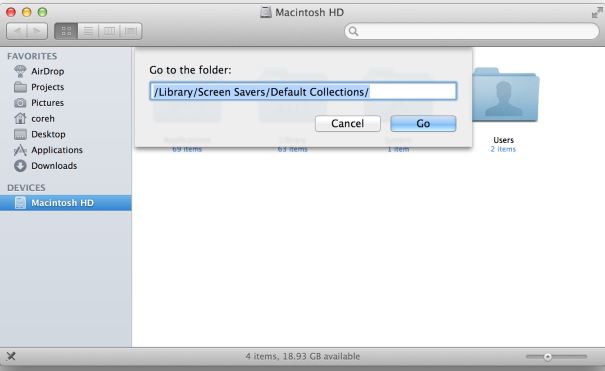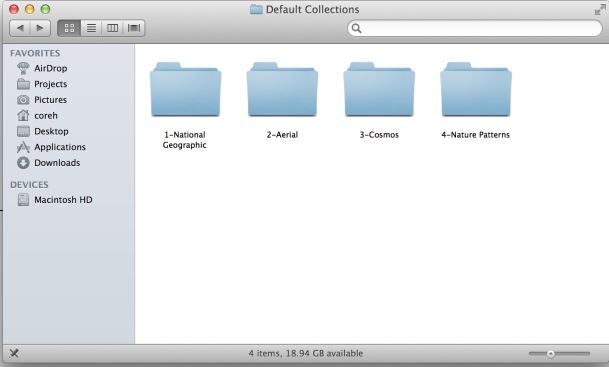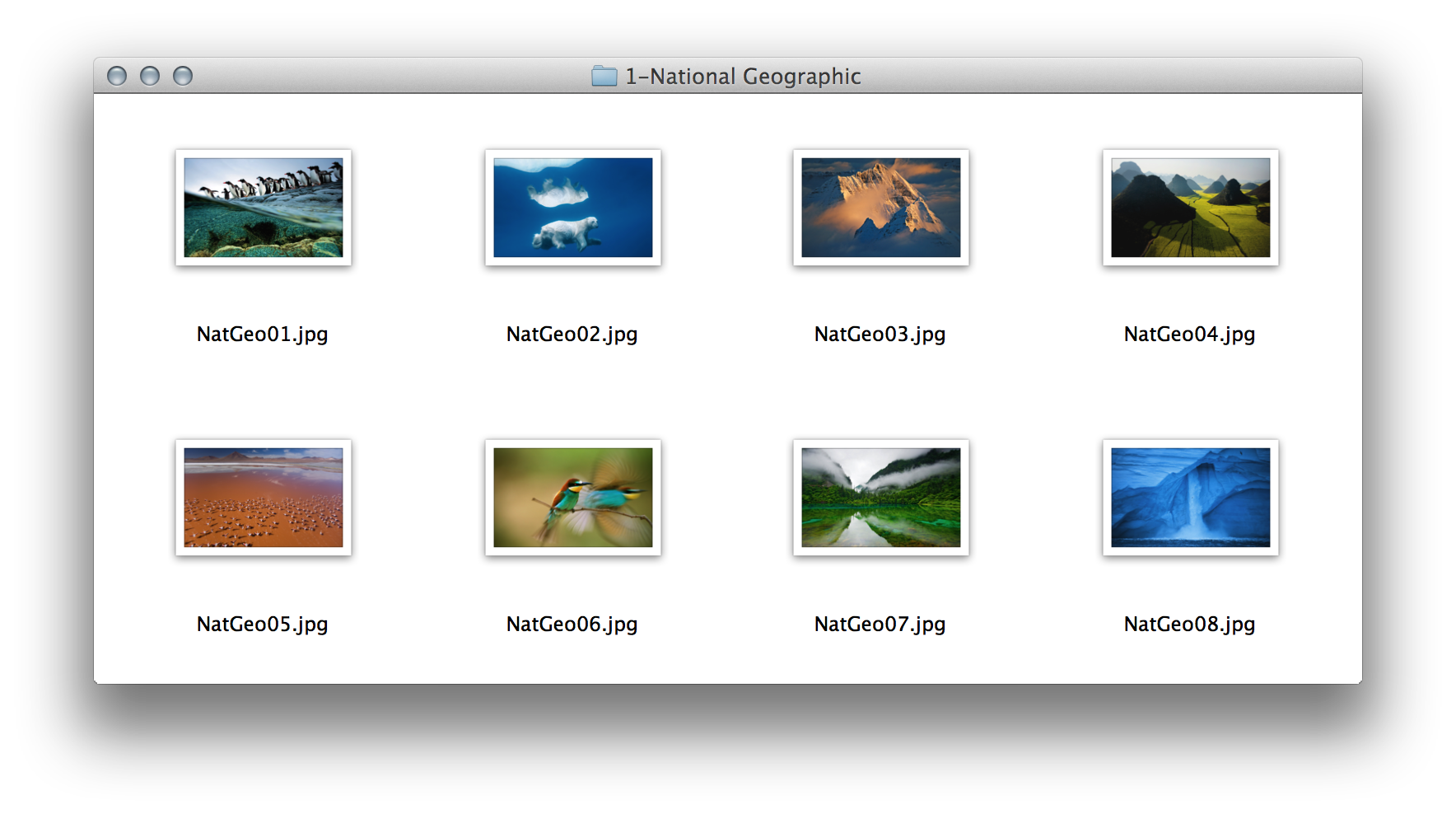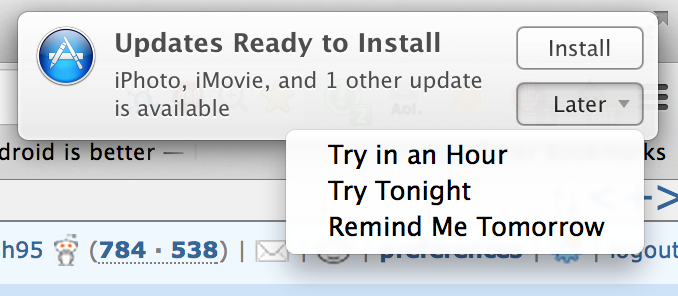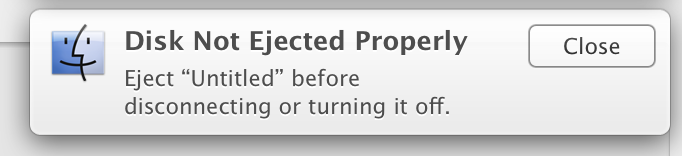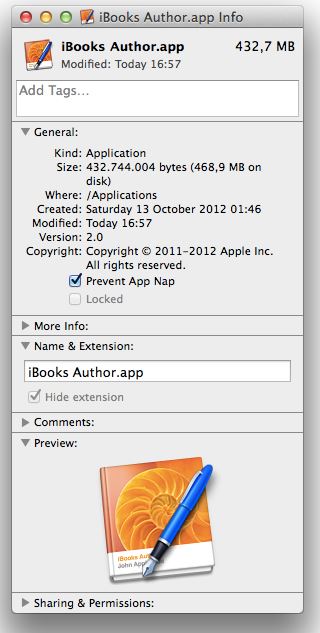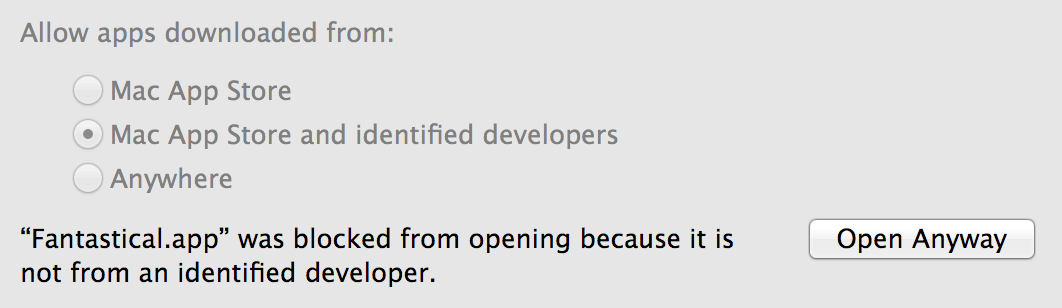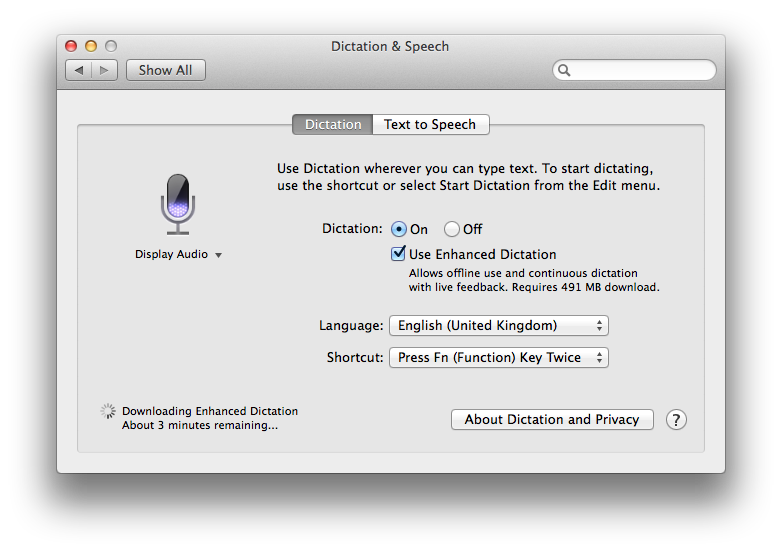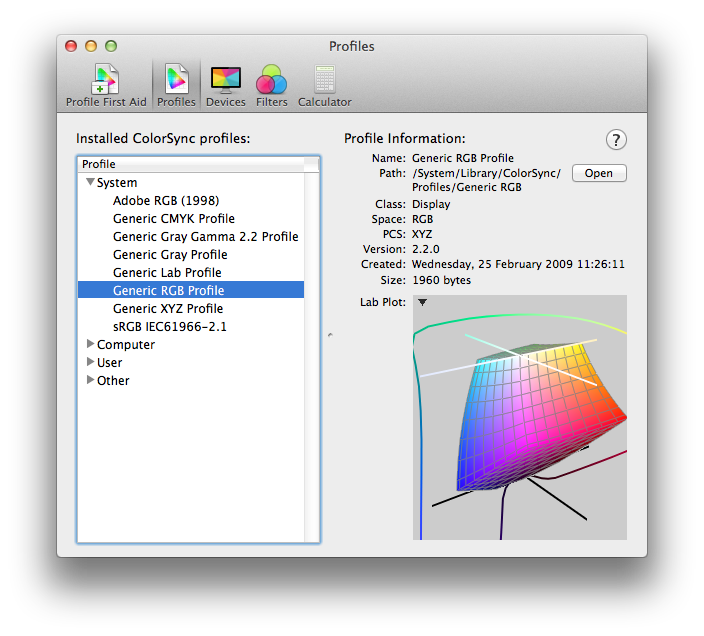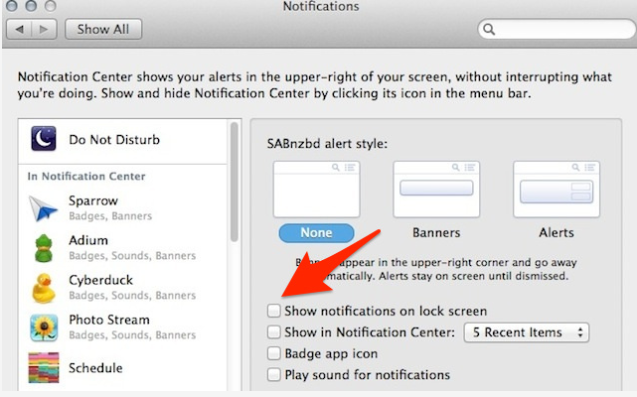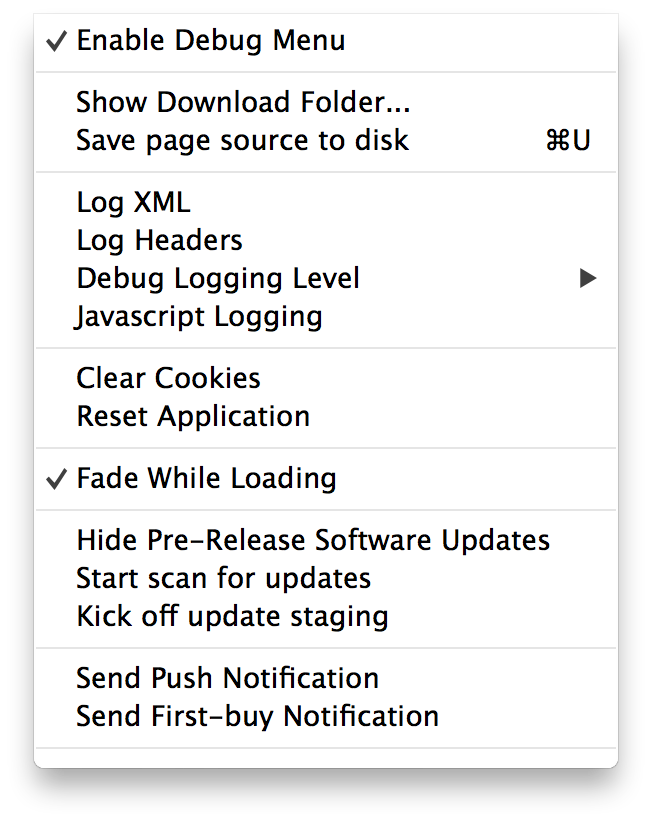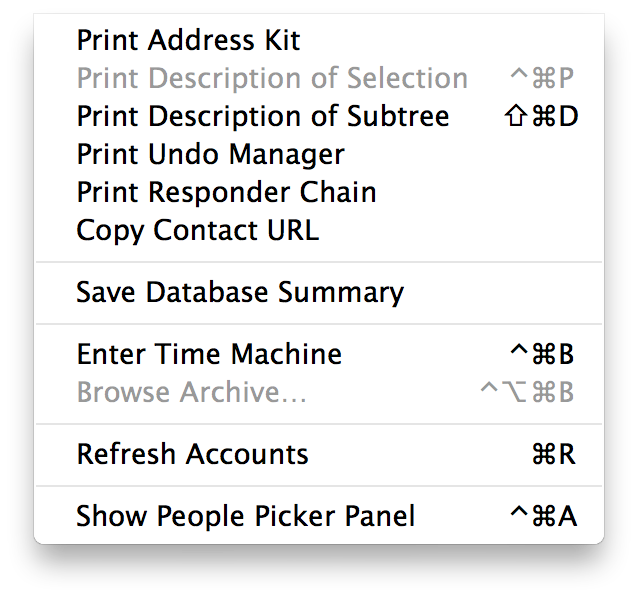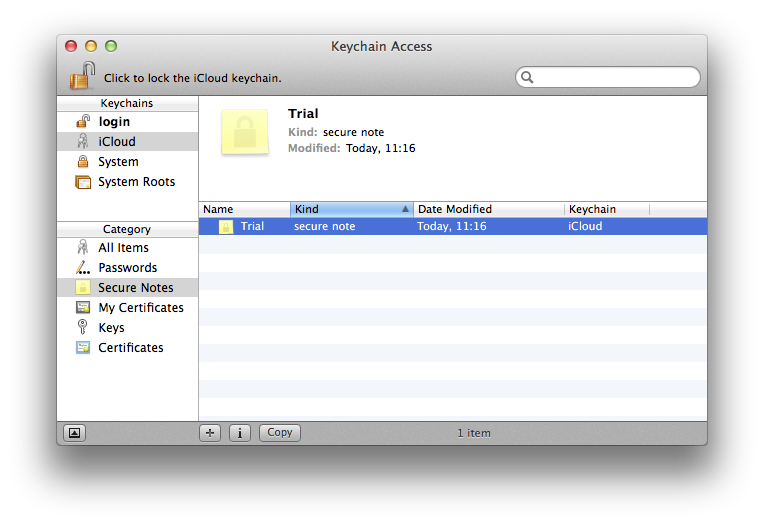This question serves to share and collect the enhancements that make a large difference to how you use your Mac.
Please post one feature per answer. Please also check to see if your answer has already been posted - duplicate answers will be deleted. To search answers for this question use inquestion:this (directly from the question page) in addition to your search terms in the search box in the upper right hand corner of this page.
The best answers will not only list a feature, but provide details on how to configure that feature, and provide an image of how to use the feature to be more efficient or effective with Mavericks.