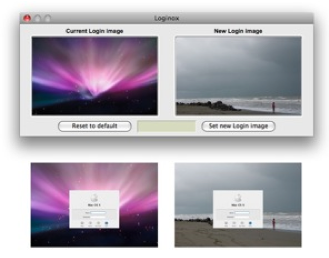Is there a way to change the login screen in Snow Leopard? I do not like the way the purple 'time machine' background looks and can't seem to find anyplace to change this.
2 Answers
Tis easy: If you don't mind usig an app skip to the bottom. If you want to do it manually and distrust apps that tinker with your system, continue reading.
There are actually two ways:
1) the way I don't prefer since you may accidentally lose your original background image if you don't back it up
a) change /System/Library/CoreServices/DefaultDesktop.jpg
- it's that simple!
2) the way I prefer since it's easy to revert to default: it may look complicated, but all it does is tell the OS to look in a different folder for the desktop picture
A “settings” file will be changed. Navigate to “/Library/Preferences/” on the hard drive where OS X is installed. There should be a file named “com.apple.loginwindow .plist”. Make a copy of the file in the same folder, and name it whatever you want: it is a backup just in case something goes wrong. Once again, administrative rights are required. After that, double-click the original file to open it.
The file should open in either a property list editor or in a text editor. If it opens in a plist editor, select “root” and click “Add Child” (or the equivalent, depending on what plist editor). Name the new child “DesktopPicture”, make it type “String”, and set its value to “/Users/Shared/Pictures/LoginBackground/DefaultDesktop.jpg”. Unless you know how to edit plist files using a text editor , I recommend downloading a property list editor (at http://www.apple.com/downloads/macosx/development_tools/plisteditpro.html) if you don’t have one, since it makes alot of business alot easier sometimes. Don’t close the application yet.
The value of the key you just entered above is the path to where your background file will be stored. Change if you would like. Make sure the system can access the folder (meaning that it can’t be a user folder, only shared folder or some other system location). Now, save the plist file. This may require saving onto the desktop and then dragging it into the destination folder, replacing the original. Hopefully you didn’t delete your backup.
Navigate to the path/value you entered. If the folders don’t exist, create them.
Now, just move a picture into the folder with the name you specified in the path (in my case/example, it is called “DefaultDesktop.jpg”) and you’re done!
If OS X can’t use the picture, it will display a generic blue screen. If this happens, make sure the picture is named right, and that permissions (right click -> get info) are set so that “everyone” has “read & write” permission. If it still doesn’t work, and you want to switch back to default, just replace your edited com.apple.loginwindow.plist with your backup which you hopefully still have. If you deleted your backup, just ask me for the original.
Of course, to do this non-manaully in Terminal:
sudo -i
defaults write /Library/Preferences/com.apple.loginwindow \
DesktopPicture '/path/to/replacement/image/file.jpg
There are also multiple free apps out there on the web that let you do this even quicker, including Loginox, NanoCustomizer, etc. etc.
As a side note, if you're not administrator, you may be kind of out of luck.