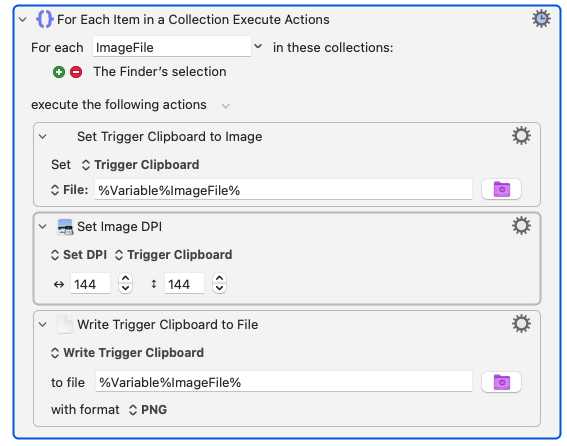Mac screenshot resolution on macbook pro changed from 144 to 72 dpi after upgrade to Sonoma - either via keyboard shortcut or terminal command. Interestingly I discovered that if I take a shortcut with preview (show floating thumbnail), it stays at 144, but if I remove this option, it is at 72 dpi and nothing I tried have helped to change it. I had this happen once I just upgraded to Sonoma, and had to reinstall the operating system to solve it. Unfortunately I am now on 14.1.1 and it happen again. I am not aware about any terminal command to change DPI setting.
-
What Mac, with what display? If your screen is a Retina display, scaled to 2x, then the screenshots will be at 144. That's not new to Sonoma.– benwiggyCommented Nov 25, 2023 at 21:23
-
1MacBook Pro 2019. Yes it SHOULD have screenshots with dpi of 144, but it is not. It is changed to 72 after upgrade to Sonoma and the question is how to change it back w/o doing a new MacOS install.– Rebni731Commented Nov 26, 2023 at 22:39
-
Reinstalls are rarely the solution to problems of this sort. First step is to test the behaviour in a brand new user account. If it works there, then you know it's a user preference issue, and not a system issue. Also, how/where are you checking the resolution? If you take a screenshot of the entire screen, what are the pixel dimensions?– benwiggyCommented Nov 27, 2023 at 10:06
-
I have the same problem– Olivier TassinariCommented Feb 12 at 22:55
Add a comment
|
1 Answer
I also have this same problem since upgrading to Sonoma. Screen at 144, screenshots come out at 72. It's super annoying. I made a macro for Keyboard Maestro that changes the resolution of the screenshot when selected in the finder (see below), but I haven't found an easy way to automate the whole process yet.