Is there a way to change the color or appearance of the mac menu bar from the standard gray?
7 Answers
Unfortunately, there's no setting to change the color of the menu bar itself.
LeoColorBar
As penguinrob suggests, you could set the menubar to translucent, and influence its color by changing the color of the part of the wallpaper underneath the menubar. LeoColorBar, pictured below, basically automates that for you.
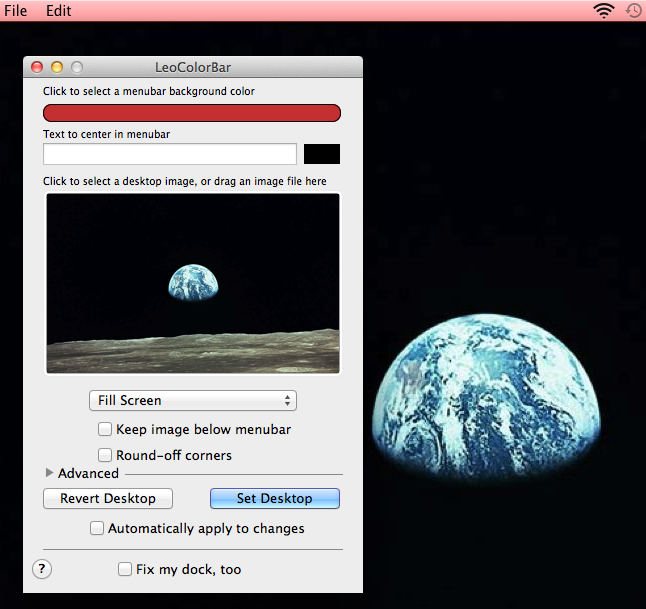
Despite the fact that it hasn't been updated in a while, it's worked perfectly for me in Lion.
A black menu bar
Alternatively, there are applications like Nocturne that you can use to set your menu bar to dark gray.
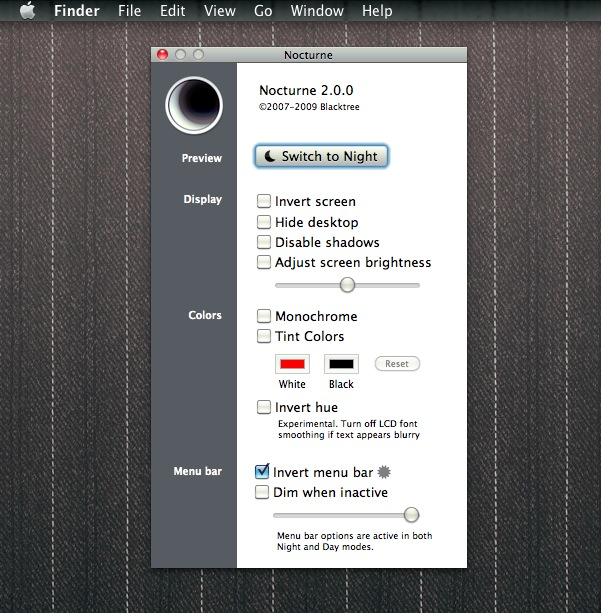
MenuBarFilter is another application based on Nocturne that turns your menu bar black.

The latter two applications, however, didn't work very well for me in Lion (especially in full-screen mode), so your best bet would be to stick with LeoColorBar.
In System Preferences, go to General. Check "Use dark menu bar and Dock". It will then change your menu bar and Dock to be a dark color.
You can use the free LeoColorBar utility. It's very simple, and seems to work very well: just choose the preferred color, change its darkness, and you're all set. As a bonus, you can change your wallpaper within the app as well, and add arbitrary text to the menu.
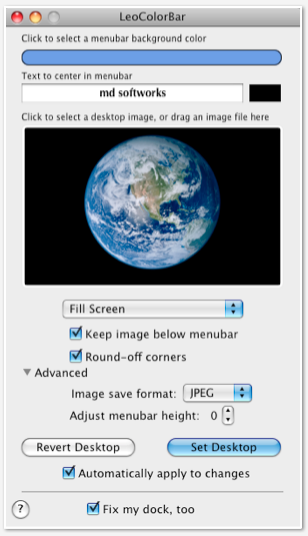
This answer is for people who land here with new Silicon MacBook Pros with the Notch.
Topnotch is a free option that works with dynamic wallpapers.
Denotifier a paid option (with 14 day trial) offers some additional customization options such as independent settings for dark and light modes and can apply them dynamically if changed.
Penguinrob, In order to change the color of the menu bar, follow the below mentioned steps properly:- 1. Go to Apple menu> System preferences. Then click on Desktop and screen saver.
Now, click on the screen saver in the right side. Preview will be shown in the right side.
Set any of the screen saver settings below the screen saver to preview. If necessary, also click on the Screen Saver options.
Click the Start after pop-menu and then select an amount of time. The screen saver starts automatically one the Mac has been inactive for the period of time.
Select “Show with clock” to show the time when your screen saver is on.
Click Hot Corners to set a shortcut for starting your screen saver.
-
-
It actually worked for me - Os Monterrey. I've realised the toolbar is transparent and makes some of the background come though, so setting a sensible background tinted my menu bar just right Commented Jul 14, 2022 at 13:04
In System Preferences -> Desktop & Screen Saver -> Desktop, you can check Translucent Menu Bar, which allows some of your wallpaper to show through.
http://eece.github.com/MenuBarFilter/ allows you to have a black menu bar, although last time I tried it, there were issues with full-screen apps on Lion.
Theres an app called MenuBar Filter. All you have to do is open the app and your menubar will become grey/black.
-
And what does this add to the answer telling us that - and more about it?– mmmmmmCommented Jan 22, 2014 at 17:27
