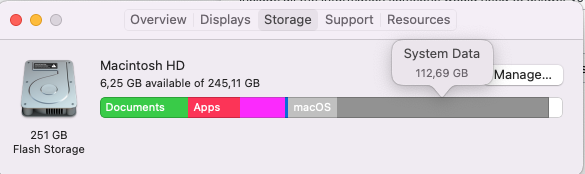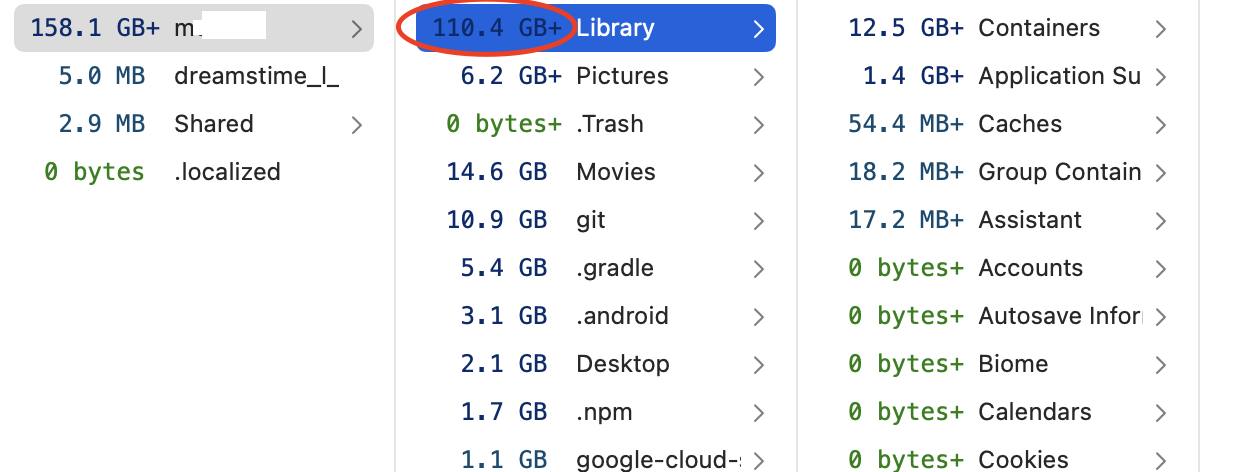This should really be a comment to the original question but is an answer to why OmniDiskSweeper is not showing the full size of the Library folder. This really should be a different question.
The + by a directory size means that OmniDiskSweeper can't read all of it. You need to give it Full Disk Access
From OmniDiskSweeper 1.14 release notes
OmniDiskSweeper 1.14 now displays an indication of sizes which are incomplete due to system protections or file permission constraints. This release is a macOS Universal app, which can run natively on both M1-powered Macs and Intel-based Macs running macOS 11 Big Sur or later.
...
Incomplete Size Indicator — When OmniDiskSweeper cannot fully read the contents of a file or directory (due to system protections or file permissions), it places a + sign next to its size to indicate that the reported value is an incomplete, minimum value rather than the total size. (For example, a size of “1.8 GB+” indicates that the content OmniDiskSweeper was able to access was 1.8 GB, but there was additional content which OmniDiskSweeper was unable to read.) Incomplete sizes will always be sorted above complete sizes, since there’s no telling how large that content actually is.
To grant OmniDiskSweeper access to any files the current user can read, open Security Preferences in System Preferences, choose Full Disk Access, and add the OmniDiskSweeper app. (OmniDiskSweeper needs Full Disk Access to be able to scan your entire disk—otherwise, it can’t scan for files in your Trash among other locations. Information collected by OmniDiskSweeper is only used for the results displayed to you within the app; we do not track or store that data for use by anyone else anywhere else.)
To grant OmniDiskSweeper access to files not readable by the current user, open Terminal and use sudo to run OmniDiskSweeper as the root superuser. (To grant access to all files on your Mac, you’ll also need to grant Full Disk Access as noted above, since even the root superuser cannot access all files otherwise.) When doing this, please note that any files you trash from the app will go to root’s Trash (in ~root/.Trash) rather than the current user’s Trash.
The last point is not relevant here but is worrying as this was not needed before