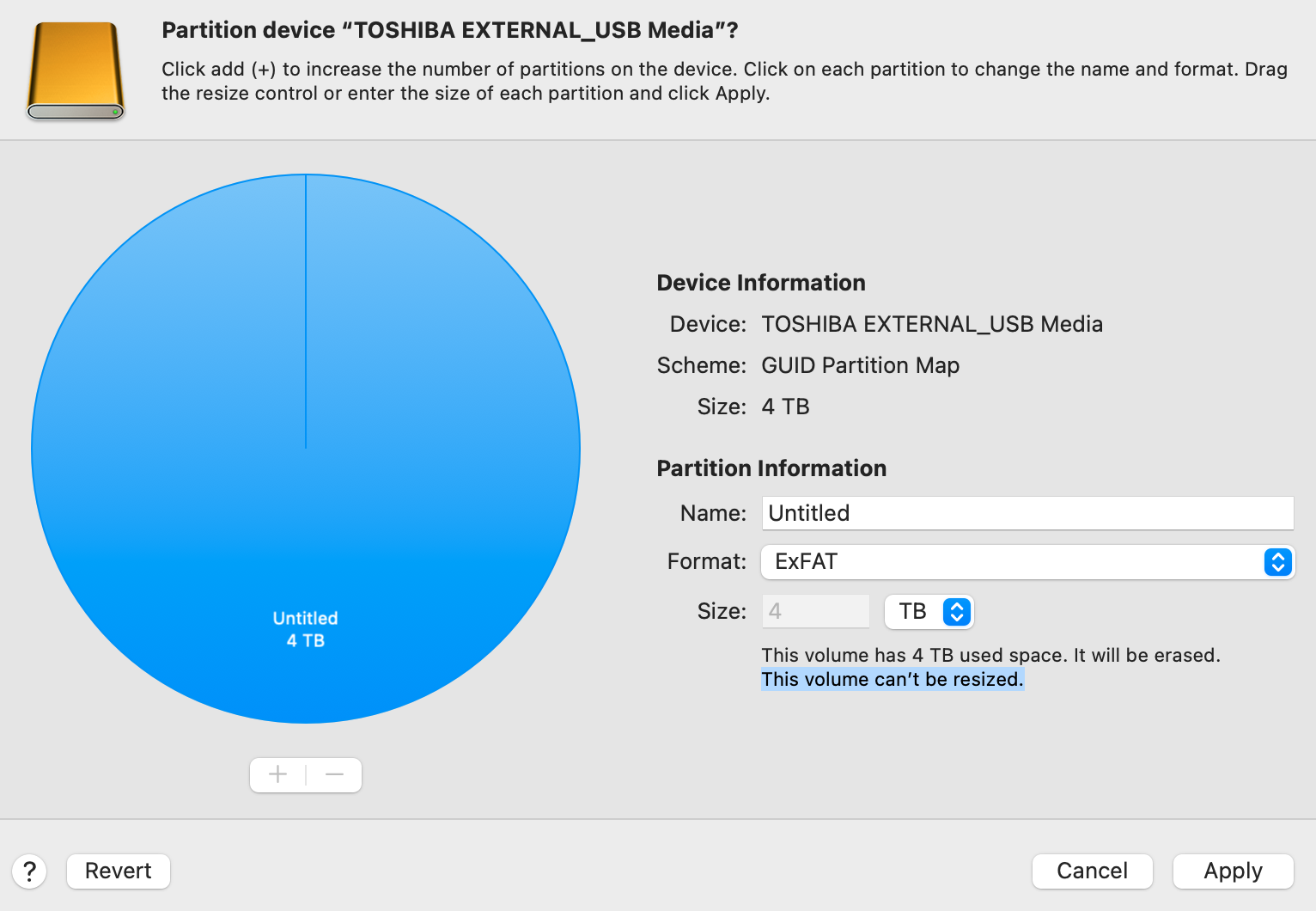I am trying to partition a new external drive with 4 TB capacity with MacOS 12.5.1 & Disk Utility to a Windows-compatible format (MSDOS etc.). But no matter how to "erase" the disk, I am not able to partition the disk. It always says "This volume can’t be resized." and I neither can add or remove a partition.
How can I partition this external drive into 2 partitions of equal size in a windows-compatible format?