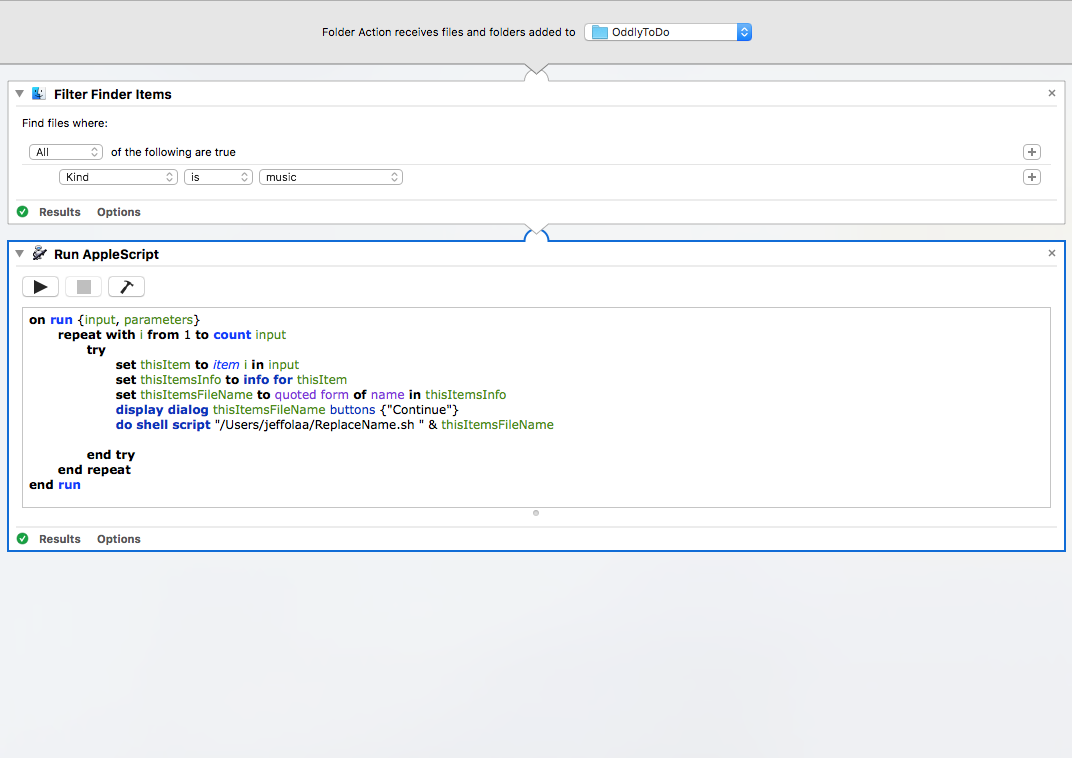Note: This answer was written based on the original posting of the question and in particular the first three paragraphs of this answer, sans this note. Since then, the OP has been updated to address what was expressed in the first three paragraphs and they may now seem out of context. However, looking at the edit history of the OP one can see the relevance in context of the original question. They will remain for now until I have the time to make an appropriate edit.
Sorry, but your question is not that well defined and it's not totally clear what actions you added to the Automator Folder Action workflow, sans the obvious Run AppleScript action. Nor is it clear if there are any actions added before or after the Run AppleScript action. Additionally, it's not clear what code is in /Users/jeffolaa/pointer.sh or all of what it's doing. Which leads me to believe that just passing the name of the file to pointer.sh may not be enough. Although without seeing the code in pointer.sh, at this point only you know.
Also, the form of the AppleScript code you've shown in the OP is not the proper form for an Automator Folder Action workflow using a Run AppleScript action. The on adding folder items handler is of the type used in an AppleScript script (.scpt) file that is manually assigned to the target folder using the Folder Action Setup... command from the Services context menu in Finder, not Automator, where you need to use the on input handler in the Run AppleScript action.
You also have no error handling code, which is important in Folder Actions and the type and amount can depend on what you have coded in the pointer.sh. In other words, you might want to filter the items added to the folder by type, making sure it's a file not a folder, or a particular type of file with a given extension, etc. This can be done in Automator before it gets to the Run AppleScript action, or in the code of the Run AppleScript action, or in the code in pointer.sh, or a combination of any or all of them.
With that said, the following example AppleScript code is a minimal coding of what makes sense to be able to pass the quoted fully qualified pathname of the file(s) added to the target folder you set in Automator's Folder Action receives file and folders added to [folder] to pass to pointer.sh, as that's typical of an argument passed to a shell command.
Minimal example AppleScript code for use in a Run AppleScript action in an Automator Folder Action workflow:
on run {input, parameters}
repeat with i from 1 to count input
try
set thisItem to item i in input
set thisItemsPathname to quoted form of POSIX path of thisItem
do shell script "/Users/jeffolaa/pointer.sh " & thisItemsPathname
end try
end repeat
end run
Minimal example AppleScript code for use in an AppleScript script (.scpt) file manually assigned to the target folder using the Folder Action Setup... command from the Services context menu in Finder:
on adding folder items to thisFolder after receiving theseItems
repeat with i from 1 to count theseItems
try
set thisItem to item i in theseItems
set thisItemsPathname to quoted form of POSIX path of thisItem
do shell script "/Users/jeffolaa/pointer.sh " & thisItemsPathname
end try
end repeat
end adding folder items to
- Note: To use an AppleScript script (.scpt) file using the Folder Action Setup... command from the Services context menu in Finder, it first must be added to the
~/Library/Scripts/Folder Action Scripts folder that's within your Home folder.
To test the above code, I created the /Users/jeffolaa/pointer.sh file with the following code in it:
#!/bin/bash
mv "$1" "$HOME/Test/"
Which simply moves the files back to the folder from which they were dragged from to the target folder the Folder Action is assigned to, which is a folder within the Test folder. This let me know it was working properly as coded.
Now if it's just the name of the file you want to pass to pointer.sh, you can use the following:
Minimal example AppleScript code for use in a Run AppleScript action in an Automator Folder Action workflow:
on run {input, parameters}
repeat with i from 1 to count input
try
set thisItem to item i in input
set thisItemsInfo to info for thisItem
set thisItemsFileName to quoted form of name in thisItemsInfo
do shell script "/Users/jeffolaa/pointer.sh " & thisItemsFileName
end try
end repeat
end run
Minimal example AppleScript code for use in an AppleScript script (.scpt) file manually assigned to the target folder using the Folder Action Setup... command from the Services context menu in Finder:
on adding folder items to thisFolder after receiving theseItems
repeat with i from 1 to count theseItems
try
set thisItem to item i in theseItems
set thisItemsInfo to info for thisItem
set thisItemsFileName to quoted form of name in thisItemsInfo
do shell script "/Users/jeffolaa/pointer.sh " & thisItemsFileName
end try
end repeat
end adding folder items to
- Note: To use an AppleScript script (.scpt) file using the Folder Action Setup... command from the Services context menu in Finder, it first must be added to the
~/Library/Scripts/Folder Action Scripts folder that's within your Home folder.
To test the above code, I edited the pointer.sh file with the following code in it:
#!/bin/bash
say "$1"
Which simply says the name of the file held in thisItemsFileName, which let me know it was working properly as coded.
Note: The example AppleScript code above is just that, and sans wrapping it in a try statement, does not include any other error handling as may be appropriate/needed/wanted, the onus is upon the user to add any appropriate error handling for any example code presented and or code written by the oneself.
That said, if you'd update your question to fill in the missing pieces as mentioned in the opening paragraphs of my answer, I'll be glad to edit these code examples to reflect what appropriate error handling should be added. There's just no sense adding it until I know the particulars.