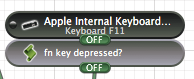I am using ControllerMate to try to change what my volume buttons do.
Unfortunately, I haven't figured out how I can detect that the F11 or F12 keys are being pressed at the same time as the fn key.
Originally I'd planned to combine an F11 keypress detector and an AppleScript that checks for the fn key.
I haven't been able to find a way in AppleScript to detect the fn key. Research led me to possible solutions, such as
do shell script "/usr/bin/python -c 'import Cocoa; print Cocoa.NSEvent.modifierFlags()'"
But this can't distinguish between the different function keys or fn.
After almost a week trying to figure this out myself I ask you; is there a way to detect in ControllerMate a simultaneous fn and function key press?