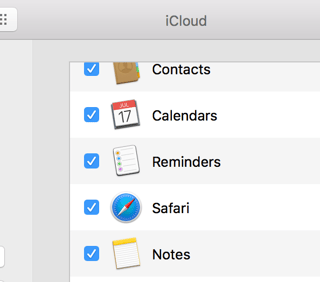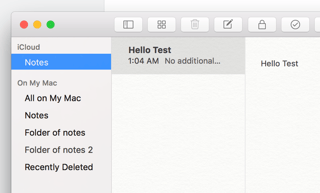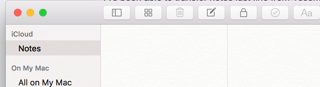I want to transfer my Notes app notes from one Macbook Pro (OSX Yosemite 10.10.5) to another (macOS Sierra 10.12.1).
I've been able to transfer notes just fine from Yosemite to Yosemite before by simply airdropping my NotesV4.storedata, NotesV4.storedata-shm and NotesV4.storedata-wal files in /Users/myuser/Library/Containers/com.apple.Notes/Data/Library/Notes to my other Mac.
Sierra's Notes files are the same, but are NotesV6. After I replace the notes files, I can usually close and reopen Notes and my notes appear. If I transfer V4 files into V6 Notes, the files are removed and re-replaced with V6 files due to, I'm assuming, compatibility.
How else can I export notes then from an older Notes to a newer Notes?
On Yosemite:
On Sierra: (Where I'm trying to transfer)
Same iCloud sync as above.