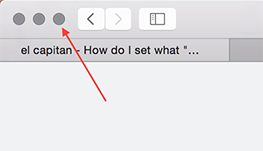Window maximisation is controlled by the third (rightmost) button in the top left of the window (the green button in older versions of the OS). The double-click feature is a shortcut; the third button gives you more, but not complete control.
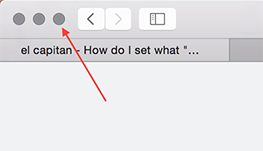
Its default behaviour is to send the window to full screen. You can get your menu bar back by sending your mouse to the top edge.
You can access secondary behaviour by holding down the option key before you click it. The fullscreen double-arrow icon changes to a +. The behaviour in this case is what used to be called 'zoom'. Window zoom is specifically coded into each app. For example, Terminal zooms to the height and width of the screen, leaving the menu bar intact and not extending past the Dock. Safari has a minimum zoomed window width: if your window started out narrower than the zoom width, it expands. If it started out wider than the zoom width, it doesn't change width. Safari makes the height of the window take up all the spare screen space not including the Dock and the menu bar. Older software won't even know about the fullscreen capability and may just have the + behaviour.
TLDR; you can't change it because it's in the compiled program code, not something configurable like a plist file. You can choose between full screen and 'zoom' maximise.