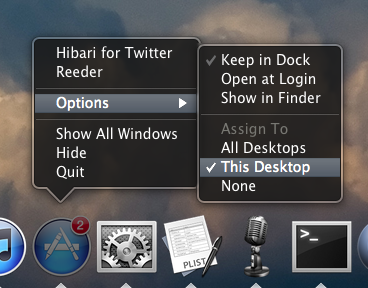No longer possible with System Preferences
It seems impossible to use Mission Control or any other Apple-provided preference pane to change application—space bindings, or present an overview of bindings.
Using Terminal to view or change bindings
An overview of application—space bindings
Command:
defaults read com.apple.spaces
Where an application is listed without the UUID of a desktop space, this seems to mean desktop 1.
(I guess that the permanent desktop requires no UUID.)
Example
[macbookpro08-centrim:~] gjp22% defaults read com.apple.spaces
{
"app-bindings" = {
"com.apple.preview" = "7EA54FE0-EB71-444A-8075-C6A2D7000305";
"com.apple.safari" = AllSpaces;
"com.barebones.textwrangler" = "";
};
spaces = (
{
type = 0;
uuid = "7EA54FE0-EB71-444A-8075-C6A2D7000305";
},
{
type = 0;
uuid = "CD0AFD50-7902-41EC-A4C4-C313B04CD2BB";
}
);
}
Considering the arrays in that example, I would not attempt to change or delete individual items within an array using Terminal alone. From the defaults(1) Mac OS X Manual Page:
… Defaults can be structured in very complex ways, making it difficult for the user to enter them with this command. …
A relatively fresh start
To delete bindings without losing spaces:
quit everything other than Finder and Terminal
in Terminal, command:
defaults delete com.apple.spaces app-bindings
make no attempt to use the Dock to set a binding
log out.
Hint
If you use Dock too soon to set a binding, you may find that everything you deleted from preferences for Spaces is automatically rewritten to that preference file.
Information may be cached somewhere. I don't know where.
Dock menus accessibility
My experience of VoiceOver with Dock is that whilst Dock menus are accessible, the routine for changing a binding would be not particularly user-friendly.
Alternatives
There's scope for a third party developer to write an application, maybe a preference pane, for easier overview/management of bindings.