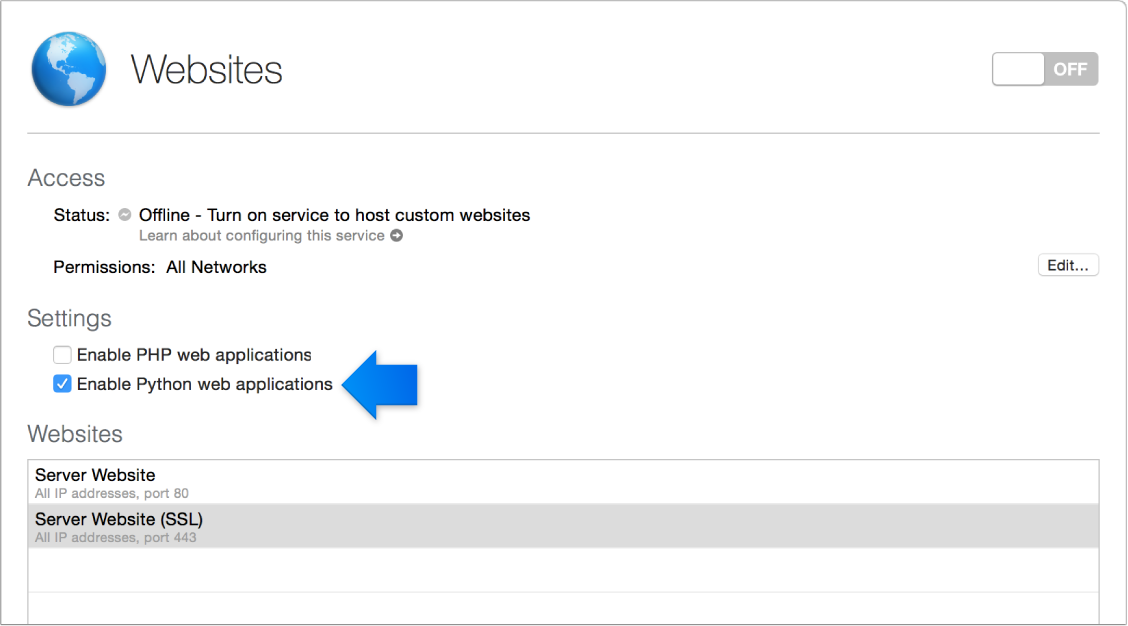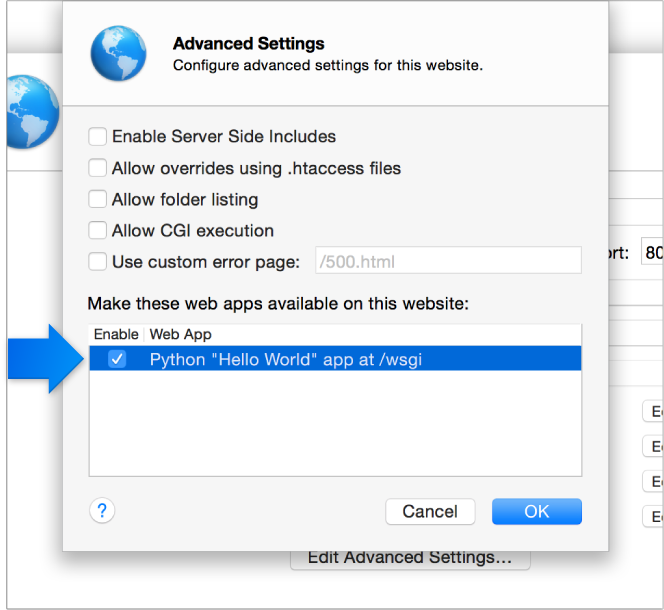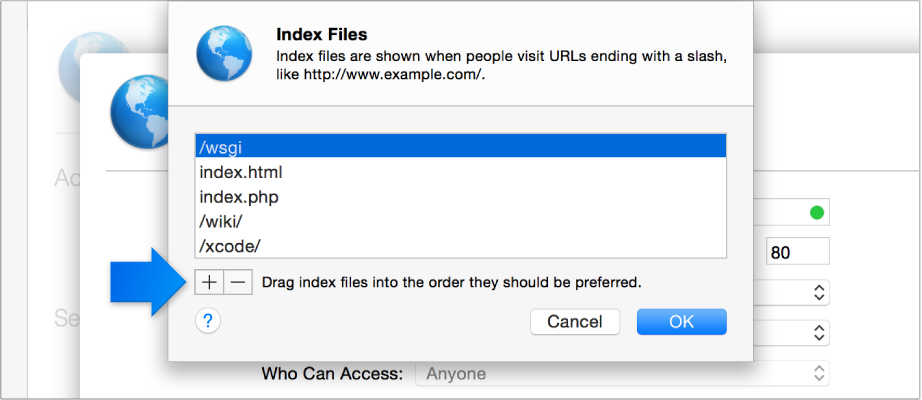I'm trying to make a local website using OS X Server (4.0.3), and am following the tutorial that comes with Server. When I use Safari on another Mac, when I try to go to the website (myserver.local) the website doesn't load/is stuck 1/3 of the way loading.
The Server Tutorial is in the help menu (Help > Server Tutorials > Host a website > Lesson 1):
I've summarized the steps I took, and there didn't seem to be anything wrong following each step:
https://help.apple.com/serverapp/mac/getstarted/4.0/#/apd9a7f7c98f
Lesson 1: Create a private, local, dynamic website
In this lesson, you’ll learn:
- How to create a private website on your local network that uses a web app to produce webpages
- How to enable and select Python web apps
- How to use a built-in Python web app as a default webpage
Step 1. Select Websites
- Open the Server app to see the list of services available in OS X Server. Select Websites.
Step 2. Enable Python web apps
Select “Enable Python web applications.”
Step 3. Add a website
Click the Add button
.
Enter the following information in the website creation pane:
Enter the server’s local host name—for example, “myserver.local.”
This is the name that Safari users on your local network use to view the website.
Select the server’s local network IP address from the pop-up menu.
Leave the SSL certificate as “None.”
Don’t click Create yet.
Step 4. Enable the sample Python web app to generate the webpages
Click Edit Advanced Settings, then select “Python ‘Hello World’ app at /wsgi.” Then click OK.
Note: Once you get this working, you could add your own web apps written in Python.
Step 5. Make the Python page the default index page
Return to the website creation pane, and click Edit next to Index Files. Add an index called “/wsgi” and drag it to the top of the list, then click OK.
Step 6. Create the site
- After the configuration is finished, click Create to make the new site.
Step 7. Test your configuration
- Open Safari and go to the site URL (myserver.local, in this lesson) to see the generated page.
However, the test is failing with Safari stuck 1/3 of the way loading by looking at the progress in the address/search field. How can I figure out what's wrong with my server and/or setup?