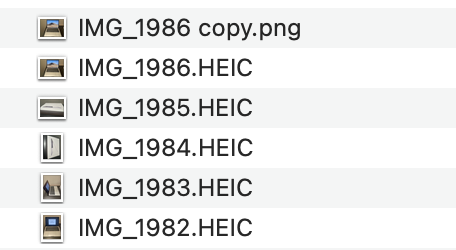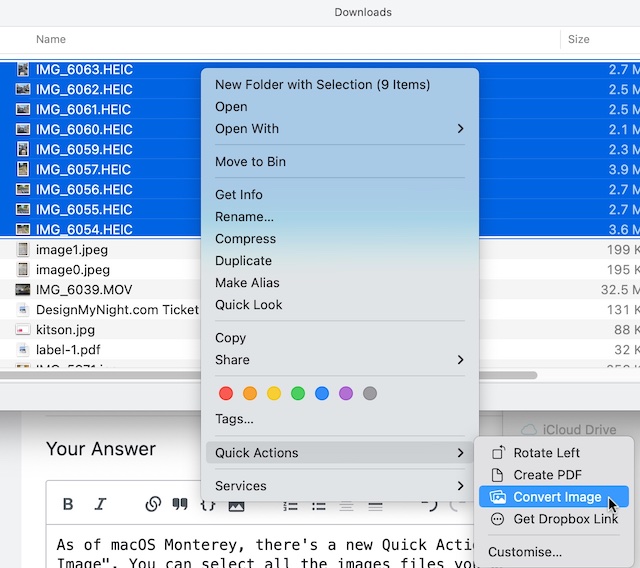Is there a quick and easy way to convert many HEIC files to png on macOS?
Example
Suppose we take some live photos on iPhone, airdrop them to MacBook, and we want to upload them to a site that only accepts .png files.
I've noticed if you simply change the extension from .HEIC to .png (e.g. in the above image), then as far as I can tell, the image file is treated accordingly by programs and it 'works'.
However, I guess the underlying file hasn't changed, so it could still contain live photo information (I think), which a normal png wouldn't have, which, in a worst case, could be a security risk or in less severe cases simply be an annoyance.
What I know so far
The best I can do right now is go through the files one by one renaming them. I would really like to know what other solutions are available (via point and click and terminal), and have a strong preference for not having to download any external software.