How do I stop the Adobe Creative Cloud app from auto-launching on login? I don't see any option of stopping this, and for some reason it's not in OS X's user login options.
-
11I noticed I got this problem when I stopped using The Pirate Bay version and started using the paid version of Adobe products :-(– William EntrikenCommented Sep 5, 2017 at 19:42
-
1We have this issue continually and since the CC app has so many versions, we might need another question to address a specific version of the CC App. Even with enterprise licenses to Adobe, this is problematic to manage.– bmike ♦Commented Apr 6, 2019 at 17:50
-
Just referring to some comments here youtube.com/watch?v=c2-xfrciu5o I can also mention that you can find Core Sync Finder Extension in System Preferences > Extensions and there is a check box there that can reduce the number of Adobe processes running by one or two. Otherwise search on Adobe in Activity Monitor to find processes to kill (obviously just a temp workaround when you haven't yet found a way to disable or even quit Adobe CC).– NeilGCommented Jul 11, 2022 at 9:35
4 Answers
It is loaded by default by /Library/LaunchAgents/com.adobe.AdobeCreativeCloud.plist.
If you run
launchctl unload -w /Library/LaunchAgents/com.adobe.AdobeCreativeCloud.plist
that will disable it for your user.
To turn it back on
launchctl load -w /Library/LaunchAgents/com.adobe.AdobeCreativeCloud.plist
-
3This worked really well! Just wondering, is there a way to make this apply to the guest user account as well? Commented Oct 23, 2014 at 17:43
-
3After unloading it you can also delete the .plist and banish Adobe forever! (Or until next update :)– kakubeiCommented Apr 24, 2015 at 14:48
-
28Works great. Then just
sudo rm /Library/LaunchAgents/com.adobe.AdobeCreativeCloud.plistto get rid of it entirely.– AvishaiCommented Dec 2, 2016 at 16:44 -
12Don't forget to also unload the Adobe Updater, which runs in the background too:
launchctl unload -w /Library/LaunchAgents/com.adobe.AAM.Updater-1.0.plistCommented Feb 5, 2017 at 22:32 -
3I created a Gist for a bash script. Just download it and run it. Feel free to add more processes to it in the future: gist.github.com/WadeShuler/670a281c1c29ab1aebb94a21798db155 Commented Apr 25, 2017 at 20:48
To turn off everything Adobe launches at startup on the Mac you need to both disable its launchd jobs and the Adobe Core Sync extension.
For the Adobe Core Sync extension, it is a Finder Sync extension so you can disable it under System Preferences → Extensions as described in this answer - https://apple.stackexchange.com/a/237585/23876. From what I have seen, you will need to repeat this step after each Adobe Creative Cloud upgrade.
For the launchd jobs, read on. Note that the following will also disable Adobe automatic update checking. So you will need to check for updates from inside one of the Adobe apps or explicitly run Adobe Create Cloud.
Adobe actually puts their launchd job definitions in several places and those places change depending on the Adobe version. Building on @Alan Shutko’s answer, the following will disable them everywhere. You can ignore any “Could not find specified service” warnings. After running, reboot to enjoy an Adobe free launch (until you actually run an Adobe product).
launchctl unload -w {,~}/Library/LaunchAgents/com.adobe.*.plist
sudo launchctl unload -w /Library/LaunchDaemons/com.adobe.*.plist
As background, launchctl unload -w disables each service in the override database. launchd will follow the override database entry even if the job definition (e.g. /Library/LaunchAgents/com.adobe.AdobeCreativeCloud.plist) is marked as enabled. The override database is on a per user basis. LaunchDaemon jobs are run as root so we use sudo to disable them for the root user.
From what I have seen so far, Adobe installs do not update the override database, so you shouldn't need to run the commands again after an Adobe install (unless they introduce another job). Please comment if someone does see Adobe touching the override database.
For more information on launchd, the launchd Tutorial is a great overview on launchd jobs. And LaunchControl is a good tool for working with launchd jobs. LaunchControl is a paid app, but the trial version supports viewing them. Be sure to enable tooltips so you can see the override database values.
-
1Thanks for this! Does unloading these have any effect on using their software? Commented Nov 29, 2019 at 19:15
-
1Thanks, this is the most complete and up-to-date answer for this question! Commented Jan 15, 2020 at 16:01
-
-
1@ma1234 The string ‘’’{,~}’’’ defines a set of comma separated prefixes for the string that follows. In this case, the prefixes are nothing and tilde which is shorthand for the user’s home directory. The list in curly braces is handy when you want to generate a set of strings with common components. For the brave, they can be nested.– dluCommented Sep 8, 2023 at 4:21
Click on the menu bar icon.
Click the ellipsis icon at the top-right.
Select “Preferences”
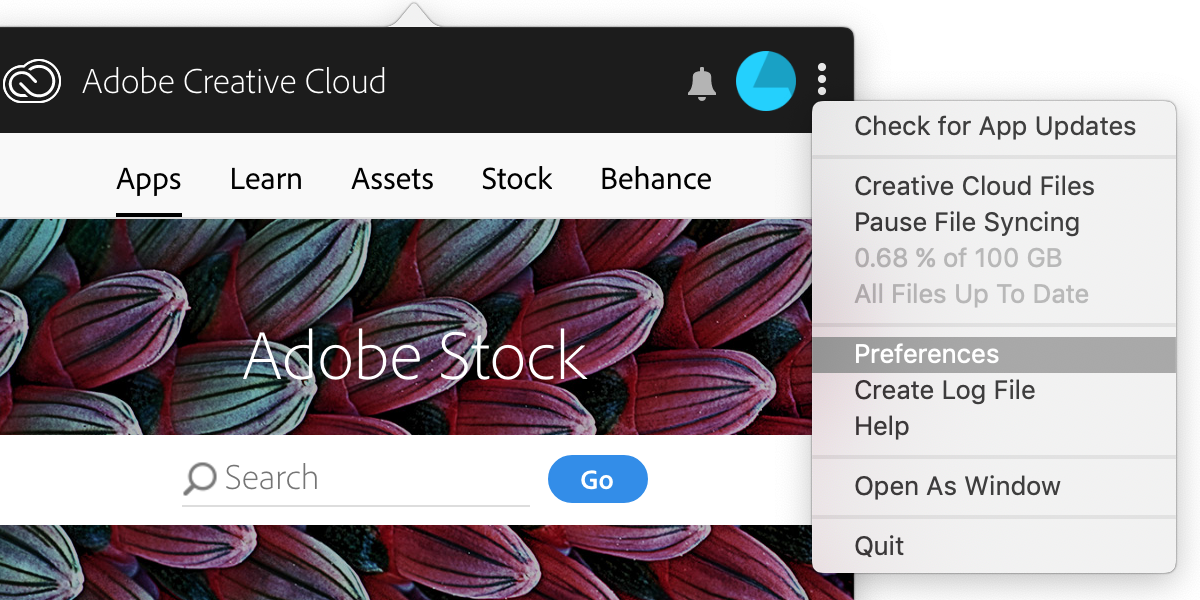
Uncheck “Launch at login”.
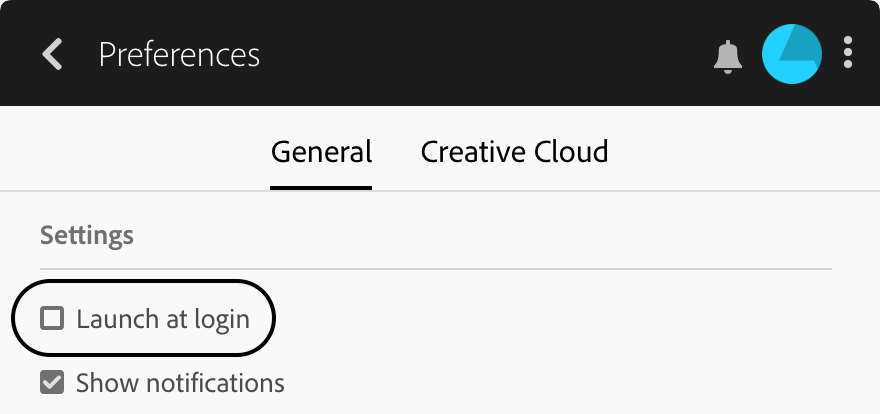
Note: The “Preferences” option does not appear until you log in to Creative Cloud.
-
155What a scummy application to make you accept the terms and login before disabling it– user43892Commented Mar 5, 2015 at 15:47
-
19Preferences are no longer even there in Creative Cloud. Adobe is getting worse every day!– kakubeiCommented Apr 24, 2015 at 14:47
-
26The 'Launch at login' only apply to the menulet UI. Check your Activity Monitor and you will see there are bunch of background Creative Cloud still leaching your resources.– DazChongCommented Dec 16, 2015 at 3:25
-
3I created a Gist for a bash script. Just download it and run it. Feel free to add more processes to it in the future: gist.github.com/WadeShuler/670a281c1c29ab1aebb94a21798db155 Commented Apr 25, 2017 at 20:49
-
5Unfortunately, unchecking "Launch at login" does nothing to stop this app from running at startup anyway. Why have an option if it's not going to be respected?– OMACommented Jan 4, 2019 at 12:45
I'm currently using this set of commands—the wildcard answer will be a bit more future-proof if Adobe adds more services, but:
- Apple is shifting to having these services embedded inside app bundles, so new services added by Adobe may not appear in the usual
/Library/Launch*/paths but still have the same infuriating launch-at-login behavior and - this answer lets you target a single user (if you have multiple users on your machine) for the Creative Cloud UI and sync daemon, should you wish to leave them in place for another person.
sudo launchctl disable system/com.adobe.acc.installer.v2
sudo launchctl disable system/com.adobe.acc.installer
sudo launchctl disable system/Adobe_Genuine_Software_Integrity_Service
sudo launchctl disable system/com.adobe.AdobeCreativeCloud
sudo launchctl disable system/com.adobe.agsservice
launchctl disable gui/$(id -u)/com.adobe.acc.AdobeCreativeCloud.2416
launchctl disable gui/$(id -u)/com.adobe.accmac.2256
launchctl disable gui/$(id -u)/com.adobe.CCXProcess.2252
launchctl disable gui/$(id -u)/com.adobe.CreativeCloud
launchctl disable gui/$(id -u)/com.adobe.CCLibrary.4032
launchctl disable gui/$(id -u)/com.adobe.AdobeCreativeCloud
