When changing the volume on a Mac, you get a big ugly gray bezel showing the change in volume. This is super annoying when (say) watching a movie. Is there any way to disable this?
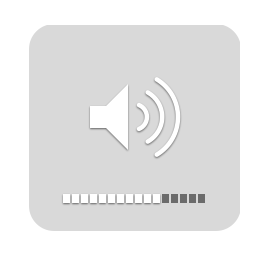
When changing the volume on a Mac, you get a big ugly gray bezel showing the change in volume. This is super annoying when (say) watching a movie. Is there any way to disable this?
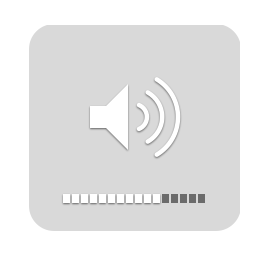
Note: This solution no longer works on modern versions of macOS, unless you have System Integrity Protection disabled. See comments.
Hold up, don't modify important system files!
Mac OS has a nice way to start/stop services without doing permanent damage.
To turn off bezels for this user until next login:
launchctl unload -F /System/Library/LaunchAgents/com.apple.BezelUI.plist
To undo, change unload to load, or just log out and back in.
For macOS 10.12 Sierra: Disable System Integrity protection, then:
launchctl unload -F /System/Library/LaunchAgents/com.apple.OSDUIHelper.plist
Don't forget to enable System Integrity protection when you're done.
To turn off bezels indefinitely for this user:
launchctl unload -wF /System/Library/LaunchAgents/com.apple.BezelUI.plist
For macOS 10.12 Sierra: Disable System Integrity protection, then:
launchctl unload -wF /System/Library/LaunchAgents/com.apple.OSDUIHelper.plist
You can now enable System Integrity protection again -- your settings will persist.
To undo, change unload to load.
To turn off bezels indefinitely for all users:
sudo defaults write /System/Library/LaunchAgents/com.apple.BezelUI Disabled -bool YES
For macOS 10.11 Sierra: Disable System Integrity protection before doing the above.
To undo, change YES to NO, or:
sudo defaults delete /System/Library/LaunchAgents/com.apple.BezelUI Disabled
For macOS 10.12 Sierra: Disable System Integrity protection, then:
sudo defaults write /System/Library/LaunchAgents/com.apple.OSDUIHelper Disabled -bool YES
You can now enable System Integrity protection again -- your settings will persist.
To undo, change YES to NO, or:
sudo defaults delete /System/Library/LaunchAgents/com.apple.OSDUIHelper Disabled
Users can override this global setting using the two methods above.
More info: launchctl is the command-line interface to launchd, the program that manages services and jobs on Mac OS.
unload to load.-w means write preference to disk so that it will be used for subsequent logins-F means force un/load regardless of the global Disabled keyYou can read more about it in man launchctl.
com.apple.BezelUI.plist: Could not find specified service. Edit: It works!, It just needed to load the service again, so I can unload it....
Commented
Sep 12, 2016 at 22:47
BezelUI changed to OSDUIHelper in 10.12 – the new file is /System/Library/LaunchAgents/com.apple.OSDUIHelper.plist
Commented
Dec 9, 2016 at 18:17
In automator, create a new service that takes no input. Give it a single action: Run AppleScript Enter the following AppleScript:
set x to get output volume of (get volume settings)
if x > 10 then
set volume output volume (x-10)
else
set volume output volume 0
end if
Save the service with the name "Volume down", and bind the service to F11.
Create another new service that takes no input. Give it a single action: Run AppleScript Enter the following AppleScript:
set x to get output volume of (get volume settings)
if x < 90 then
set volume output volume (x+10)
else
set volume output volume 100
end if
Save the service with the name "Volume up" and bind the service to F12.
Goodbye volume overlay.
If you just want a minimal HUD I've written one that works with mySIMBL. It just draws a bar in the top center of your screen. It may get more functionality in the future.

Simple solution:
/System/Library/LoginPlugins/BezelServices.loginPlugin/Contents/Resources/Bezel UI/
'Show Package Contents' on 'BezelServices.loginPlugin' to access through Finder
Rename “BezelUIServer” to something else (I just put a space at the front of it) - this will disable the volume overlay.
There's no built-in method for doing so, but Googling brings up suggestions such as overriding the image used for it so that it's less obtrusive.
/System/Library/LoginPlugins/BezelServices.loginPlugin/Contents/Resources/BezelUI/HiDPI/ but the PDFs seem to be empty.
Don't use the volume keys. If you change the volume with the menu bar control the overlay does not display.
Note you only need to activate the menu item, and then the cursor keys can be used to manipulate it
I found the AppleScript solution didn't work for me, I wasn't able to bind the scripts to my volume up and down buttons (on my remote or keyboard). Due possibly to the much newer OS X.
Playing around however, I've found a solution which disables ALL Bezel services (anything that comes up in the grey translucent square; volume, screen brightness, keyboard brightness, etc.).
Working off patrix' information concerning where the relevant files are located, I renamed "BezelUIServer" to "mBezelUIServer" (although any rename is adequate, this one is easily reversed).
Find the file here: /System/Library/LoginPlugins/BezelServices.loginPlugin/Contents/Resources/BezelUI/
Hope this can help you or any future googler's.
For anyone who's interested, this worked like a charm for me on Yosemite:
sudo /bin/chmod -x /System/Library/LoginPlugins/BezelServices.loginPlugin/Contents/Resources/BezelUI/BezelUIServer