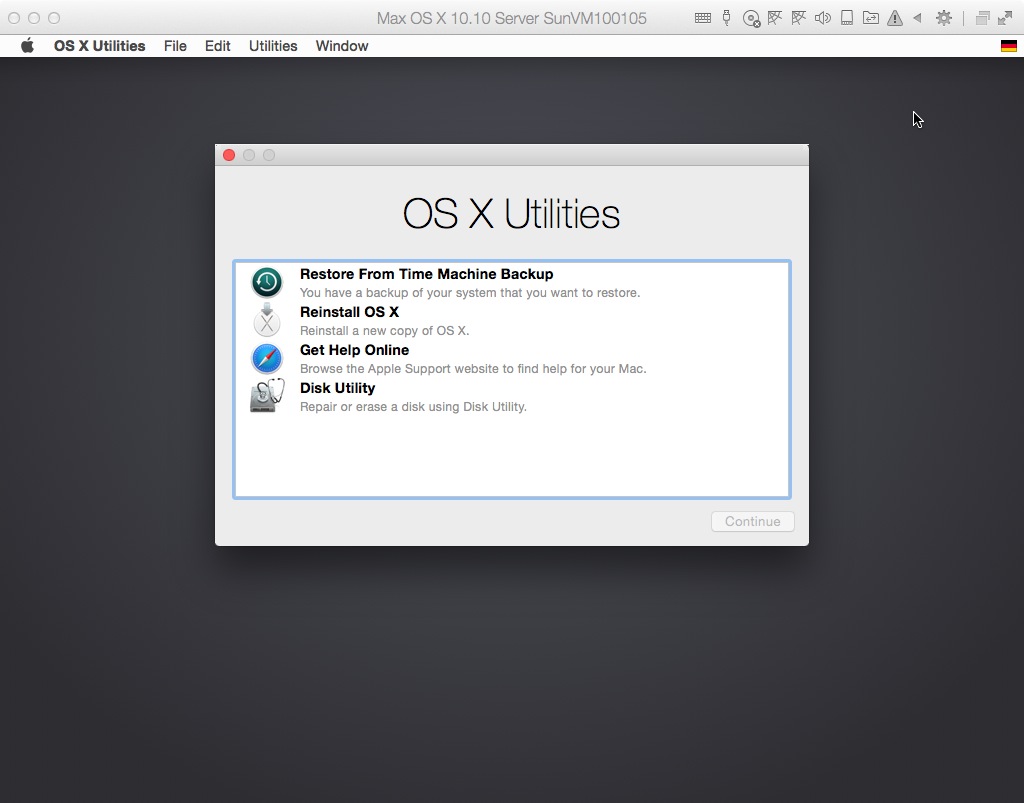I followed the instructions in Restore Macintosh HD to its original partition configuration to delete the Core Storage Logical Volume Group via terminal while pressing Cmd+R during startup. These are the functions I used in terminal:
diskutil cs list
diskutil cs delete <Logical Volume Group UUID>
Now I cannot resize the partition via Disk Utility. The post mentioned that a red error message would appear when selecting the drive, but that didn't happen. I'm stuck!
When I try entering "diskutil cs list" in Terminal it returns:
No CoreStorage logical volume groups found.
These are screenshots from the errors in Disk Utility:
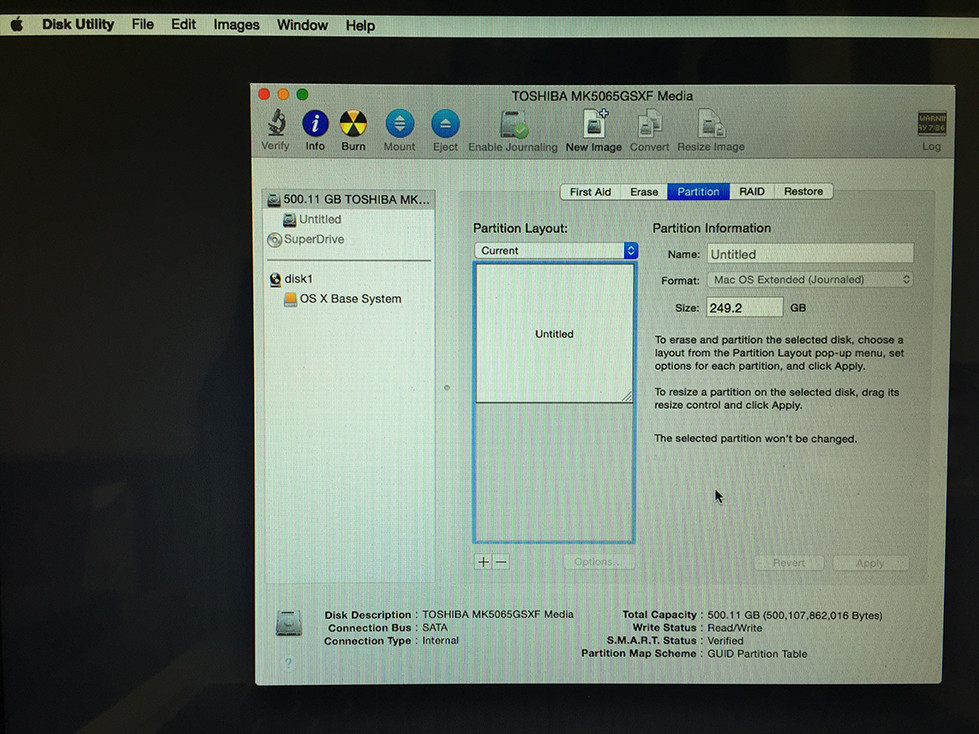
After resizing the top partition by dragging down and clicking "Apply", an error message prompts: "Couldn't unmount disk". Also happens after I repair the disk.

When restarting the computer, a grey screen with error icon appears.