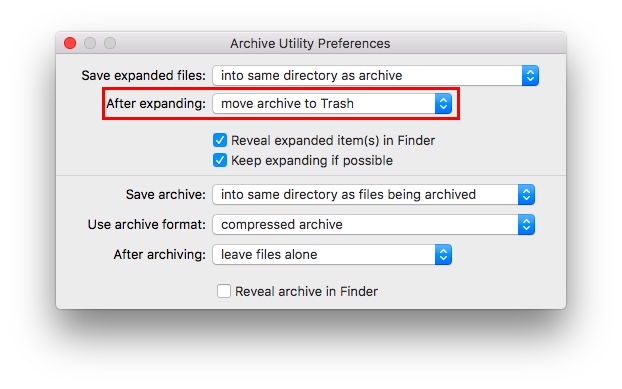The zip file cannot “self delete”.
There is a setting for “Archive Utility” in most versions of Mac OS X / OSX / macOS where you can specify you’d like to delete Zip files after extraction.
See:
Check if you have this feature turned on:
If you have this feature turned on already:
##If you have this feature turned on already:## II believe this is intended to work only after a successful extraction. It shouldn’t work if the extraction fails.
One possibility is that only some of the zipped files in the zip were password protected. (Yes, you can create a zip file with a mix of password protected and “unprotected” files.)
If the zip had even just one non-password protected file (like README.TXT) that unzipped correctly, it may be present and Archive Utility might have deleted the zip. This seems doubtful.
##If you do not:##
If you do not:
- Perform a spotlight search or command-line search for the file name.
- Scan your hard drive for errors using a Disk Utility.
- Re-download the file (look for a link in your browser history, if needed and available.)