If you are using Apple's iTunes on Windows 8 or Windows 10, you can disable iTunesHelper by executing the following instructions:
- Right click the task bar
Right click the task bar
- Select the Task Manager
Select the Task Manager
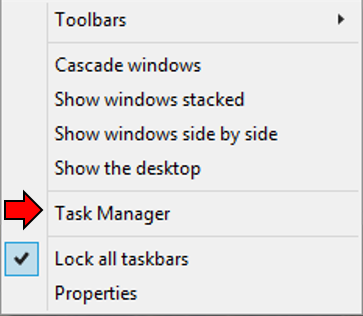
Click the Startup tab
Click the iTunesHelper app
Click the Disable button
Close the Task Manager
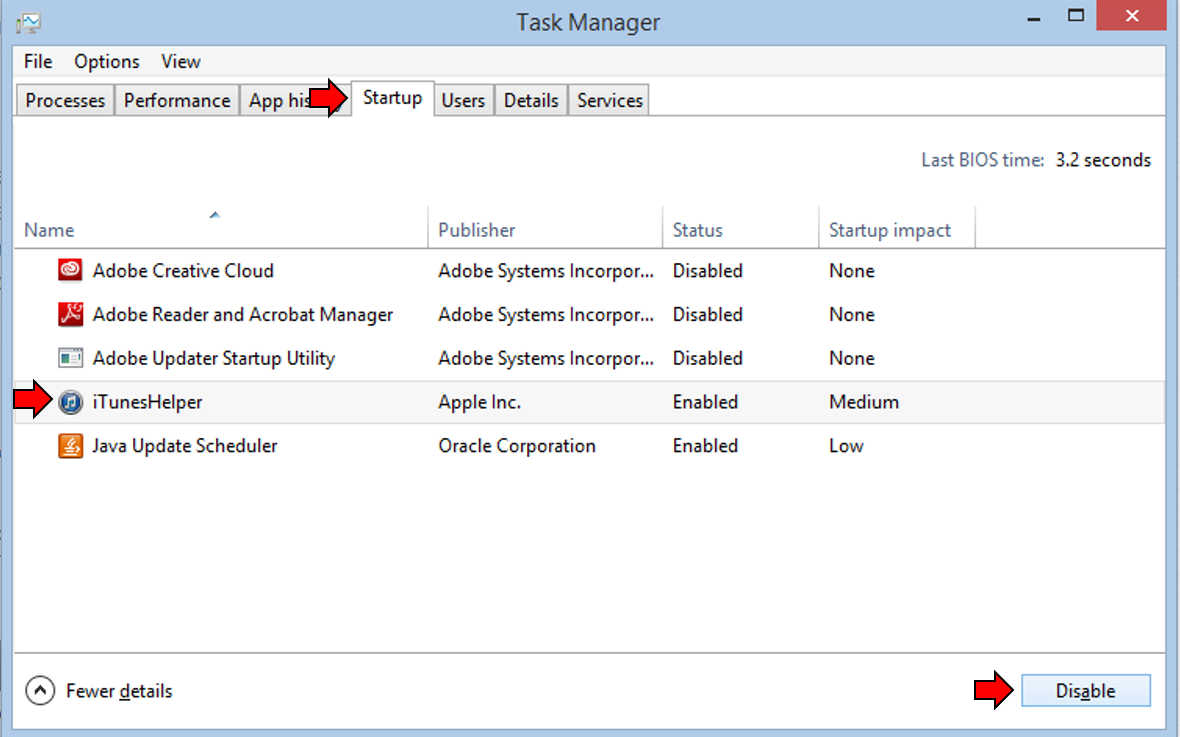
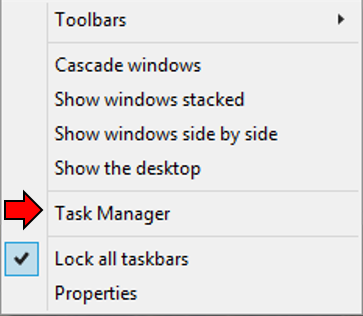
- Click the Startup tab
- Click the iTunesHelper app
- Click the Disable button
- Close the Task Manager
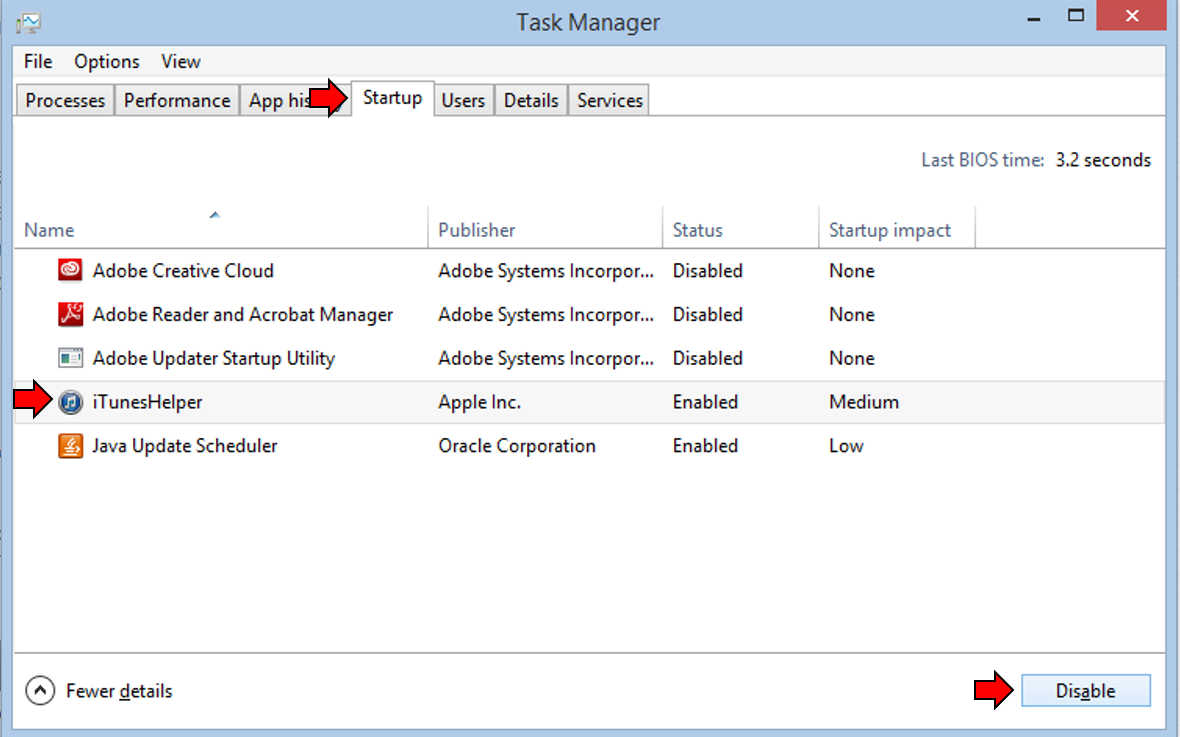
You can also right-click the iTunesHelper app and select Disable from the context menu.
