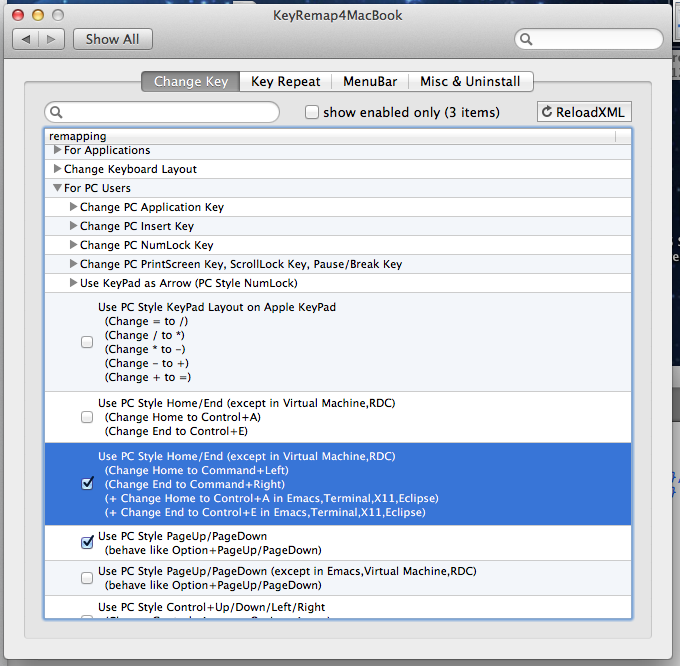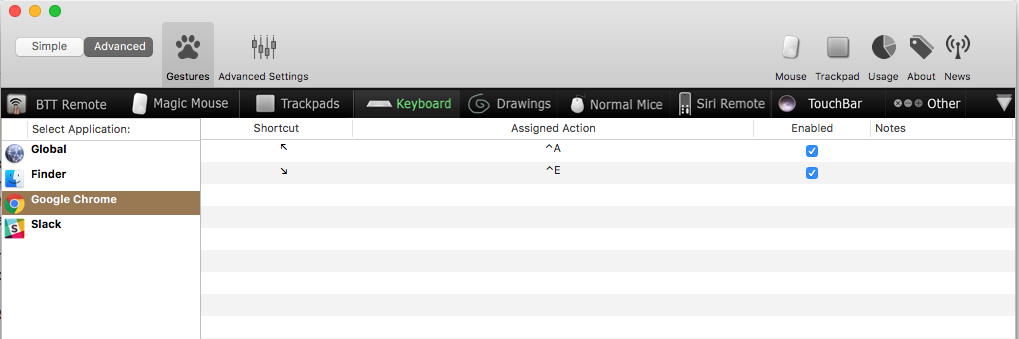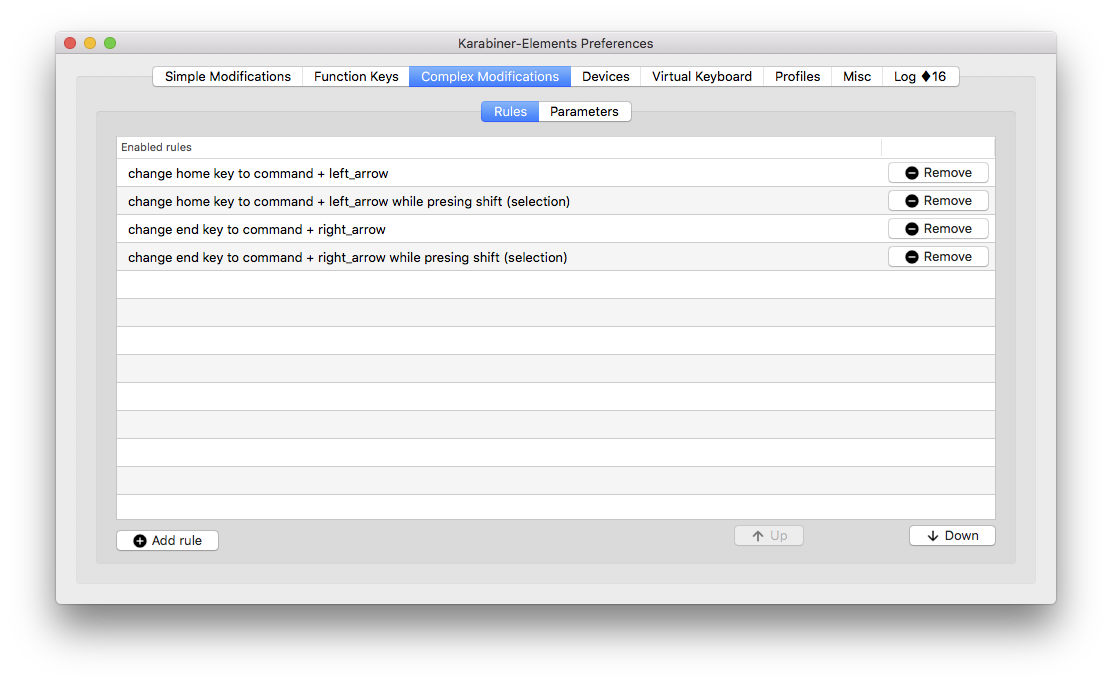Most of my computing time is spent in Linux (with occasional time in Windows). On these platforms the Home and End keys universally jump to the beginning or end of the current line.
I am gradually getting used to using the one Apple computer in my life, but it is still frustrating than these keys seem to be bound to the beginning and end of the document and there doesn't seem to be any key at all for the line based actions.
My question:
- Are there existing keybindings I'm missing for beginning and end of line? (I mostly use a Terminal, Chrome and LibreOffice)
- Is there a way to rebind the functions of these keys to the functions I am familiar with? I am willing to give up the document based versions which seem of little use to me.
Also two caveats:
- I am not the only user on the system. It would be nice if my user settings didn't break other peoples experience. If this isn't possible, I think I probably have the strongest preference!
- I do use multiple languages and switch between keyboard layouts, so any solutions would be expected to work even when toggling between multiple keyboard layouts.