I am on OS X 10.9.5 with a late 2013 iMac.
I have a 3TB hard drive that has an unusual problem.
It is a Western Digital 3TB Red WD30EFRX.
I formatted it with two partitions, both 1.5TB.
One was a bootable backup of a 1TB drive. The backup was done by Carbon Copy Cloner and was tested and verified a few times to make sure it worked.
The other was all of my shared media like video and music.
I used it fine for months and then one day it didn't work.
Before I did any diagnostics on it I tried it in a different enclosure. That didn't help.
Disk Utility can see the disk but not partitions and the options to verify the disk are grayed out.
I used disk utility from the terminal and see that the entire drive is listed as 'Fdisk_partition_scheme'.
I think this is the problem as I have never used windows and would not have formatted the hard drive to this format. I have never used bootcamp or parallels or similar programs.
I'm sure that I formatted the drive to 'GUID_partition_scheme' and the fact that I used it without problems on my Mac for a long time should confirm that.
I think that somehow the directory format was corrupted and changed from 'GUID_partition_scheme' to 'Fdisk_partition_scheme' rendering the drive unreadable.
Disk Utility terminal text:
/dev/disk1
#: TYPE NAME SIZE IDENTIFIER
0: FDisk_partition_scheme *3.0 TB disk1
1: 0xEE 3.0 TB disk1s1
diskutil info disk1
Device Identifier: disk1
Device Node: /dev/disk1
Part of Whole: disk1
Device / Media Name: HGST Media
Volume Name: Not applicable (no file system)
Mounted: Not applicable (no file system)
File System: None
Content (IOContent): FDisk_partition_scheme
OS Can Be Installed: No
Media Type: Generic
Protocol: USB
SMART Status: Not Supported
Total Size: 3.0 TB (3000592494592 Bytes) (exactly 5860532216 512-Byte-Units)
Volume Free Space: Not applicable (no file system)
Device Block Size: 4096 Bytes
Read-Only Media: No
Read-Only Volume: Not applicable (no file system)
Ejectable: Yes
Whole: Yes
Internal: No
OS 9 Drivers: No
Low Level Format: Not supported
I did some reading and downloaded gdisk but haven't made any changes with it yet.
gdisk terminal text:
GPT fdisk (gdisk) version 1.0.0
Partition table scan:
MBR: protective
BSD: not present
APM: not present
GPT: not present
Creating new GPT entries.
Command (? for help):
Of course my ultimate question: Is there a way to reformat my drive to the original GUID format with 1.5TB partitions without losing all the data?
I am hoping that just by changing the directory from MBR back to the original GUID the original partitioning and files and directories will be restored.
Thanks in advance for any help.
edit: I googled how to check the last sector for GUID partition table and didn't find much help. I did try the gpt command which found no primary or secondary headers:
sudo gpt recover /dev/disk1
Password:
gpt recover: /dev/disk1: no primary or secondary GPT headers, can't recover
edit: The output of dumping header:
sudo dd if=/dev/disk1 count=1 skip=8 | xxd
Password:
1+0 records in
1+0 records out
512 bytes transferred in 0.000337 secs (1518730 bytes/sec)
0000000: 0000 0000 0000 0000 0000 0000 0000 0000 ................
0000010: 0000 0000 0000 0000 0000 0000 0000 0000 ................
0000020: 0000 0000 0000 0000 0000 0000 0000 0000 ................
0000030: 0000 0000 0000 0000 0000 0000 0000 0000 ................
0000040: 0000 0000 0000 0000 0000 0000 0000 0000 ................
0000050: 0000 0000 0000 0000 0000 0000 0000 0000 ................
0000060: 0000 0000 0000 0000 0000 0000 0000 0000 ................
0000070: 0000 0000 0000 0000 0000 0000 0000 0000 ................
0000080: 0000 0000 0000 0000 0000 0000 0000 0000 ................
0000090: 0000 0000 0000 0000 0000 0000 0000 0000 ................
00000a0: 0000 0000 0000 0000 0000 0000 0000 0000 ................
00000b0: 0000 0000 0000 0000 0000 0000 0000 0000 ................
00000c0: 0000 0000 0000 0000 0000 0000 0000 0000 ................
00000d0: 0000 0000 0000 0000 0000 0000 0000 0000 ................
00000e0: 0000 0000 0000 0000 0000 0000 0000 0000 ................
00000f0: 0000 0000 0000 0000 0000 0000 0000 0000 ................
0000100: 0000 0000 0000 0000 0000 0000 0000 0000 ................
0000110: 0000 0000 0000 0000 0000 0000 0000 0000 ................
0000120: 0000 0000 0000 0000 0000 0000 0000 0000 ................
0000130: 0000 0000 0000 0000 0000 0000 0000 0000 ................
0000140: 0000 0000 0000 0000 0000 0000 0000 0000 ................
0000150: 0000 0000 0000 0000 0000 0000 0000 0000 ................
0000160: 0000 0000 0000 0000 0000 0000 0000 0000 ................
0000170: 0000 0000 0000 0000 0000 0000 0000 0000 ................
0000180: 0000 0000 0000 0000 0000 0000 0000 0000 ................
0000190: 0000 0000 0000 0000 0000 0000 0000 0000 ................
00001a0: 0000 0000 0000 0000 0000 0000 0000 0000 ................
00001b0: 0000 0000 0000 0000 0000 0000 0000 0000 ................
00001c0: 0000 0000 0000 0000 0000 0000 0000 0000 ................
00001d0: 0000 0000 0000 0000 0000 0000 0000 0000 ................
00001e0: 0000 0000 0000 0000 0000 0000 0000 0000 ................
00001f0: 0000 0000 0000 0000 0000 0000 0000 0000 ................
output of fdisk:
sudo fdisk /dev/disk1
Disk: /dev/disk1 geometry: 45600/255/63 [732566527 sectors]
Sector size: 4096 bytes
Signature: 0xAA55
Starting Ending
#: id cyl hd sec - cyl hd sec [ start - size]
------------------------------------------------------------------------
1: EE 1023 254 63 - 1023 254 63 [ 1 - 4294967294] <Unknown ID>
2: 00 0 0 0 - 0 0 0 [ 0 - 0] unused
3: 00 0 0 0 - 0 0 0 [ 0 - 0] unused
4: 00 0 0 0 - 0 0 0 [ 0 - 0] unused
@klanomath
I tried your method and it looks promising but I stopped after a few steps. First when opening the volume I see on the right "Shared" and "Backup" which are the names of my two partitions, so that is encouraging.
I think some of your numbers may be off as my disk has sector size 4096 bytes and I see 512 in you're math. I'm just checking if that's ok.
Also the starting value of 409642 wasn't close to an HFSJ and I quit the find command after a few minutes. Searching from the start of the disk HFSJ was found with offset 0000209736666
Also I recalculated the middle of the disk as sector 366283263 and from there I found the next instance of HFSJ at offset 1500936938486
So at that point I am happy but I stopped awaiting your advice on the further sections reconsidering the 4096 sector size.
Thanks for your help
edited to add requested screenshot of first three blocks:

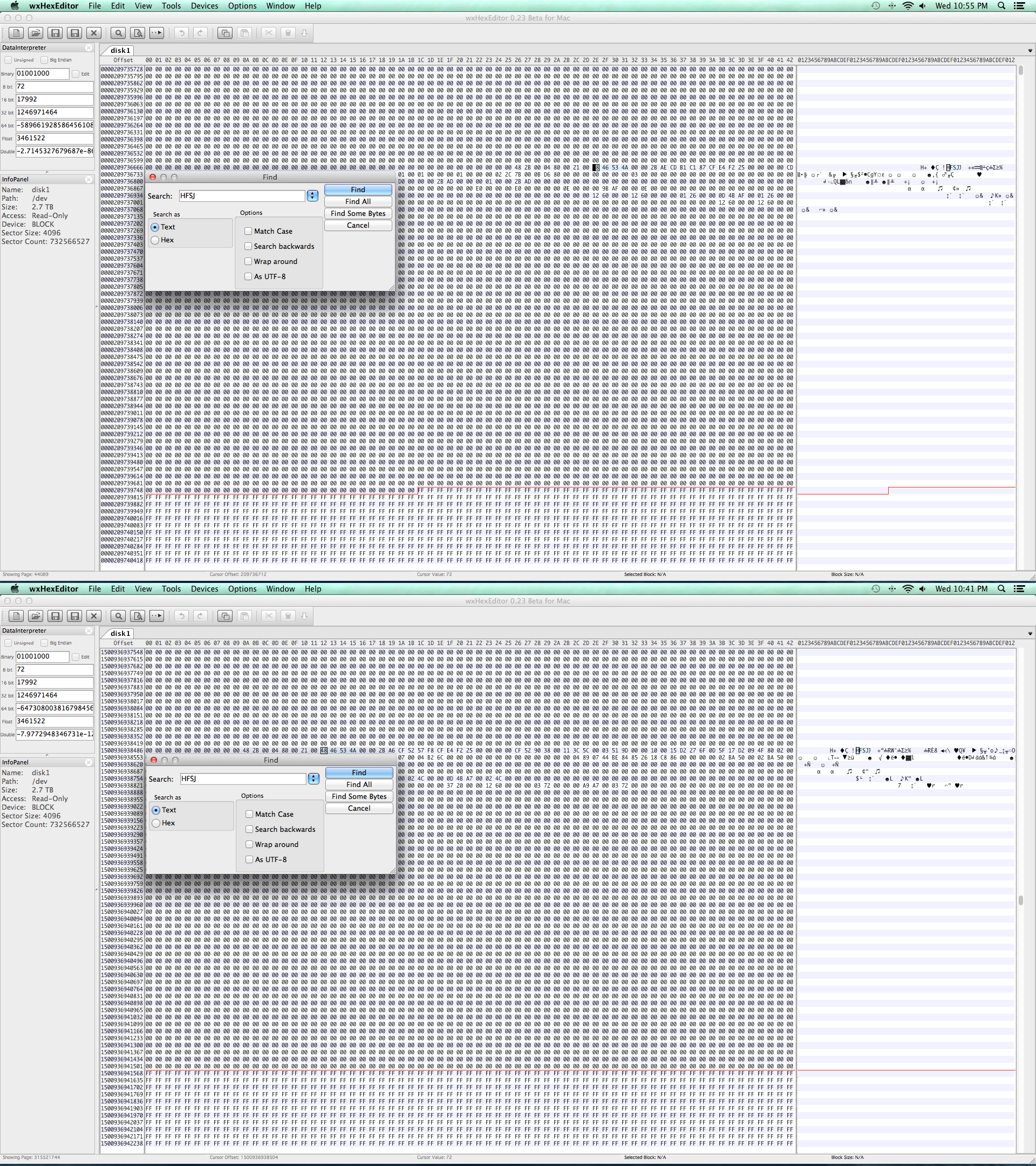
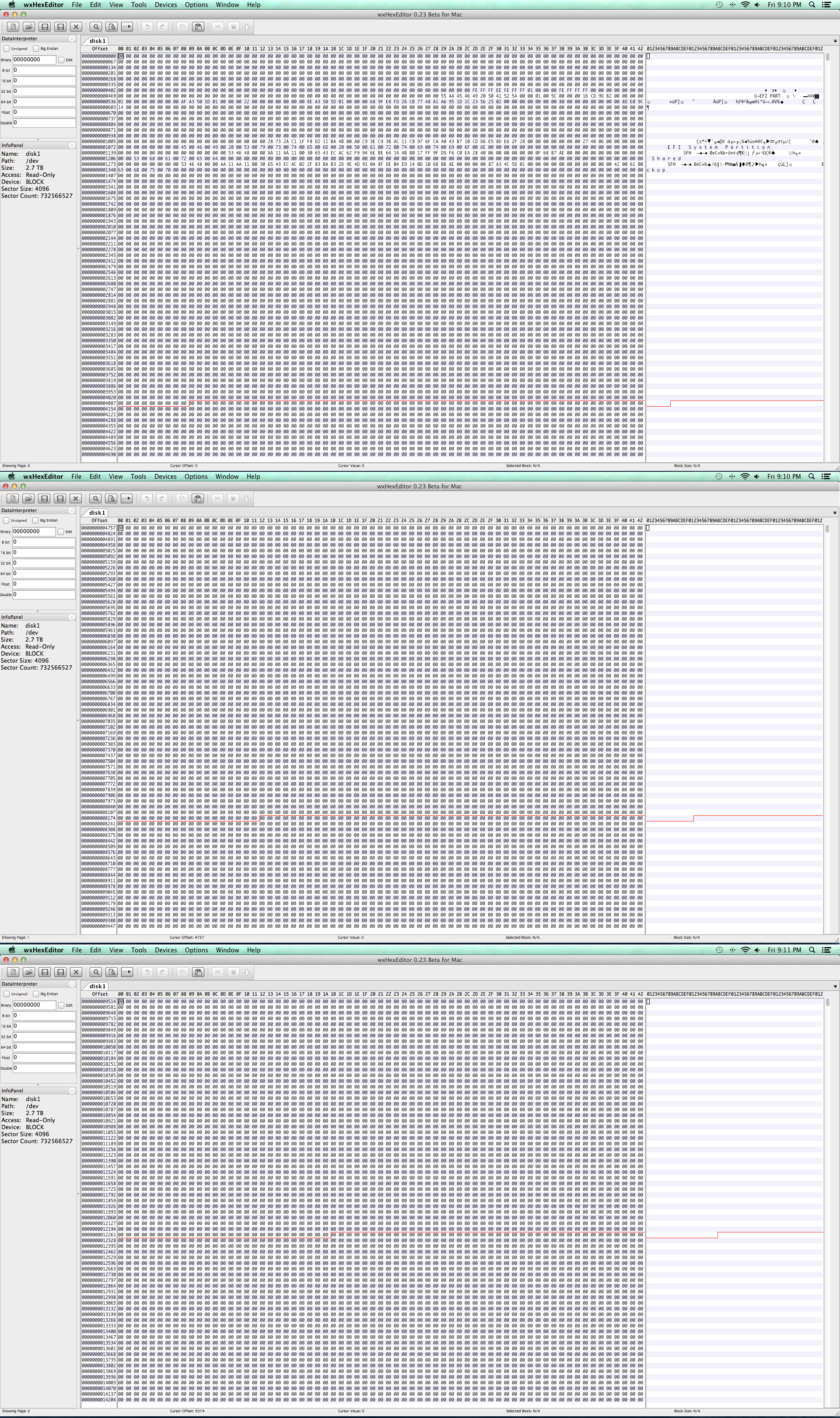
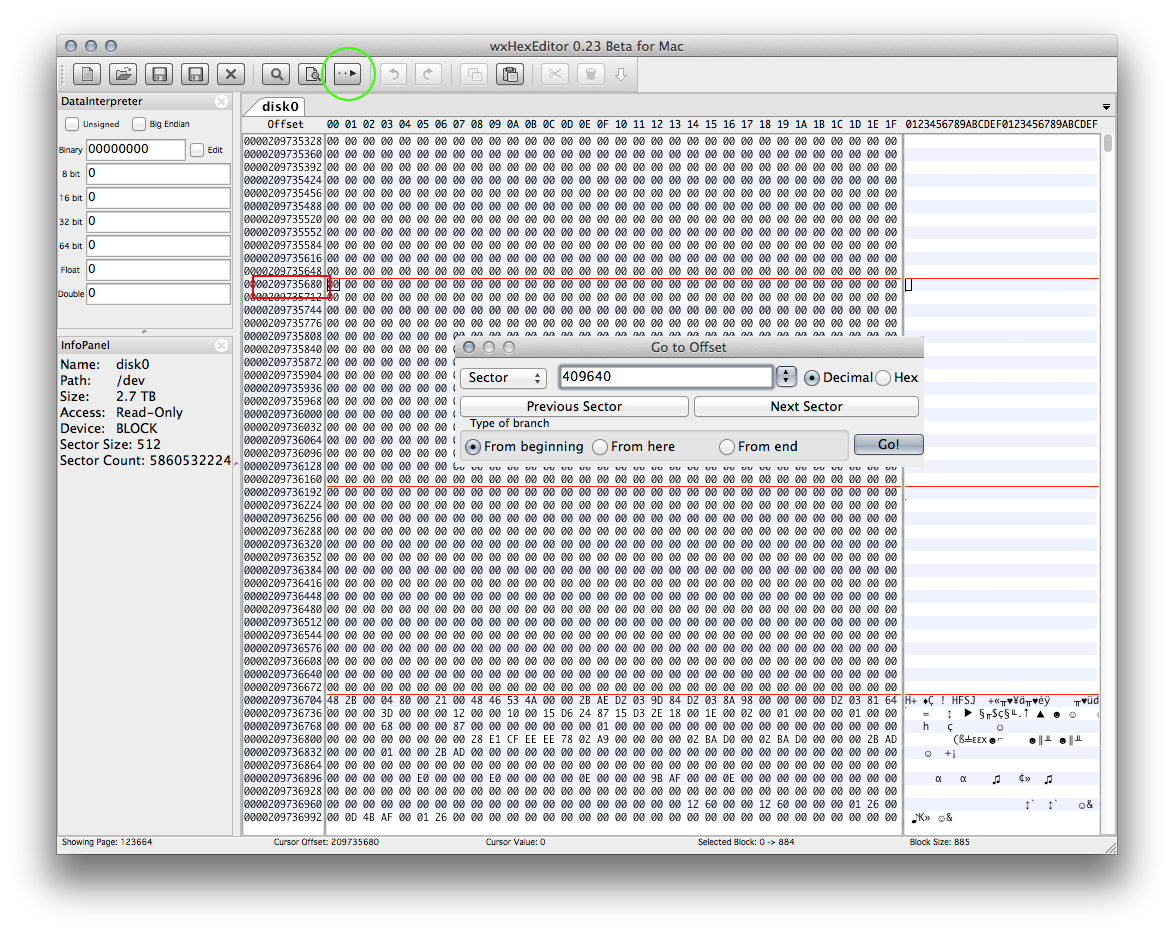

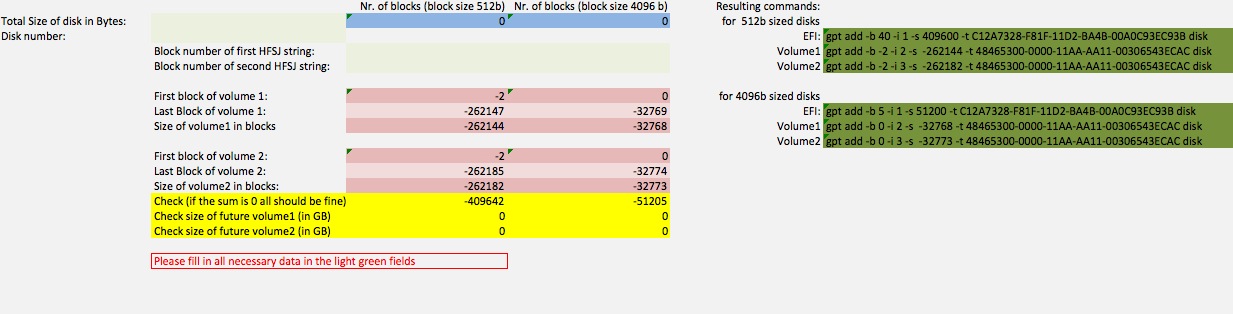
distutilshows this. This would allow the MBR table to handle larger disks, but any third party tool you use to examine the disk may not be able to handle Advance Format disks. Many tools are hard coded for 512 byte sector (block) sizes. They can incorrectly read such disks.sudo dd if=/dev/disk1 count=1 skip=8 | xxd. You could post the output. The description of what you should see is given here. Most people can not interpret hex output so I would not expect you to. Anyway, it is what I would have done next. If also would not hurt to add the output fromsudo fdisk /dev/disk1.