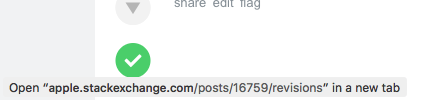There are two options. One is a setting, and the other is a workaround.
Here are instructions on how to toggle the setting using the Menu Bar:
- Go into the View menu.
- Select "Show status bar".
- Now, there will be a URL that pops up when you hover over a link, and also tells you if it's going to be in a new tab:
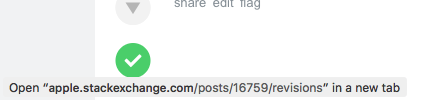
You can also press ⌘ + / to toggle this setting at ease.
The second option is a workaround for when you drag links. Here's how to get this feature to appear:
- Click and drag the link out of where it will originally appear.
- At your mouse will be a small box telling you the title of the new window and its URL, although it may be shortened.
- You can also drag the link to the plus sign in your tab list, out of the window, or in a folder/the desktop to open that URL in a new tab, new window or save it to your computer, respectively.