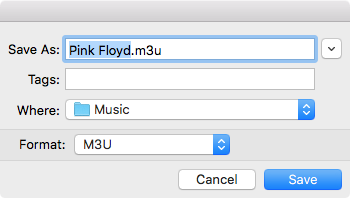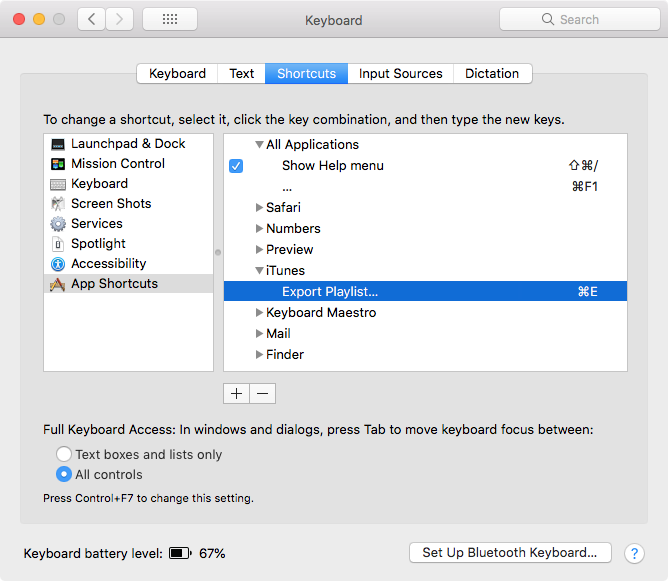Just using iTunes by itself, I do not know of a way to export multiple playlists at the same time, as one can only select one playlist in the Sidebar at a time.
Normally to export a playlist in iTunes one would, e.g., select the target playlist in the Sidebar and then click: File > Library > Export Playlist…
This then brings up a Save dialog box, e.g.:
To semi-automate the process I assigned a keyboard shortcut of ⌘E to the Export Playlist… in System Preferences > Keyboard > Shortcuts > App Shortcuts, as shown the image below.
This allows me to easily bring up the Save dialog box without having to navigate the menus, and I can then just use the keyboard to easily walk through saving one playlist after the other.
It's easy to get into a rhythm, select the first playlist, then ⌘E > enter > down-arrow > ⌘E > enter > down-arrow > etc.
To further semi-automate the process, you can use a bit of AppleScript in Script Editor.
Example AppleScript code:
activate application "iTunes"
delay 1
tell application "System Events"
repeat 1 times
keystroke "e" using command down
delay 0.5
key code 36 # return key
delay 0.5
key code 125 # down-arrow key
delay 0.5
end repeat
end tell
Change repeat 1 times to the number of times you want it to repeat.
Then in iTunes select the first playlist on the Sidebar and then run the script from Script Editor.
Note: The example AppleScript code is just that and does not contain any error handling as may be appropriate. The onus is upon the user to add any error handling as may be appropriate, needed or wanted. Have a look at the try statement and error statement in the AppleScript Language Guide. See also, Working with Errors. Additionally, the use of the delay command may be necessary between events where appropriate, e.g. delay 0.5, with the value of the delay set appropriately.