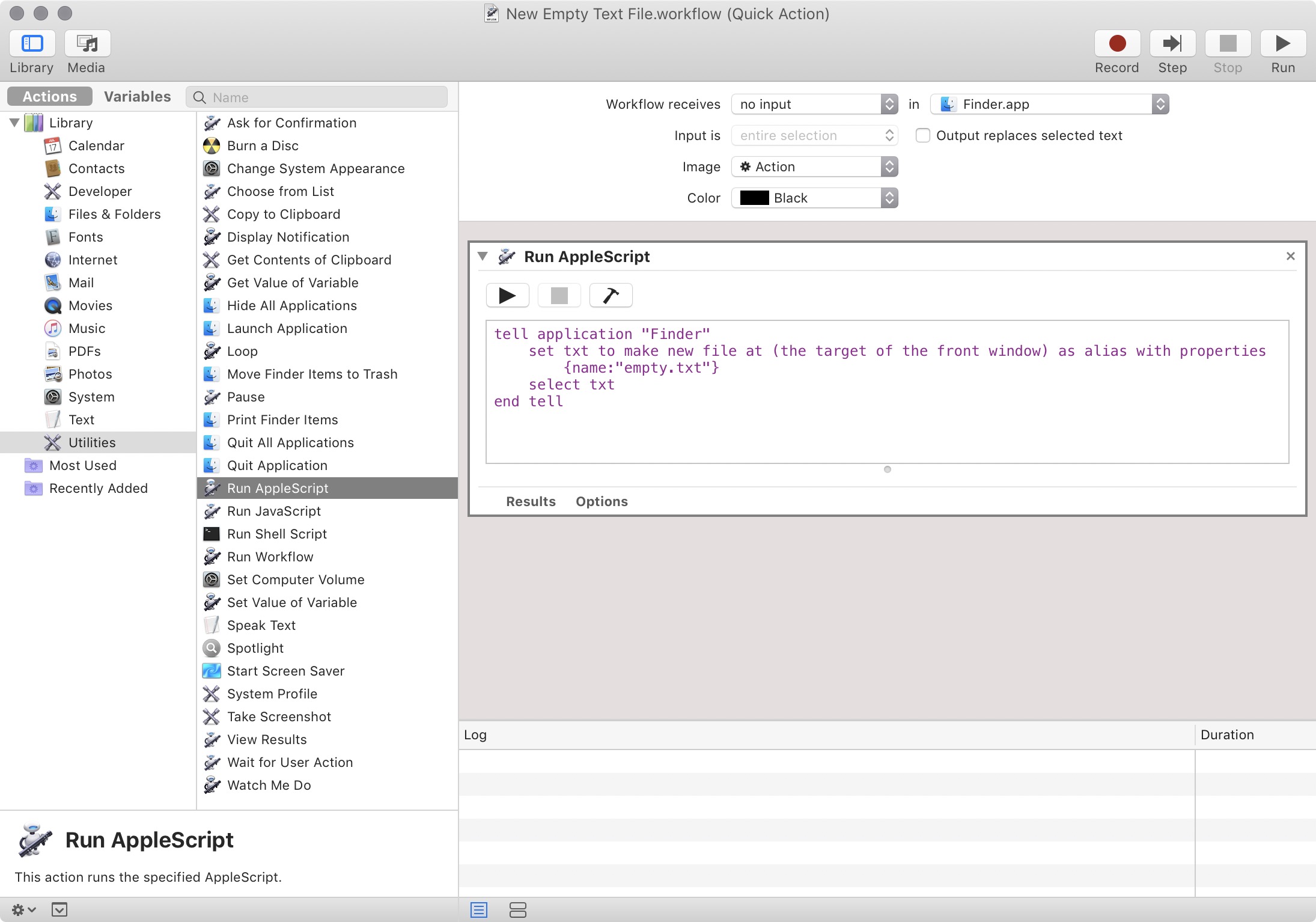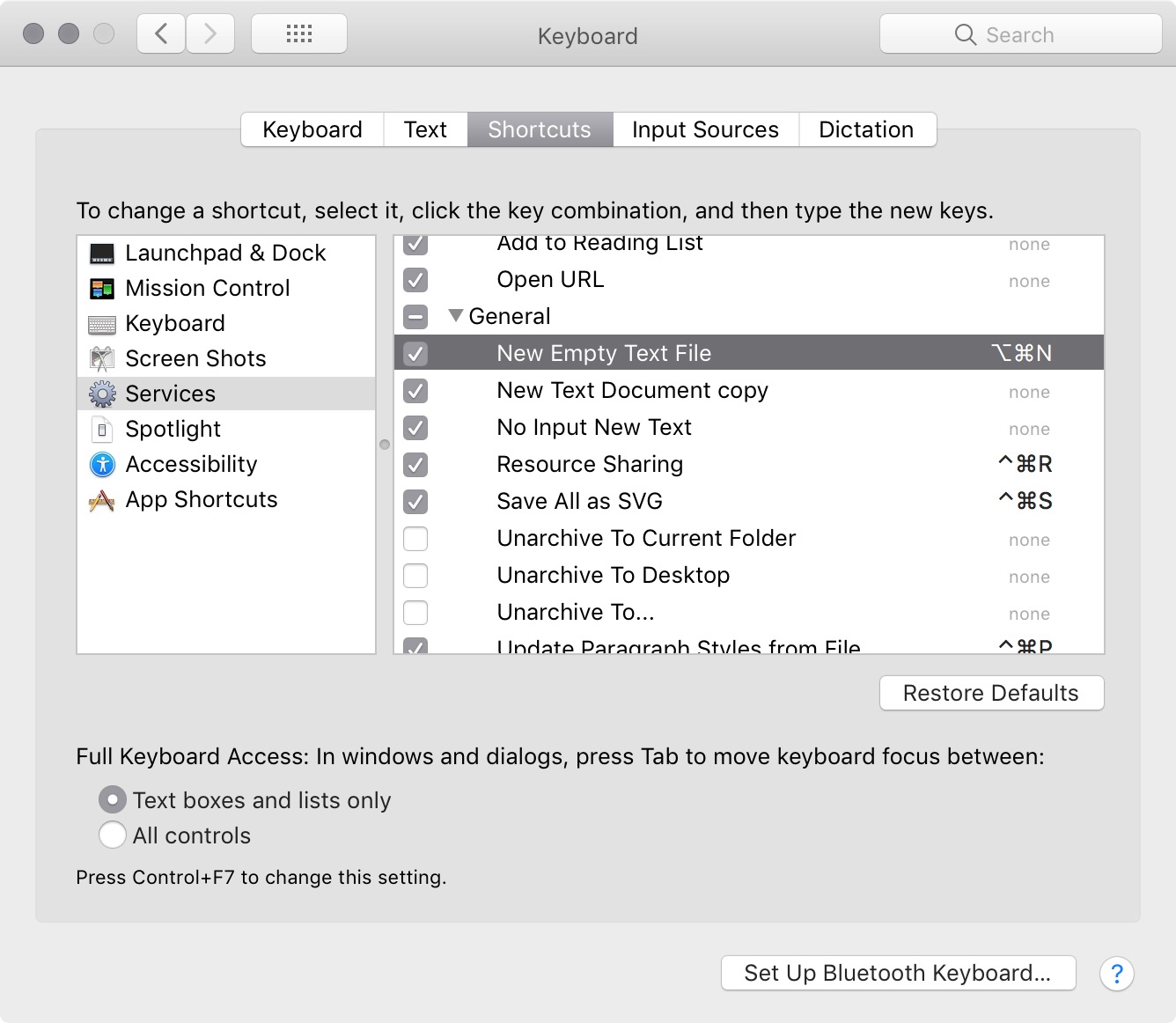The simplest version does not require a file or folder to be selected, and adds a keyboard shortcut of your choice.
Part 1: Create a new Quick Action (was Service)
In Automator, create a new Quick Action (previously called a Service):
From the left side, click Utilities then drag "Run Applescript" over to the right panel.
Change the two pulldown menus at the top of the right panel to read:
Workflow receives no input in Finder.app
Replace ALL the purple script with:
tell application "Finder"
set txt to make new file at (the target of the front window) as alias with properties {name:"empty.txt"}
select txt
end tell
Save the Service as "New Empty Text File" (.workflow extension will be added automatically).
This service is now available under the Finder menu in the Finder.
Part 2: Create a Keyboard Shortcut
Under System Preferences › Keyboard › Shortcuts › Services, scroll down to General (it's at the end).
You will see New Empty Text File listed with "none" as the shortcut.
Click on none and type the shortcut of your choice (I used cmd alt N):
You can now type your shortcut in the Finder whenever you want to create a new, empty, text document.
Thanks to Syreeni, whose answer made this possible, and to RoG (comment below) who contributed the line that automatically selects the new file.