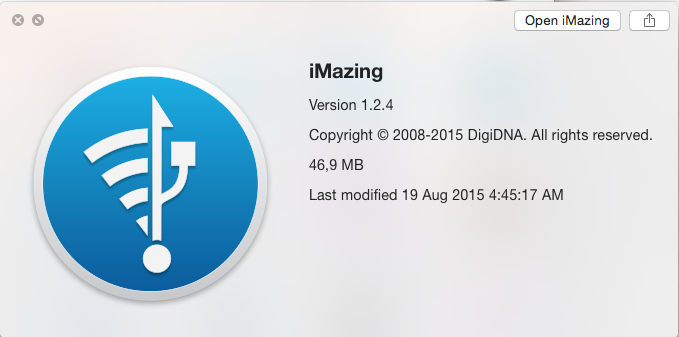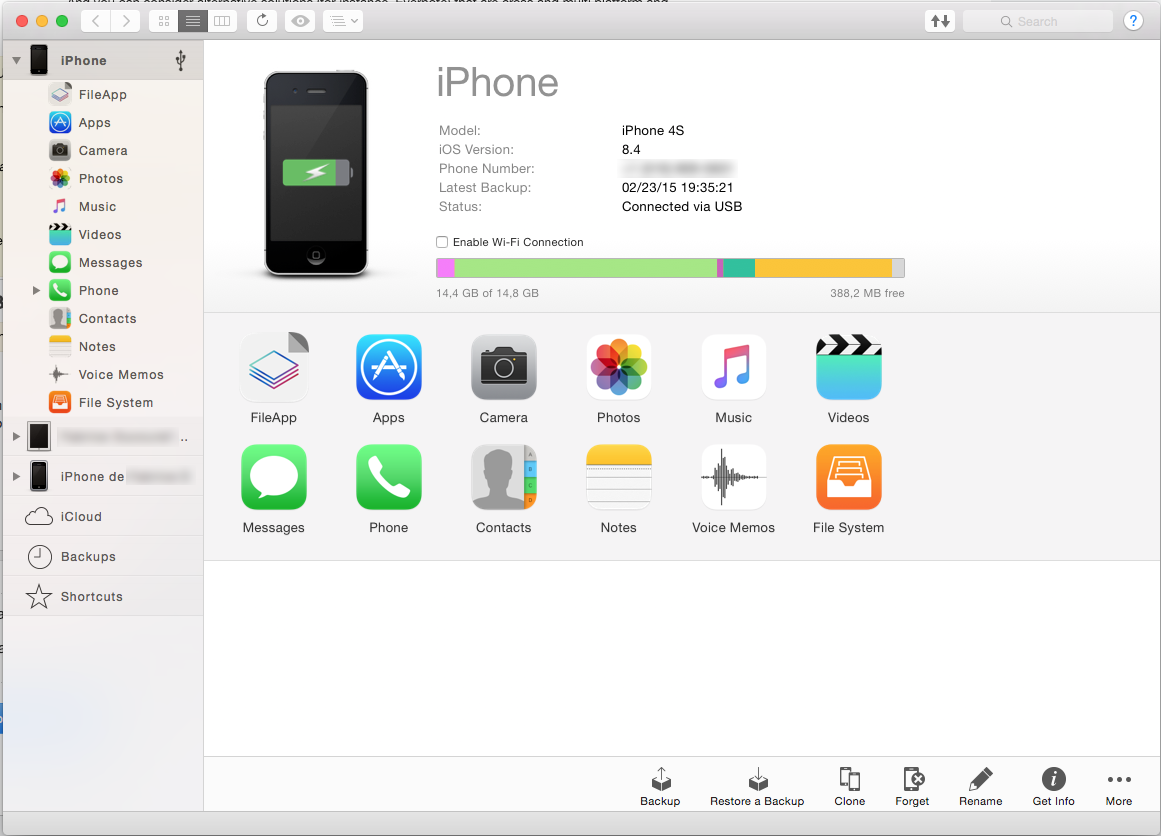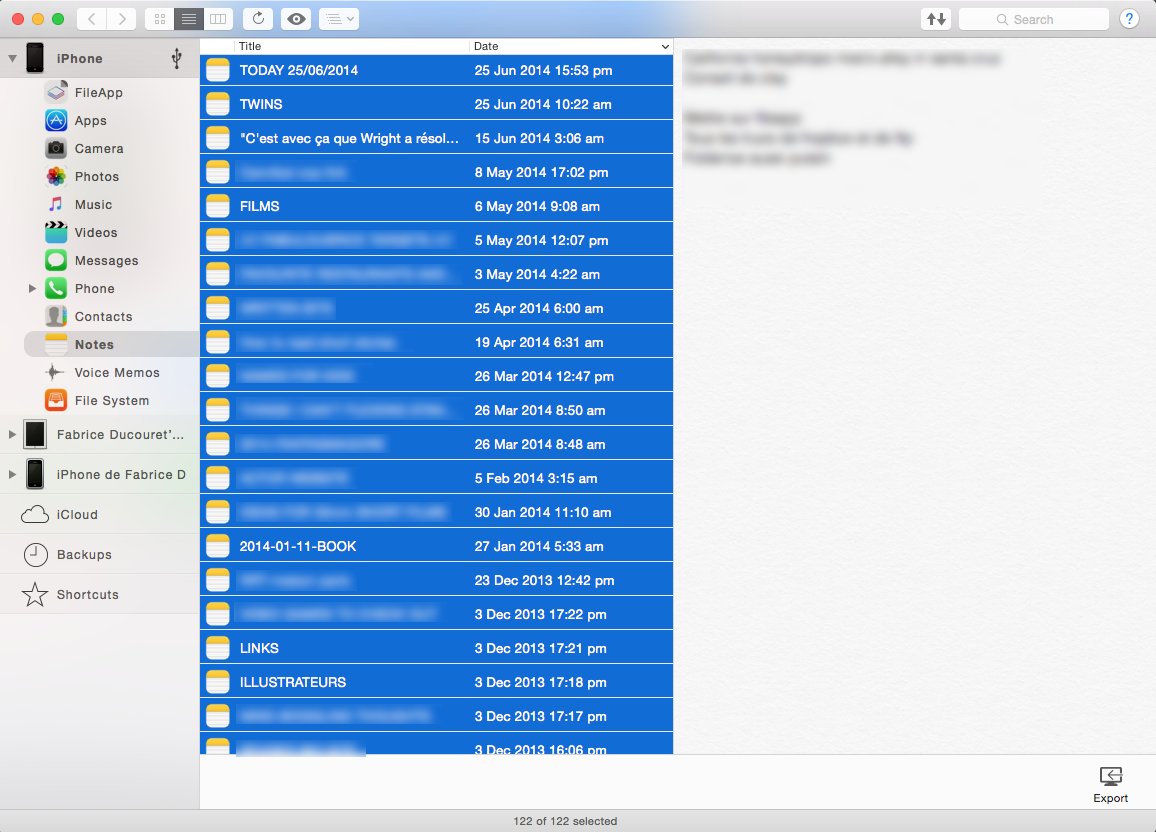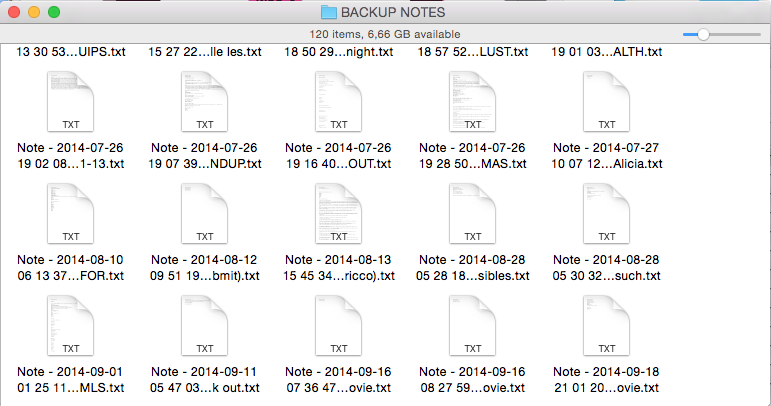I realized I had the answer at my fingertips, si I'll submit an answer to my own question.
An application I use for file transfers, but sometimes overlook, called iMazing, offers native Notes conversion and backup. There might be other apps that do this, but this is what I did and how I solved the issue in less than 30 seconds.
1-Link the iPhone with the Notes to your computer running iMazing
2-Launch iMazing
3-Select the iPhone in the list of devices, and click on the "Notes" shortcut in the left-side panel
4-A list of notes will show up. In the Finder, create a folder to receive the backed-up notes, then go back to iMazing, and Select them all [cmd+a]
5-Drag and drop them onto the Finder's folder previously created The notes will all be converted to .txt and saved as a local file.
It's a great app, what really sucks about it is that you have to pay for it but other than that it does the task of exporting Notes quite well.
Before that, I used to use IExplorer, which worked well too.
I don't recommend using the app "Notes Explorer", unfortunately, it's a free program, so I would have loved for it to be my first answer, but when I tried it it exported Notes in a sort of HTML format with large text blocks and
code snippets everywhere.
There are other apps that claim to do this, at least one other which is called Syncios, which I haven't tried. If you know one that's good, feel free to recommend it in the comments section.
Also, iOS 9 now supports images in Notes, so this answer might be edited depending on what solution will work the best with this new format.