After creating a 4 TB in a VM and formatting it with Disk Utility my sudo gpt -r -vv show /dev/disk2 result looks like this:
gpt -r -vv show /dev/disk2
gpt show: /dev/disk2: mediasize=4000655081472; sectorsize=512; blocks=7813779456
gpt show: /dev/disk2: PMBR at sector 0
gpt show: /dev/disk2: Pri GPT at sector 1
gpt show: /dev/disk2: Sec GPT at sector 7813779455
start size index contents
0 1 PMBR
1 1 Pri GPT header
2 32 Pri GPT table
34 6
40 409600 1 GPT part - C12A7328-F81F-11D2-BA4B-00A0C93EC93B
409640 2008
411648 7813365760 2 GPT part - EBD0A0A2-B9E5-4433-87C0-68B6B72699C7
7813777408 2015
7813779423 32 Sec GPT table
7813779455 1 Sec GPT header
(Please consider that the mediasize, the blocks and some other values are different to yours, because i use a slightly smaller example disk here.)
The differences to your finding are obvious: the first partition of your disk isn't aligned properly to the 4096 byte sector size and is smaller. The second partition starts too early and is probably too big.
You probably have to fix both partition. This will only work if you partitioned the drive with Disk Utility in Mac OS X.
Preparation:
Backup your Mac and then detach all external drives.
Download and install wxHexEditor. Enable the root user and log-in as root.
Hint: While working with wxHexEditor don't use copy and paste. Enter everything manually! You might accidentally write directly to your disk.
Where does the EXFAT partition start and end?
First you have to determine the starting block of your EXFAT volume:
Open Terminal and enter
diskutil list. Get the Identifier of the disk to repair.Open Calculator. Open wxHexEditor. Check that you work in read-only mode ("Options" -> "File mode" -> "Read only"). In the menubar go to "Devices" -> "Open disk device" -> choose the appropriate diskNumber.
Hit the search button (marked with the red circle in the picture below) and enter EXFAT (exactly like in the picture). Please try to arrange the wxHexEditor window like in the examples below with straight red lines.
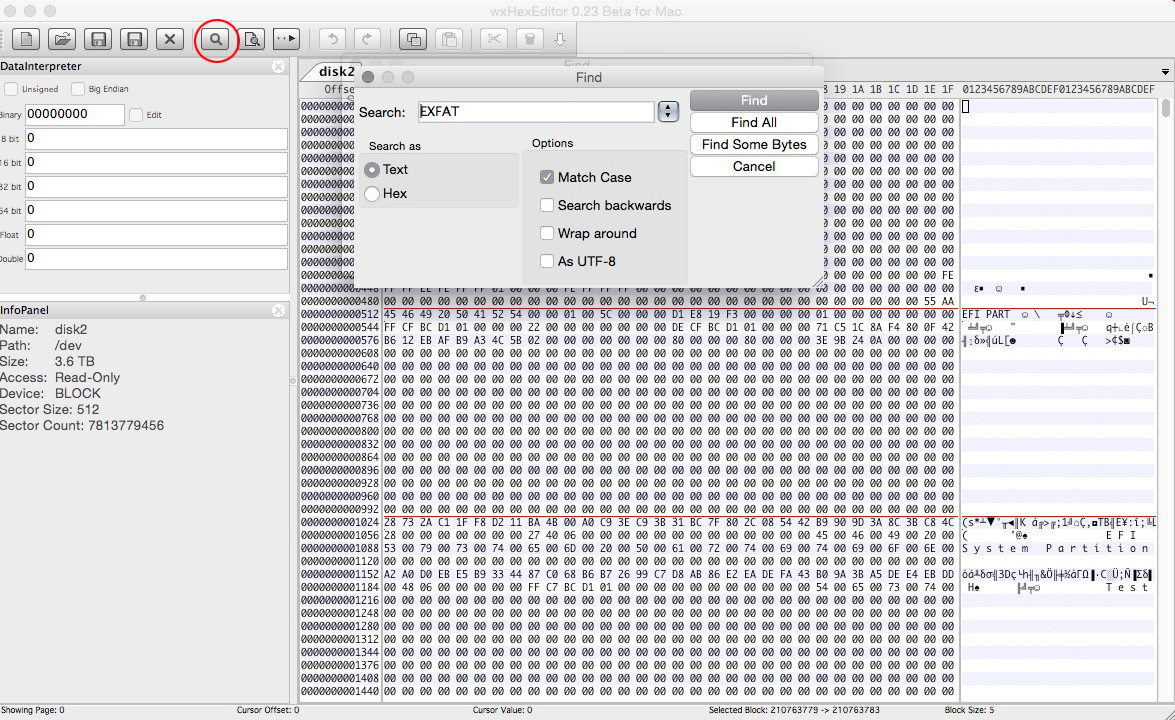
- My EXFAT entry (see picture below) is at offset 210763776. Now you can calculate the start block of the volume with: OffsetBytes/512 = NewStartBlockEXFAT. The start block in my example is 411648.
If you get a significantly smaller start block (=<409640) stop here, because you probably didn't partition your disk with Disk Utility previously.
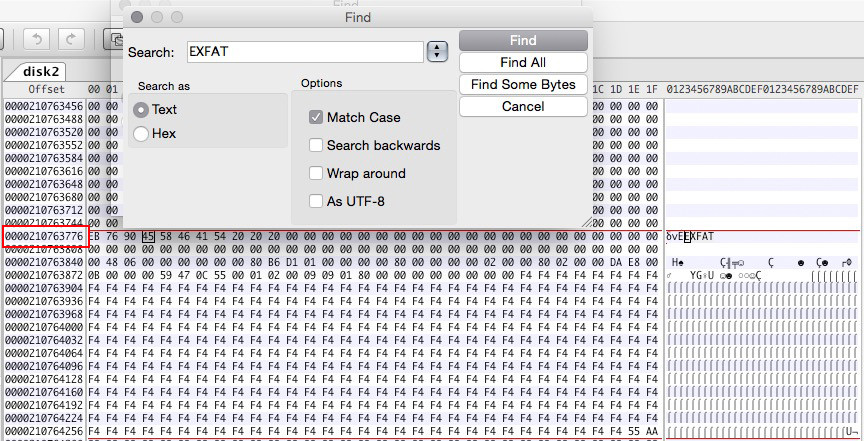
The ending block of the EXFAT volume can't be determined easily; we have to guess it (somehow). The problem is the variable gap between partition 2 and the second GPT table. In your case it has 1679 blocks, in my example it has 2015 blocks.
Method 1 (maximal size in the "unallocated space" between the block containing the EXFAT string and the second GPT table):
The maximal volume size is StartBlock2ndGPT-NewStartBlockEXFAT. The size has to be dividable through 8. Reduce the size until you get a size dividable through 8. Example: In my case the maximal size would be 7813779423 (StartBlock2ndGPT) - 411648 (StartBlockEXFAT) = 7813367775 (which isn't dividable through 8). The biggest size dividable through 8 is 7813367768.Method 2 (minimum size containing all occupied blocks between the block containing the EXFAT string and the second GPT table):
You might jump to sector 7814037135 (the first block of your secondary GPT table) with the arrow button (the second button left of the search button) and search backwards and match case disabled with "Find some bytes" to get the last occupied sector. This may take a while. Make a note of your finding (if you have one in a reasonable timeframe). Divide the offset through 512 to get the sector number. The sector number should be smaller than 7814037135. Now calculate the provisional minimal size of your volume: StartBlockEXFAT+1-LastOccupiedSector. The result must be dividable through 8. To get size add blocks until the size is dividable through 8.
You may stop the process after 5 minutes without result because then the last occupied block number is probably smaller than 7807917625 assuming the process searches 10 MByte/s (the last ~3 GB of your disk). Use Method 1 then.
Both results probably lead to a wrong size of the EXFAT volume, but this should be repairable. It's more important to get the proper start block. Additionally method 2 may deliver incorrect results if the disk has been completely filled with data previously using a different partition layout and hasn't been zero-filled afterwards.
Restoring the "old" GPT
Here i assume the identifier of the disk containing the EXFAT volume is disk0.
First you have to unmount the disk
diskutil mountDisk disk0Check the partition layout, then remove the two partitions:
gpt -r -vv show /dev/disk0 gpt remove -i 2 disk0 gpt remove -i 1 disk0Since the (Apple-)EFI usually has a fixed size we can easily add it with:
gpt add -b 40 -i 1 -s 409600 -t C12A7328-F81F-11D2-BA4B-00A0C93EC93B disk0With the start block of the EXFAT partition and Size (the volume size found with Method 1 or 2 above) we can also add it:
gpt add -b NewStartBlockEXFAT -i 2 -s Size -t EBD0A0A2-B9E5-4433-87C0-68B6B72699C7 disk0Remount disk0 with:
diskutil mountDisk disk0Quit Terminal, Calculator and wxHexEdit and open Disk Utility.
Check your EXFAT volume for errors.
If you run into problems (e.g you can't find the proper EXFAT volume size), have doubts or questions immediately stop and contact me with a comment @klanomath!
