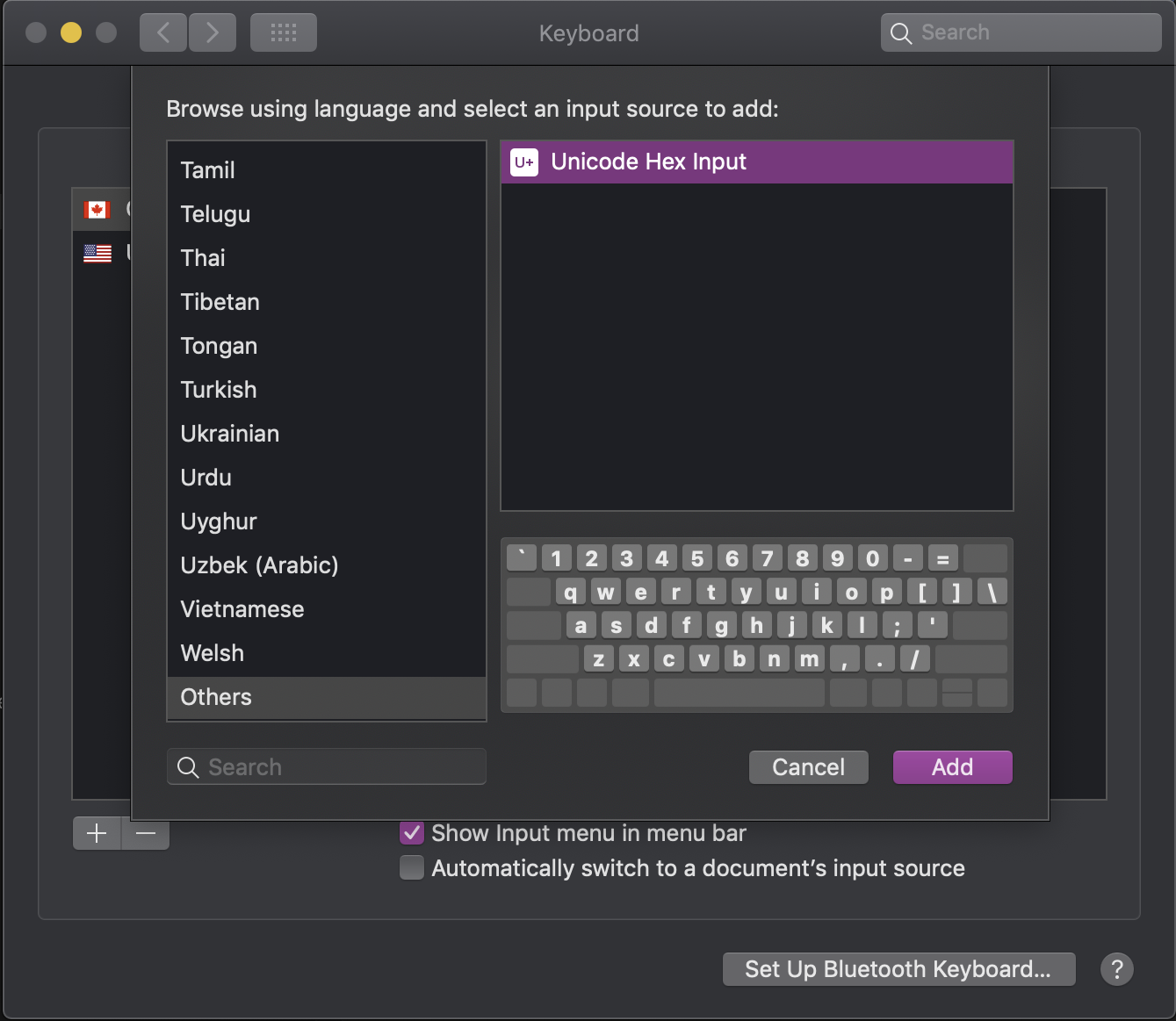I just want to use this shortcut for one other application.
3 Answers
defaults write -g NSUserKeyEquivalents -dict-add "Special Characters..." nul
Or change the shortcut to something else in System Preferences:
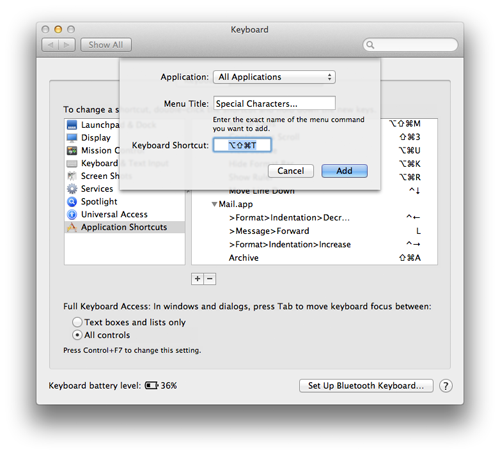
-
Setting a shortcut to nil is a great trick, certainly more elegant than setting it to some obscure key combo. Unfortunately, anything set to nil in the Keyboard Shortcuts gets reset to L when you restart. So a script to do this added to your login items can avoid any inconvenience. Commented Jul 13, 2012 at 0:47
-
@CanuckSkier At least on my installation of 10.7 the shortcuts set to nul are shown as L in System Preferences (as in the screenshot), but they stay as nul on the property lists and pressing L doesn't trigger them.– LriCommented Jul 13, 2012 at 12:36
-
That's what I get as well, but I've had it revert on restarts to L actually triggering them. Perhaps there was a second factor causing this that I overlooked. Commented Jul 13, 2012 at 19:22
-
@CanuckSkier I still can't reproduce that. A few applications like Audacity and Find Any File seem to think that menu items assigned to nul are assigned to N though.– LriCommented Jul 14, 2012 at 16:34
-
Interesting. I'll have to do some more testing then. Thanks for the feedback. Commented Jul 14, 2012 at 17:46
In Mojave, selecting an Input Source as "Unicode Hex Input" in [ System Preferences > Keyboard > Input Sources ] does the trick.
Note that when you click the + to add this Input Source it appears way at the bottom under "Others".
Make sure to enable "Show input menu in menu bar" and select the new input method from the menu bar since it doesn't seem you can make this the default from the Control Panel.
To type a unicode character in Unicode "Input Source" mode, hold Option ⌥ and type the 4-digit unicode:
- Option ⌥ + 2120 = ℠
- Option ⌥ + 2325 = ⌥
Unfortunately, this is not a great solution for anyone needing a layout other than the basic English one. Some might find it suitable to just use the menu bar to switch to this input source when needed (ie. coding) and back to the native one otherwise.
Going to System Preferences and selecting Keyboard preferences, and then clicking on the Keyboard Shortcuts tab will show a list. If you select Keyboard & Text Input, the shortcut (Cmd + Option + T) should be there, and just follow the directions to change it.
-
1Hi Tanner, the problem is there are no mention of a special characters's shortcut in "Keyboard & Text Input". These are mostly about moving focus... But thanks anyway, I discovered one new cool shortcut. Commented Jun 12, 2012 at 4:26
-
Ah, I had forgotten. The comment below explains how. I didn't have access to a Mac at the time, but I knew it was somewhere in the system preferences.– TannerCommented Jun 12, 2012 at 4:51