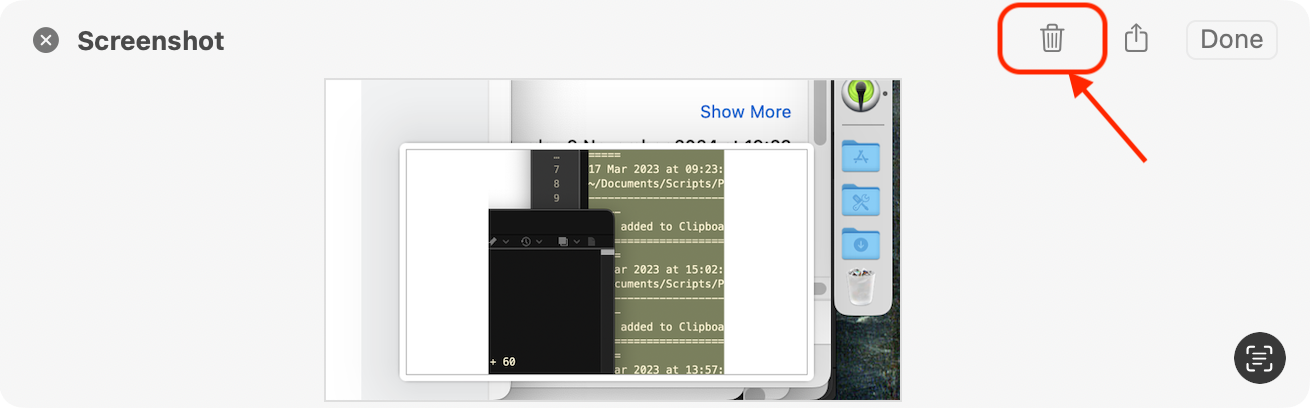When I create a screenshot of a part of my screen by pressing Shift-Command-4 and then selecting the area using the trackpad, often I release the trackpad in the wrong time, which means the screenshot doesn't look good.
It's like you released the trackpad in the wrong time, said "oops", quickly pressed the Escape key, and by this, prevented that screenshot to appear.
To "fix" this issue in my life, I would prefer to have a keyboard shortcut, which, if I press it quickly enough — before the file would appear on a Desktop, will cancel its creation.
Is there a third-party tool or a built-in fix for this?