Since I switched from my MBP i9 (intel) to MBP M2 Pro (Apple silicon), I could no longer use Android File Transfer app to transfer files from any Android phone to my computer.
It always shows the message Could not connect to device.
I've tried to restart both, change cables, porta, even with another Android phone. On the new macbook, it simply doesn't work.
Everytime I need to transfer files, I need to use the old MBP. It works with the same phone, cable, etc, with no additional effort.
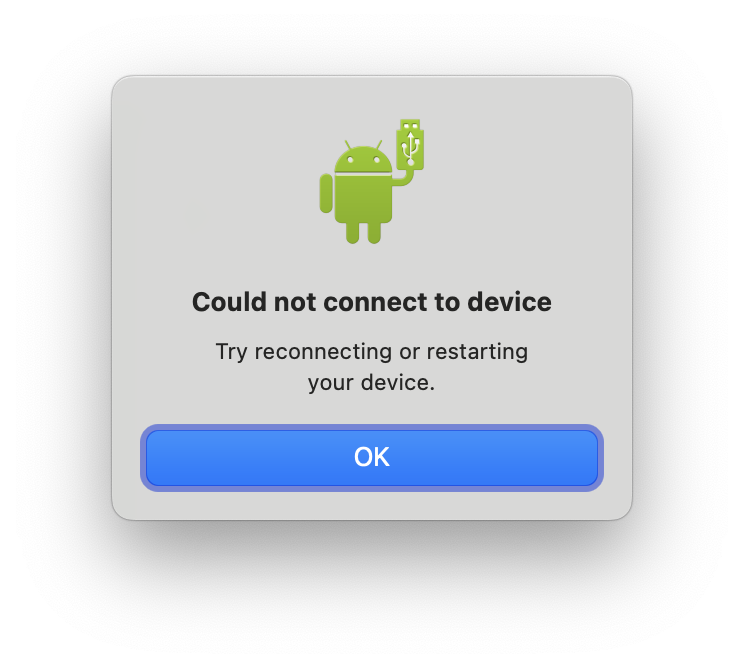
I tried with an Android Pixel 2XL (running Android 11) and a newer Samsung Galaxy.
