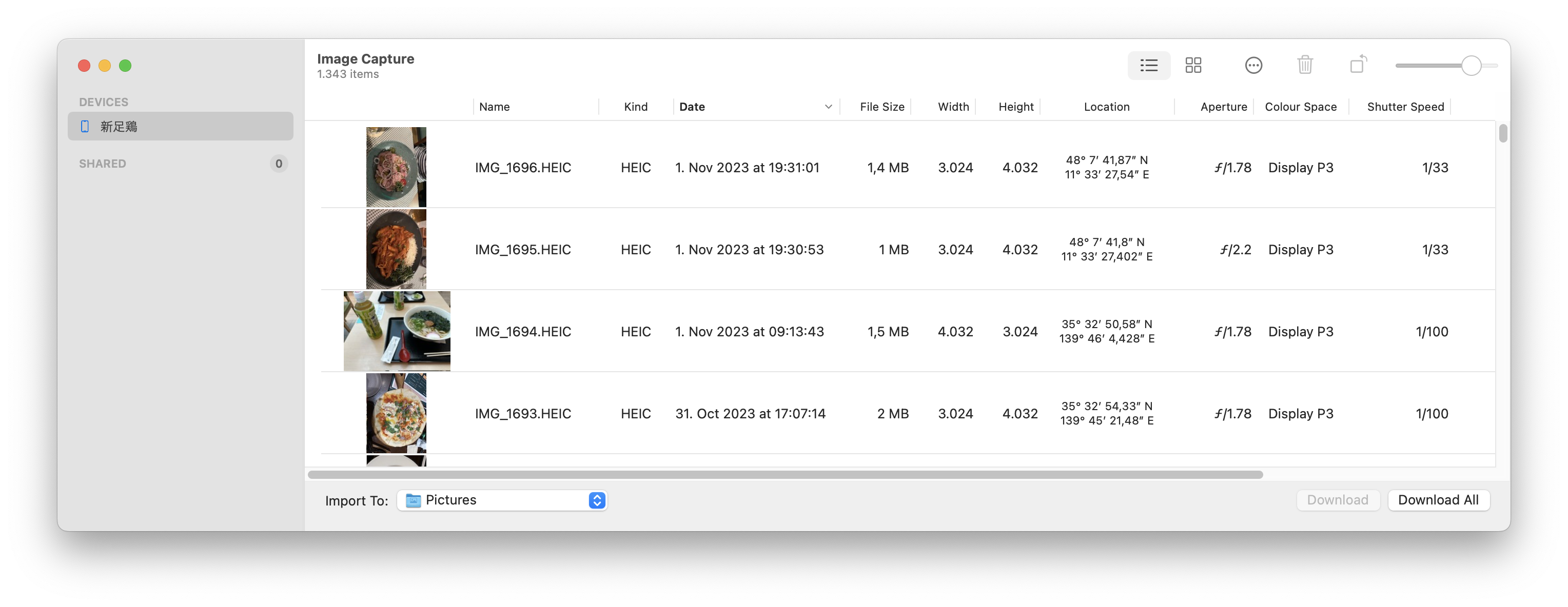I have in my iPhone a mixture of HEIC and JPG pictures. I have set my "Photo" settings for the transfer of pictures to a Mac or PC to "automatic". From my understanding, this should convert the pictures from HEIC to JPG on download via cable (I conclude this from What is HEIC file, and how to convert HEIC to JPG?, paragraph "How to transfer iPhone photos as JPG, not HEIC").
On my MacBook, I use ImageCapture to transfer the files.
However, the HEIC files end up as HEIC. No conversion to JPG is done.
What did I do wrong?
Version information:
iPhone 14 Pro Max, iOS 16.6.1
MacBook Pro, MacOS 12.6.9
Image Capture 8.0
UPDATE
Export media from iPhone directly to external drive? claims that the conversion can be controlled by Image Capture. This does not seem to be true for my version of Image Capture, which does not have a "Keep Original" option, as can be seen from the screenshot: