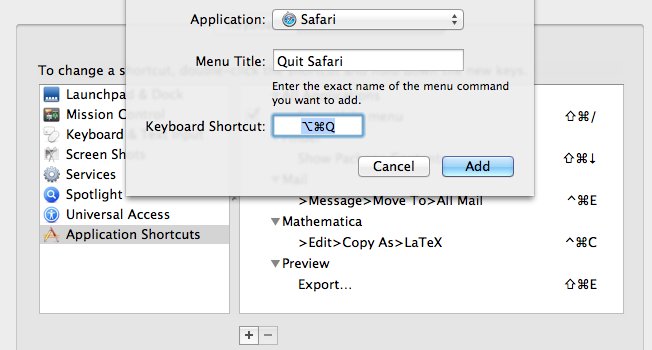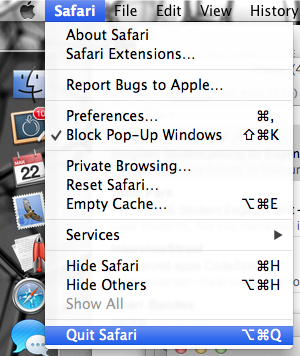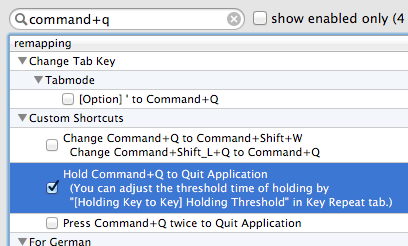Many, many times, I accidentally press ⌘+Q when I meant to close a tab or window, or switch applications. When I saw the option in Google Chrome to require the shortcut to be held, I was overjoyed. Problem is, I use Safari.
So, in short: How can I make the "hold command-Q" shortcut universal across all of my applications (or at least Safari)?