Every few days now, I clear 1-2 GB from my hard drive and still get this alert of low disk space on the desktop:
Your disk is almost full. Save space by optimising storage
And in the Terminal:
Your disk space is critically low. Older terminal scrollback contents may be automatically discarded to conserve VM backing store.:
I click on Manage from the desktop and see that system storage is taking 84 GB on a 128 GB SSD drive:
OmniDiskSweeper fails to find the large files: the total of files is about 43 GB out of 110 GB used:
The alternative is to keep moving files to an external drive and clear disk space until there is nothing left and I reinstall.
How can I find the culprit of runaway system storage?
Note: A few years ago I asked Terminal command to identify and clear runaway system storage and solved it with OmniDiskSweeper. Now I have the same issue and cannot find the culprit. I also know about How can I figure out what's slowly eating my drive space? and tried some of the tools there.
Update
I ran this du command on /Volumes/Macintosh HD, and here is the list of folders with over 2 GB. Colossus is the name of my hard drive. Nothing catches my eye from this list:
$ sudo du -h | sort -h
...
2.0G ./Volumes/Colossus/Library/Application Support/MobileSync
2.0G ./Volumes/Colossus/Library/Application Support/MobileSync/Backup
2.1G ./Users/mmorin/Library/Application Support/MobileSync
2.1G ./Users/mmorin/Library/Application Support/MobileSync/Backup
2.1G ./Users/mmorin/Music/iTunes/iTunes Media
2.2G ./Applications/iMovie.app
2.2G ./Applications/iMovie.app/Contents
2.2G ./Users/mmorin/reference
2.3G ./Users/mmorin/Music
2.3G ./Users/mmorin/Music/iTunes
2.3G ./private/var/db
2.4G ./Users/mmorin/Library/Caches/Homebrew
2.5G ./Volumes/Colossus/Library/Containers
2.6G ./usr/local/texlive/2020/texmf-dist/fonts
2.7G ./usr/local/texlive/2020/texmf-dist/doc
3.0G ./private/var/folders
3.0G ./private/var/vm
3.2G ./Library/Application Support/Adobe
3.2G ./Users/mmorin/Maildir/Cantab/Deleted Items
3.2G ./Users/mmorin/Maildir/Cantab/Deleted Items/cur
3.2G ./Volumes/Colossus/Library/Messages
3.6G ./Users/mmorin/Library/Caches
4.4G ./Library/Application Support
4.4G ./Volumes/Colossus/Library/Application Support
4.5G ./Users/mmorin/Maildir/Cantab
5.2G ./usr/local/Cellar
5.4G ./Users/mmorin/Library/Application Support
6.2G ./Users/mmorin/Maildir
6.2G ./usr/local/texlive/2020/texmf-dist
6.5G ./usr/local/texlive
6.5G ./usr/local/texlive/2020
6.7G ./Library
6.8G ./System/Library
6.9G ./System
8.9G ./private/var
9.0G ./private
9.1G ./.Spotlight-V100
9.1G ./.Spotlight-V100/Store-V2
9.1G ./.Spotlight-V100/Store-V2/CA9AE856-FB94-4765-9028-38E04BEC9683
9.7G ./Applications
13G ./Users/mmorin/Library
13G ./Volumes/Colossus/Library
15G ./Volumes
15G ./Volumes/Colossus
16G ./usr
16G ./usr/local
29G ./Users
29G ./Users/mmorin
Disk Utility on the container disk shows this:


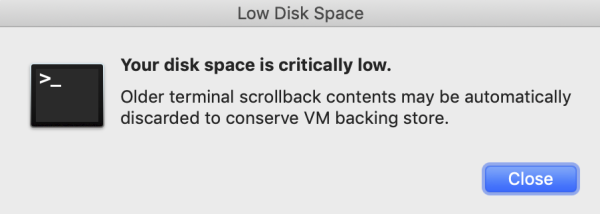

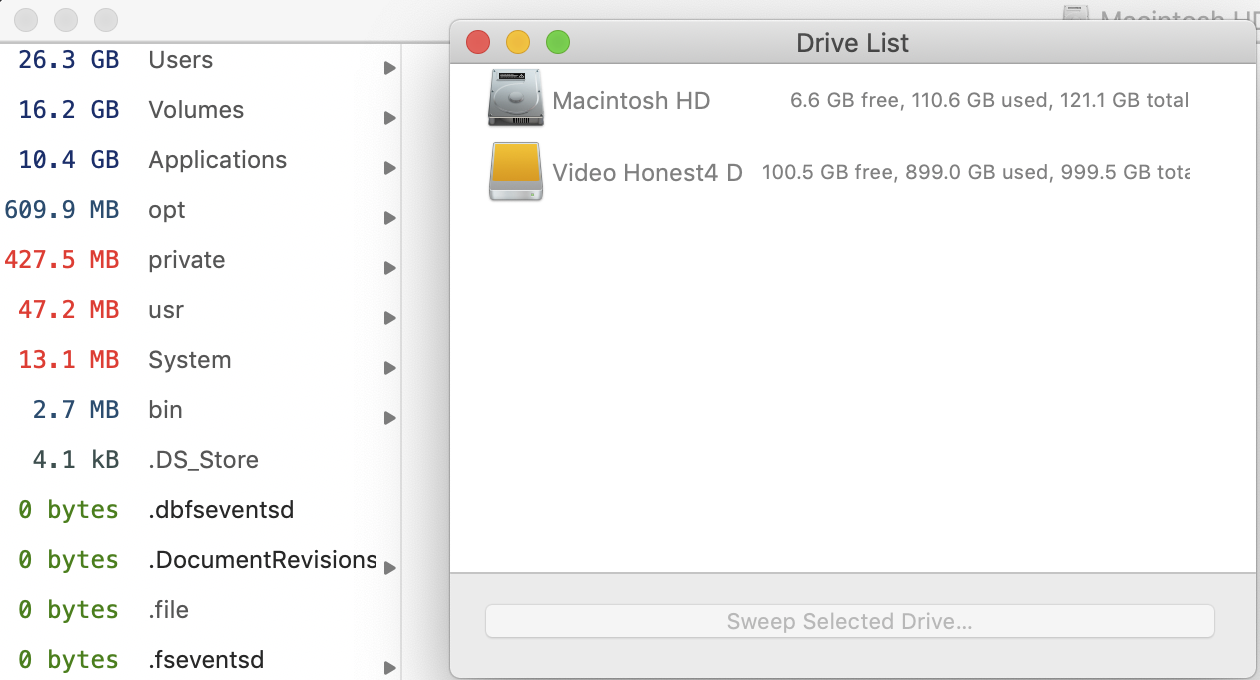
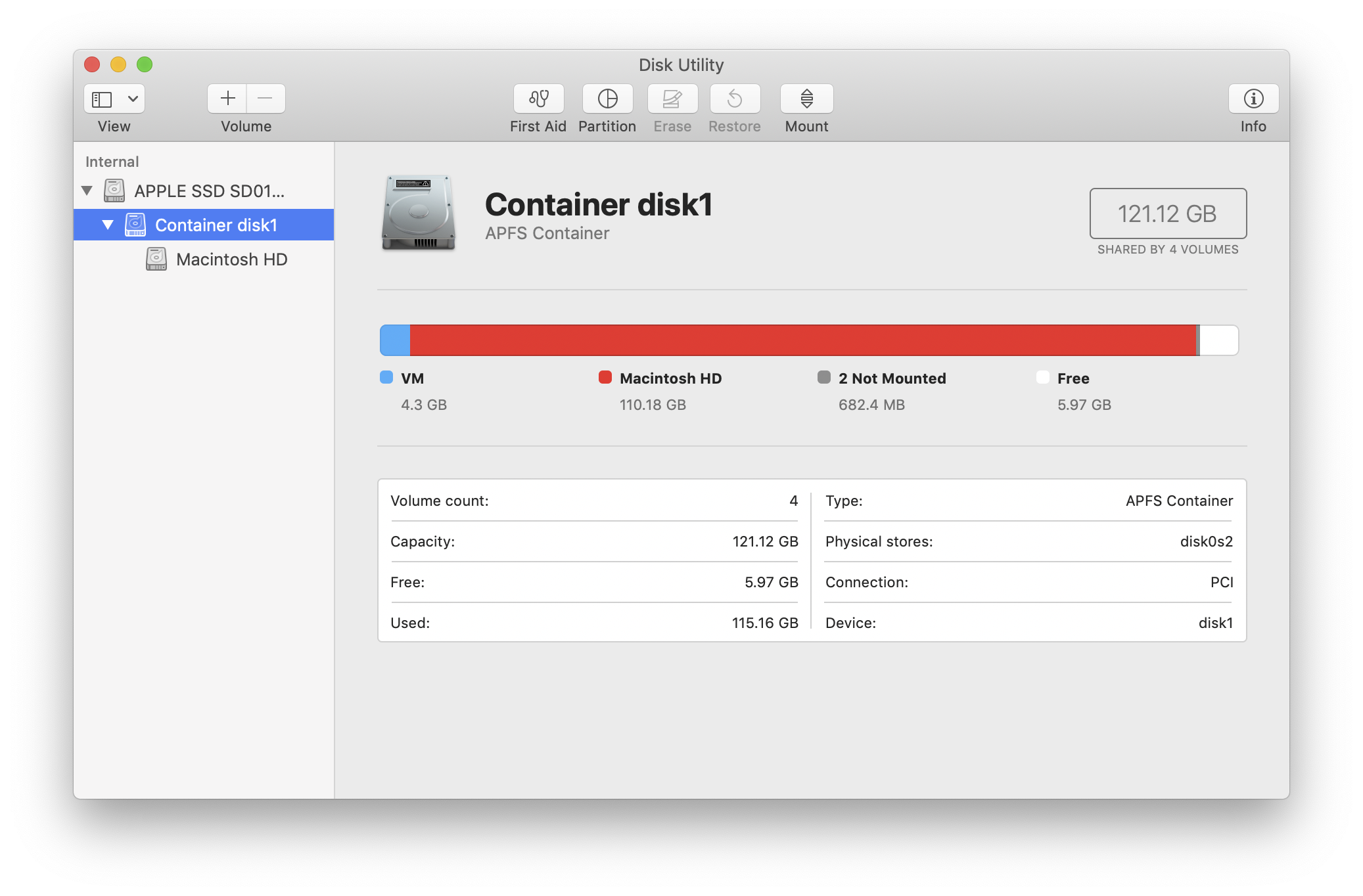
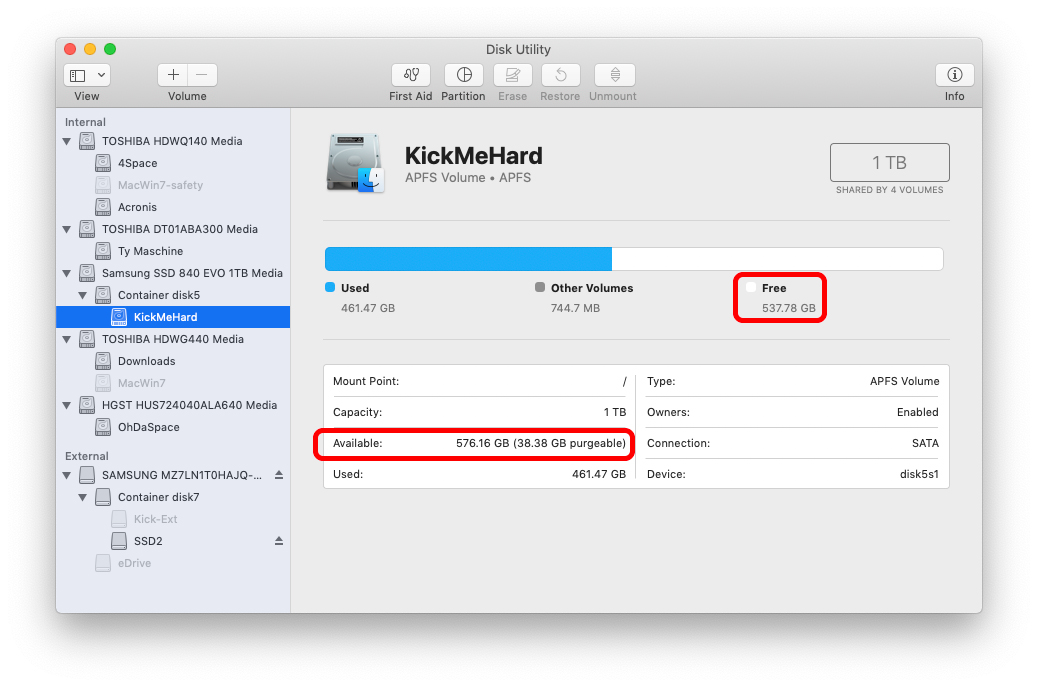
/usr/local/Cellaris where Homebrew installs packages, such as Python3 and Emacs. Is the spotlight index supposed to take 9 GB?