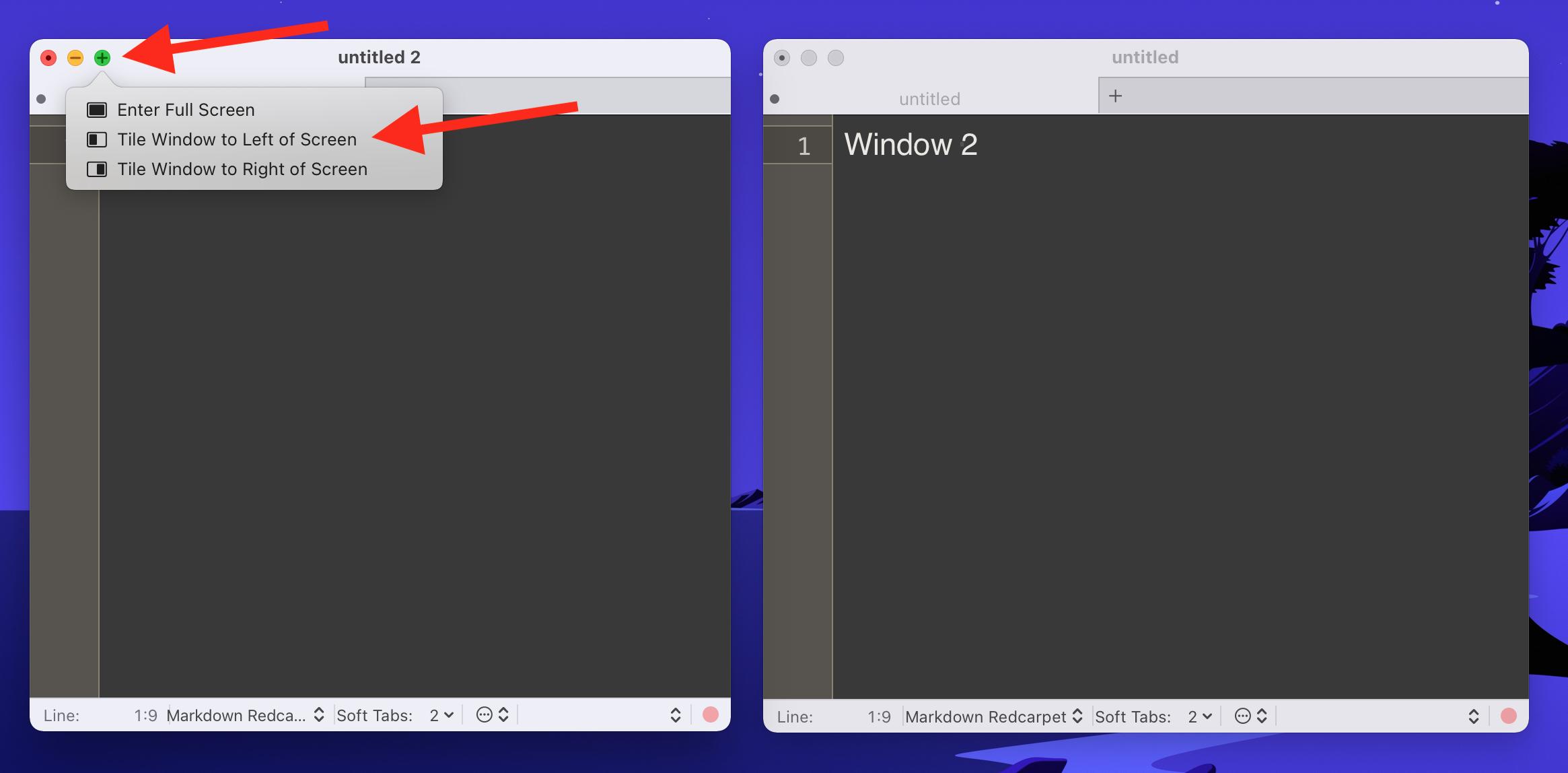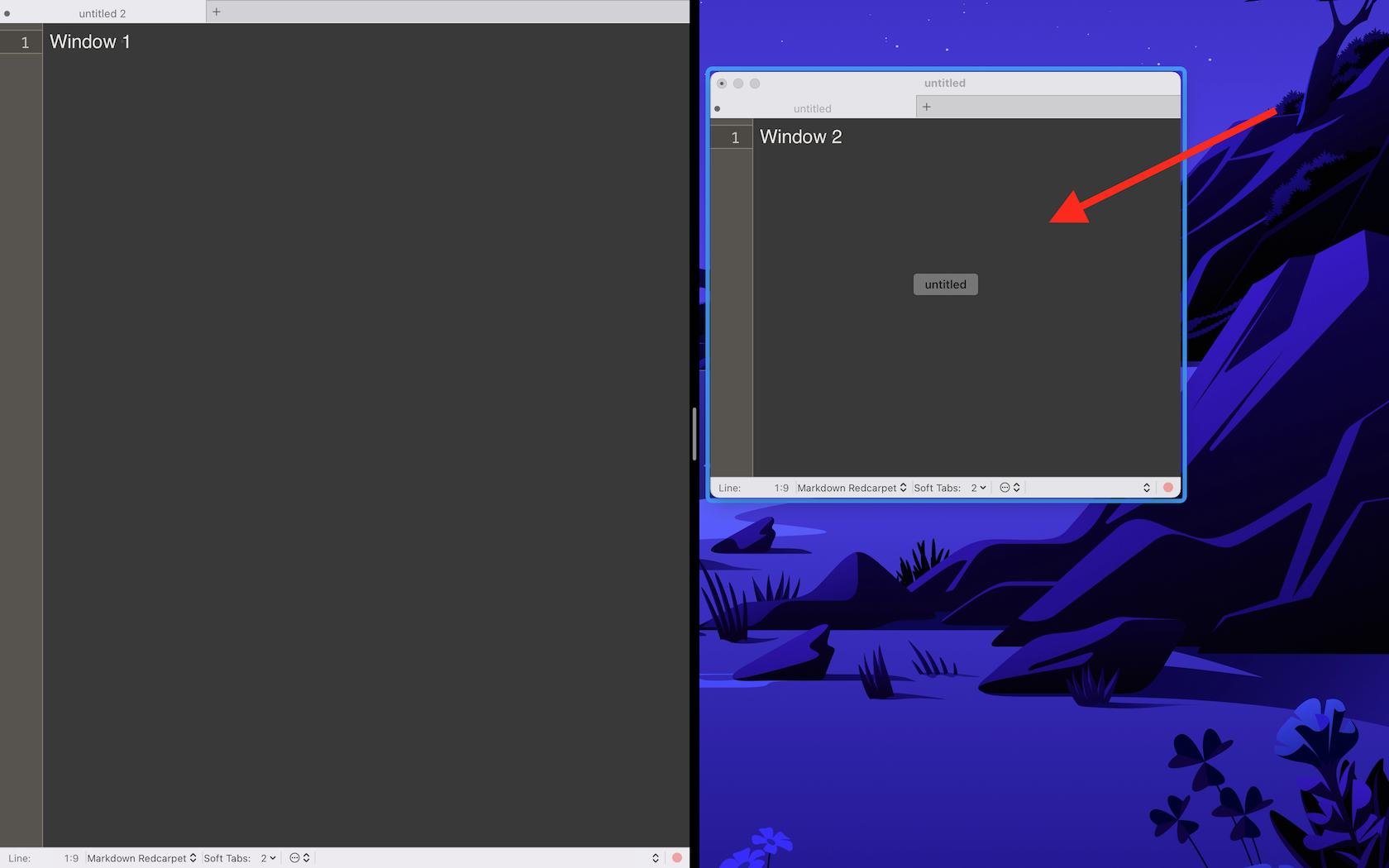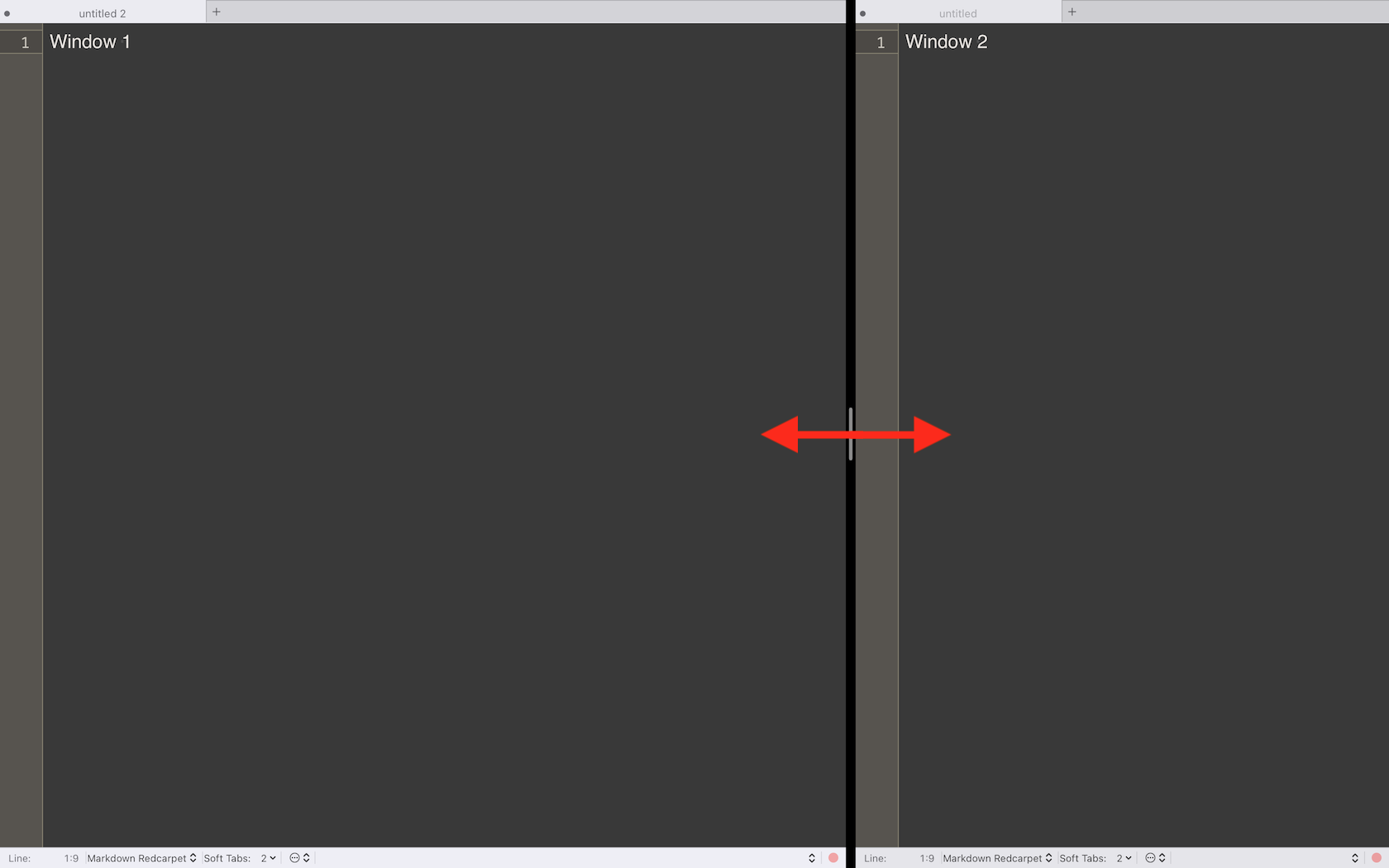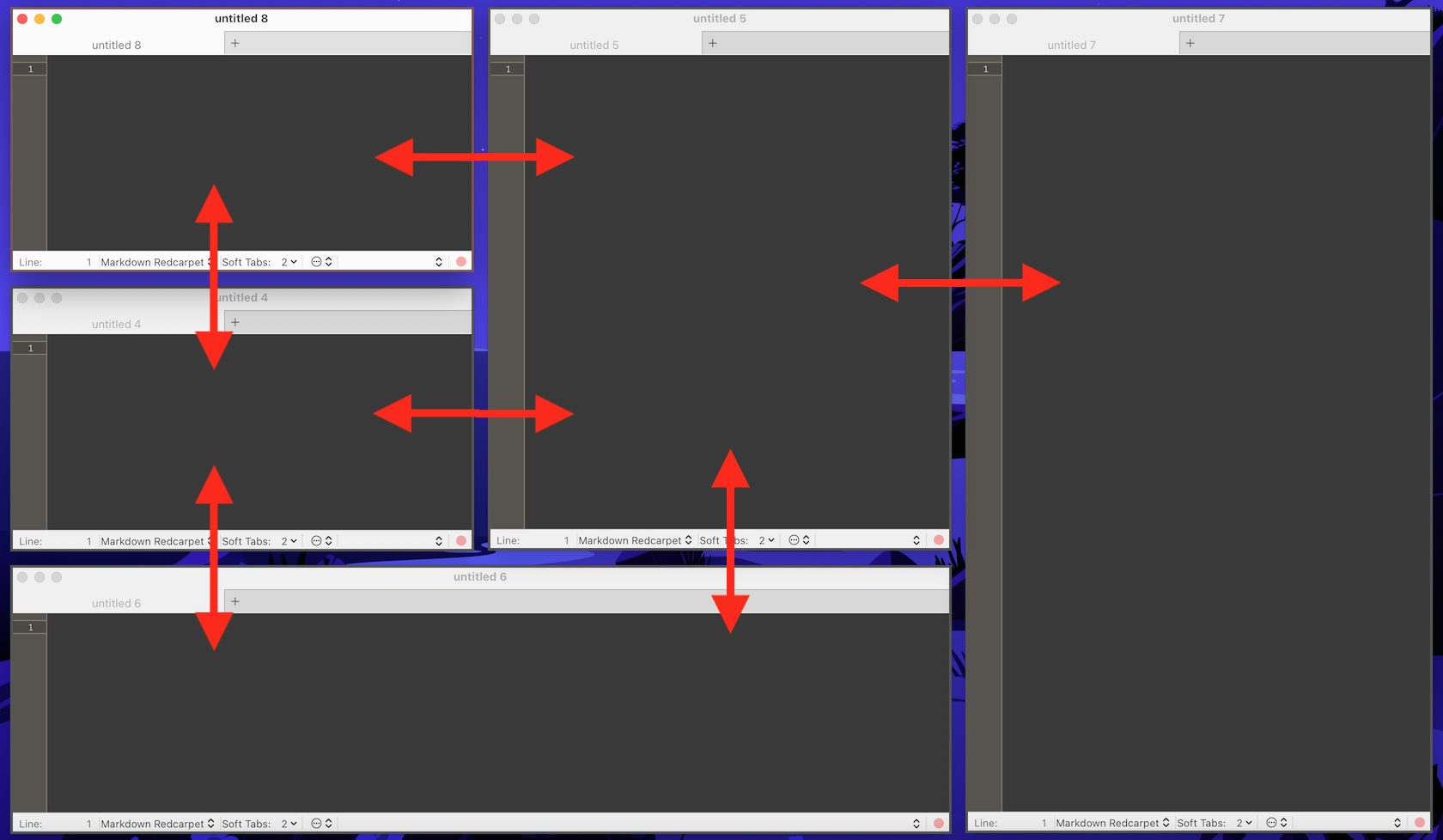I recently switched from Windows to Mac M1 running Big Sur and can't find a feature that I had on my Windows Laptop.
On windows, I had AquaSnap installed, which has really nice features. One of those is that when windows were next to each other, I was able to resize the windows simultaneously when they were next to each other. E.g. when I want to make one app bigger and the other side smaller, I just pressed Ctrl while dragging one app to a side and both sides got resized.
I found a video on YouTube where somebody did this on the Mac, but in the video, both apps went into full-screen mode (and obviously shared the space). However, my Mac does not behave like this (i.e. does not go into full-screen mode and also does not resize both apps simultaneously when resizing) and I think this behaviour was part of an earlier software version.
Is there another (simple) possibility to activate this feature?
It is worth mentioning that on my Mac I have BetterSnapTools installed, but did not find such a feature there.