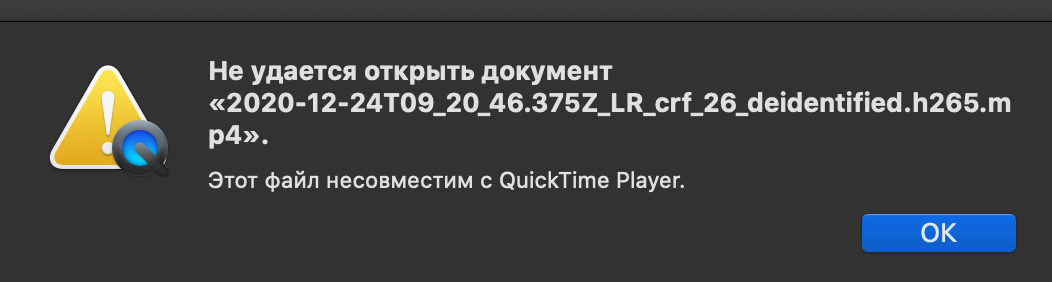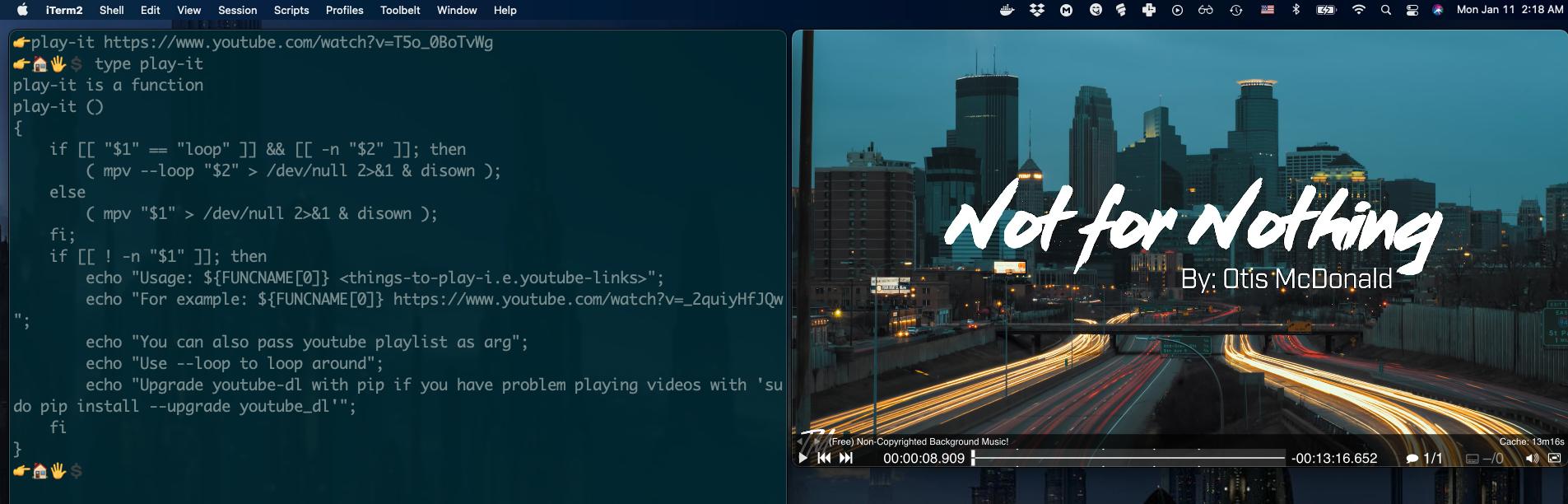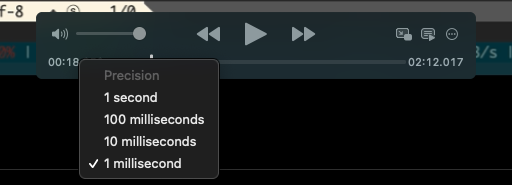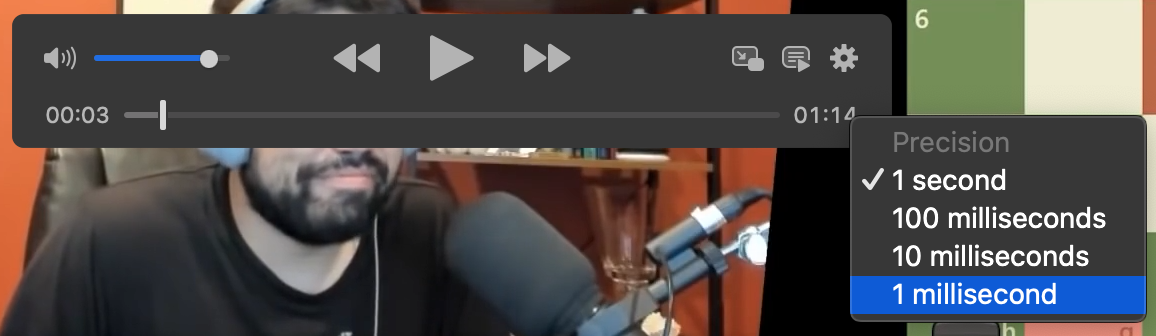I need to view a video in "mp4" format with an accuracy of minutes, seconds and milliseconds for a specific task - analysis.
Operating system: macOS Catalina, version: 10.15.7
As I understand there are video players with milliseconds display only on windows, on Mac, alternatives and solutions could not be found. Maybe someone came across a similar question and was able to solve it. I have already tried to install the VLC player, but a certain plug-in is needed to open the ability to view in milliseconds, unfortunately I could not install such a plug-in on a Mac.macos video
This error occurs when trying to open the file:
The document "2020-12-24T09_20_45.375Z_LR_crf_26_deidentified.h.265.mp4" could not be opened.
The file isn't compatible with QuickTime Player.