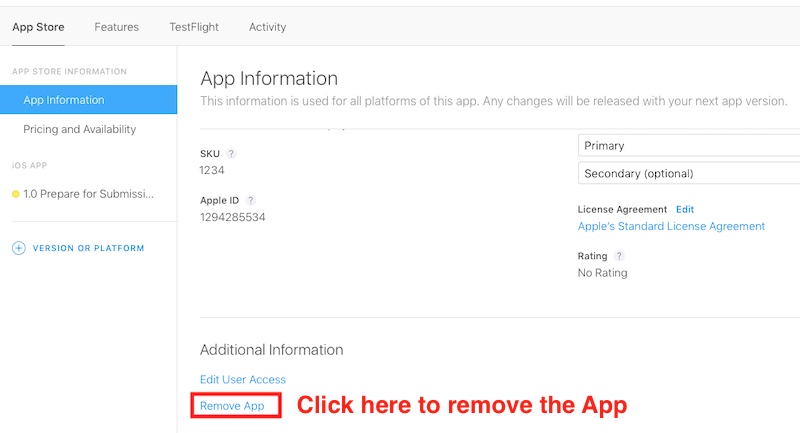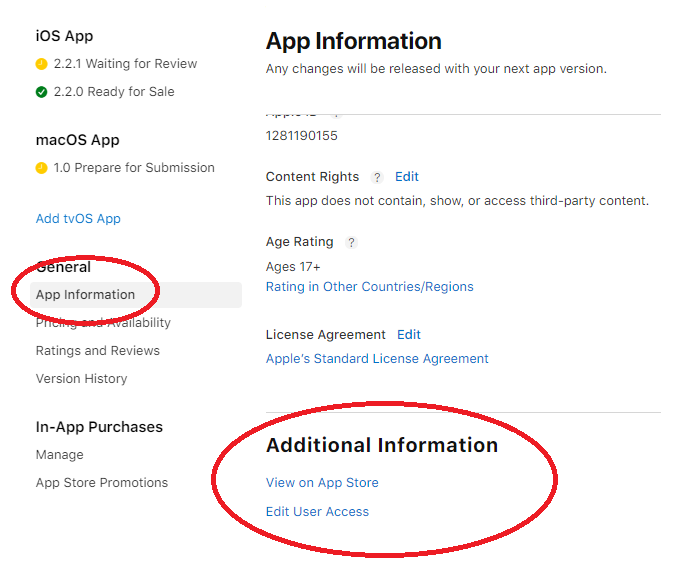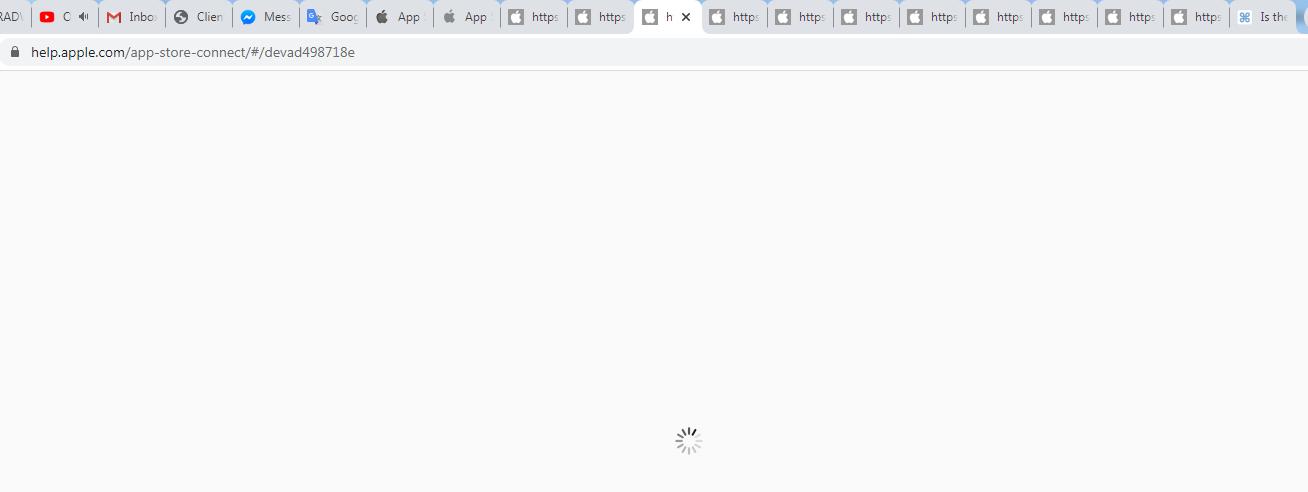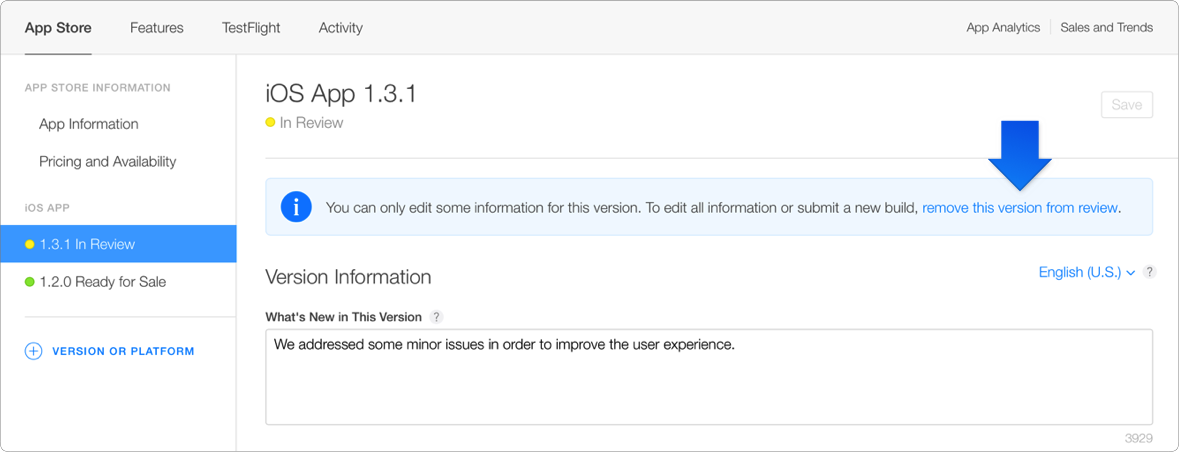As you can see I wanted to update my iOS App 2.2.0 to 2.2.1 but I accidentally added the macOS App.
After searching some solution on a couple website, I still can't find the solution...
Some say you can remove the "Prepare for Submission" in the "App Information" but I think that is not the correct way. I use that way, I think you will delete the whole App.
Even I wanted to try remove it but in the "App Information", I still can't see the "Remove" Button that I wanted... What can do I?
Other's people screenshot:
My case:
I even have go to the apple developer documentation have a look but their link is not working...(https://developer.apple.com/support/app-store-connect/)
All the link that I press in the apple documentation is just keep loading just like below this image.
Is there any solution to remove the macOS App - Prepare for Submission?