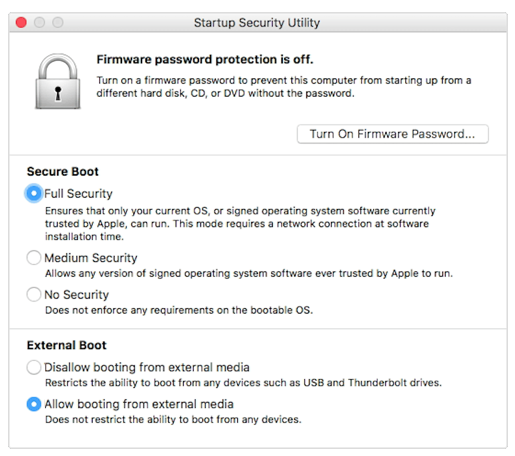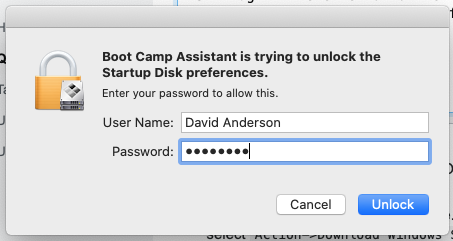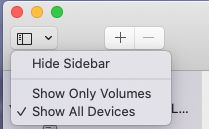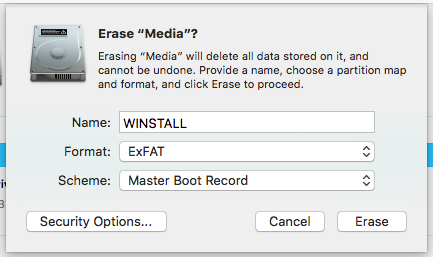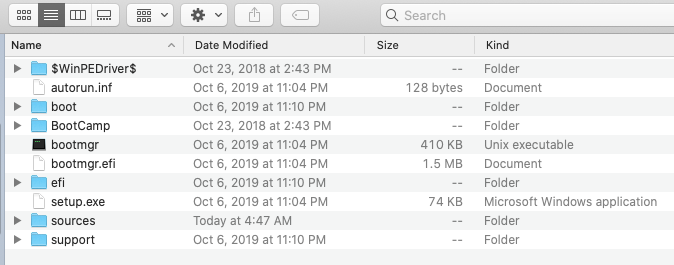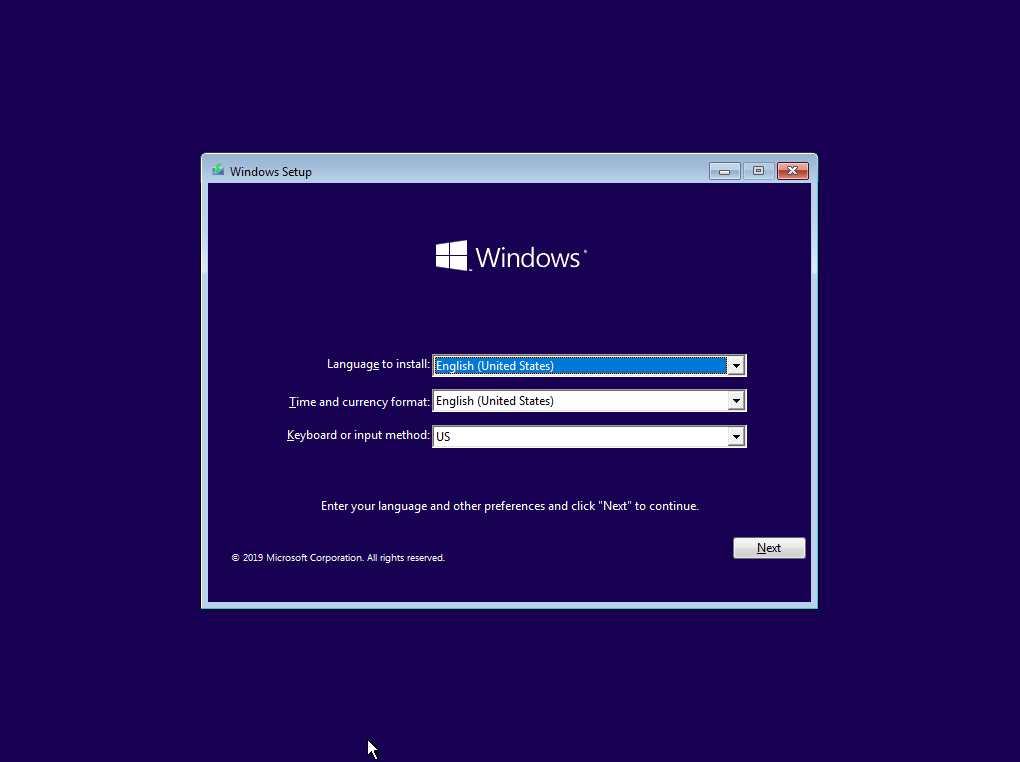I want to install Windows in memory stick or USB SSD Drive (I have both)
At first I made USB bootable memory stick by Windows OS.
My memory stick is like this.
Then I boot my mac with [option] key ,then there appears EFI BOOT (orange disk mark).
However when I click memory stick, windows installer doesn't launch, but mac os recovery mode starts.
My memory stick is like this ( sorry there is two byte character).