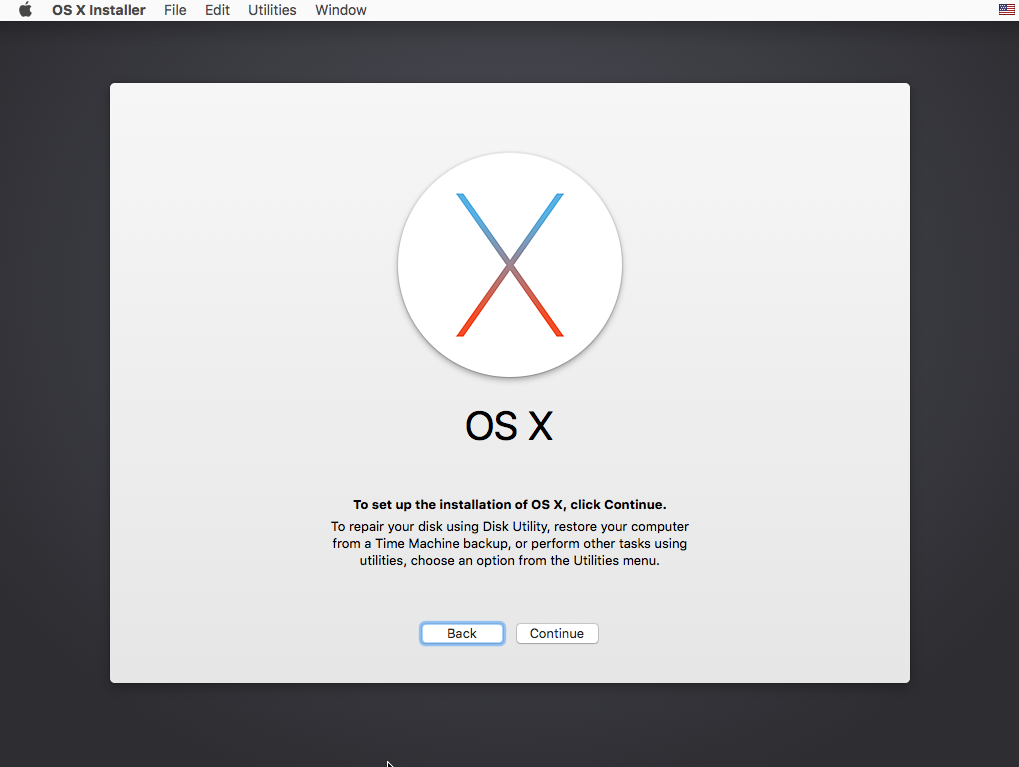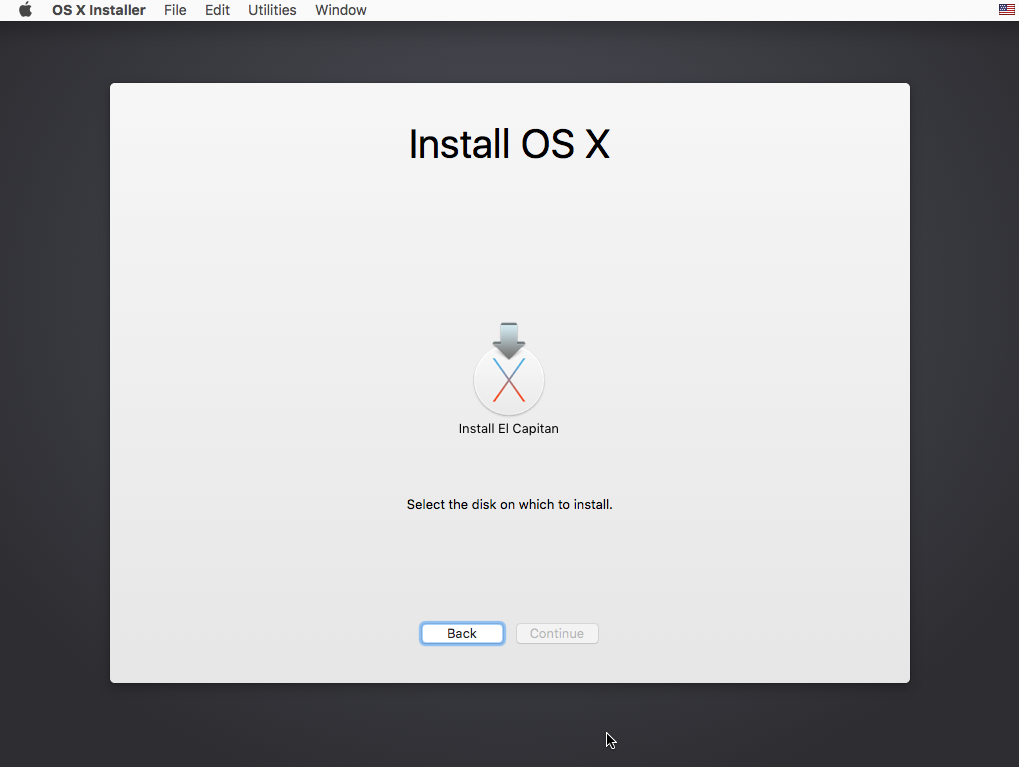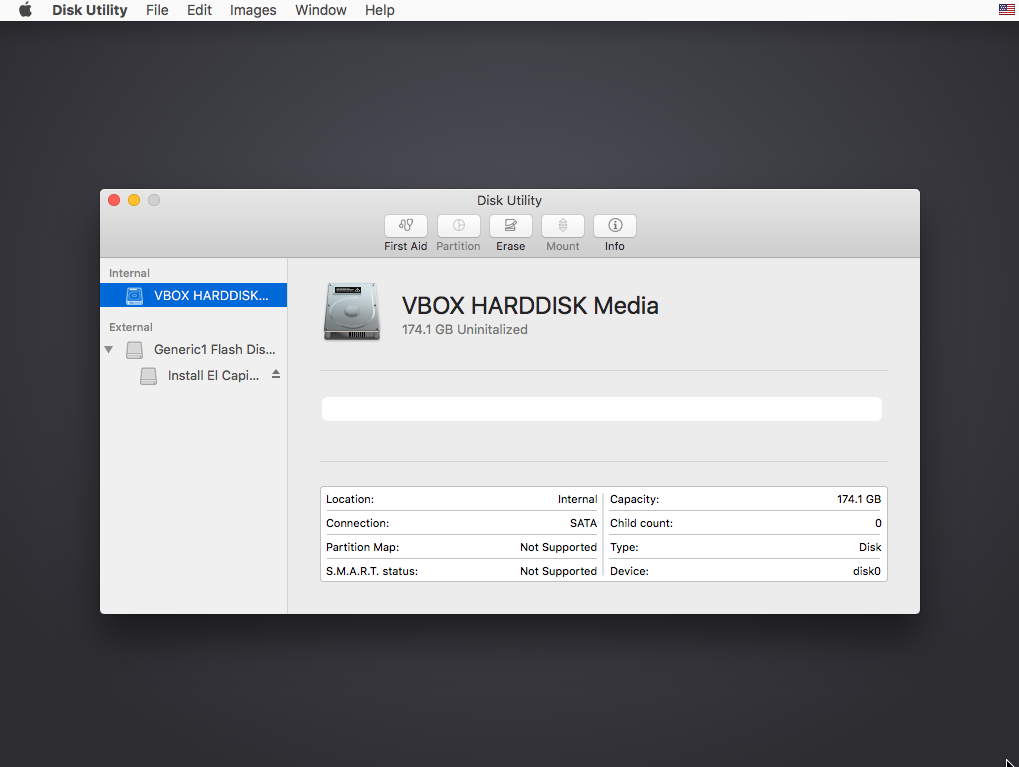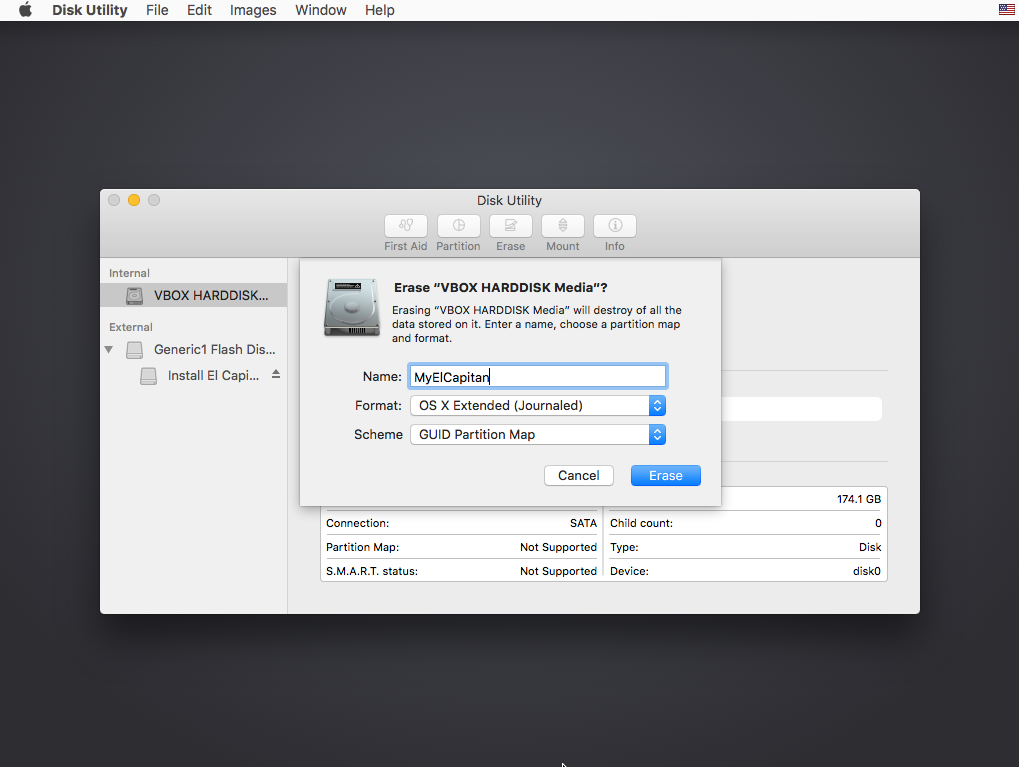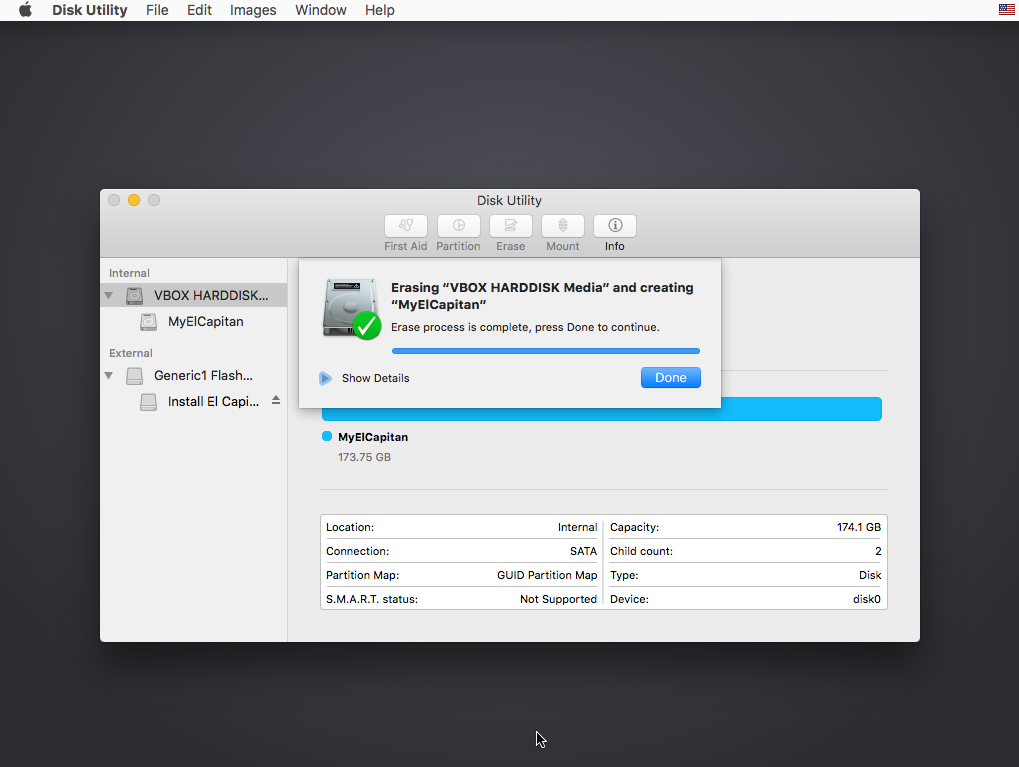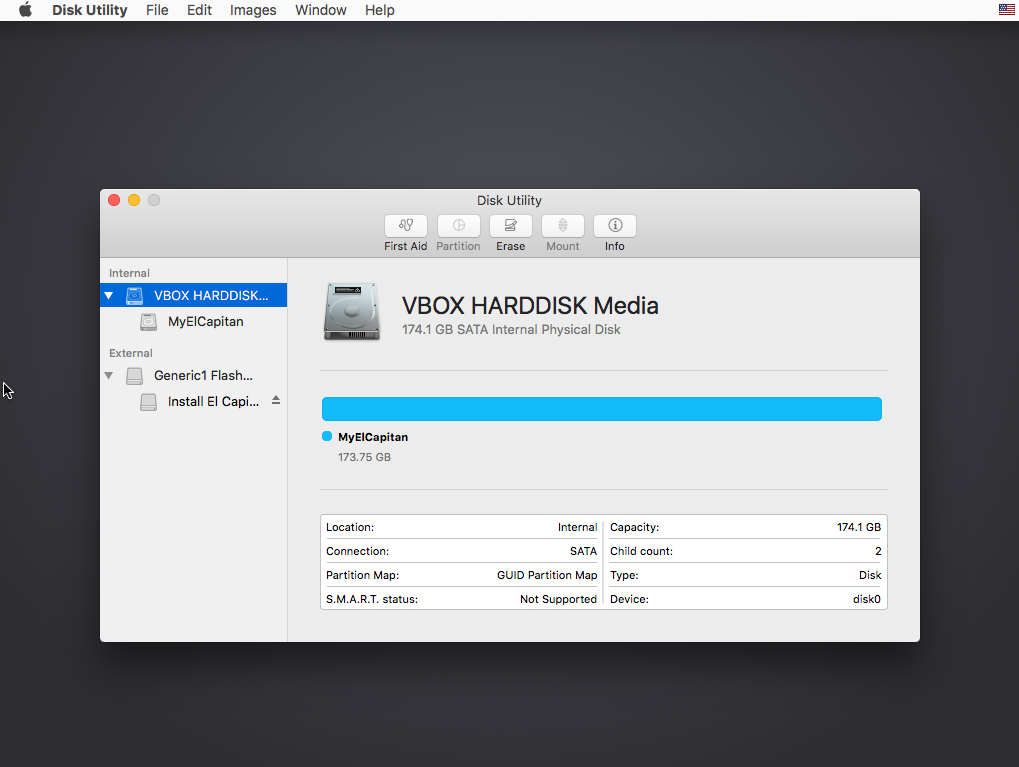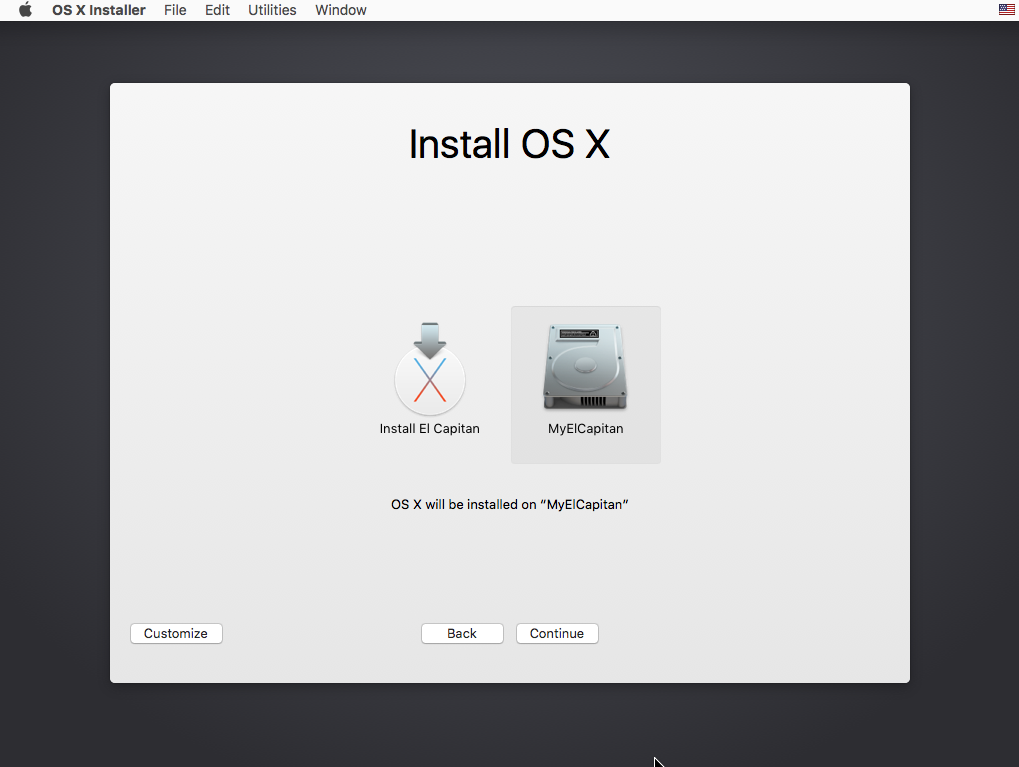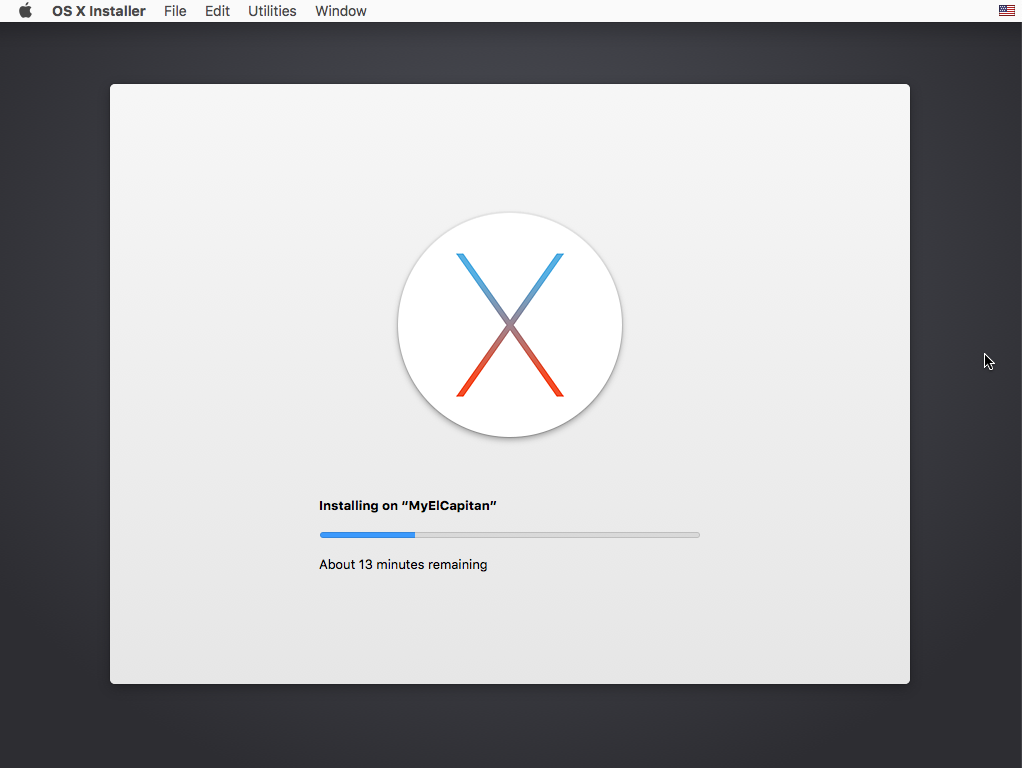I asked earlier about how to create a Bootable drive for the purpose of installing Mac OS on an older machine, and I received a great answer (thanks to @David Anderson).
However, now that I have the Bootable drive containing Mac OS El Capitan, I cannot find good information on how to actually install from it.
When I turn on my iMac 2011, it takes me straight to the Recovery screen (because I previously Erased the main drive). In Disk Utility, I see my USB drive. When I go back to the menu, and click "Reinstall OS X", I get a prompt saying "OS X can't be installed because you aren't connected to the internet". When I do connect, I click try again and then a fail prompt comes up saying "A required download is missing". This is where I hit a dead end.
Google searches for "install Mac OS from bootable drive" turn up nothing about the actual installation. All the articles are about how to create the bootable drive.
Does anyone know how to actually install the OS? Perhaps some command I can enter into the terminal at the Recovery screen?
Thank you very much in advance