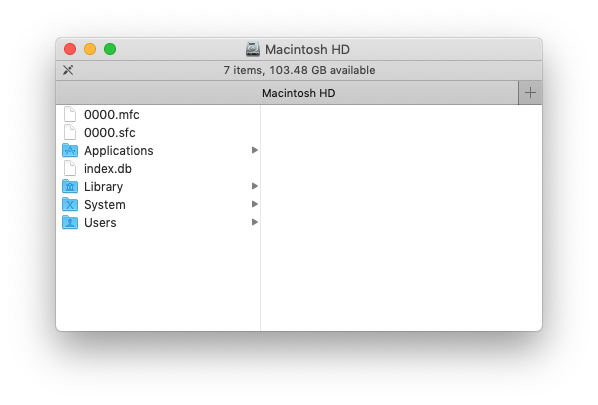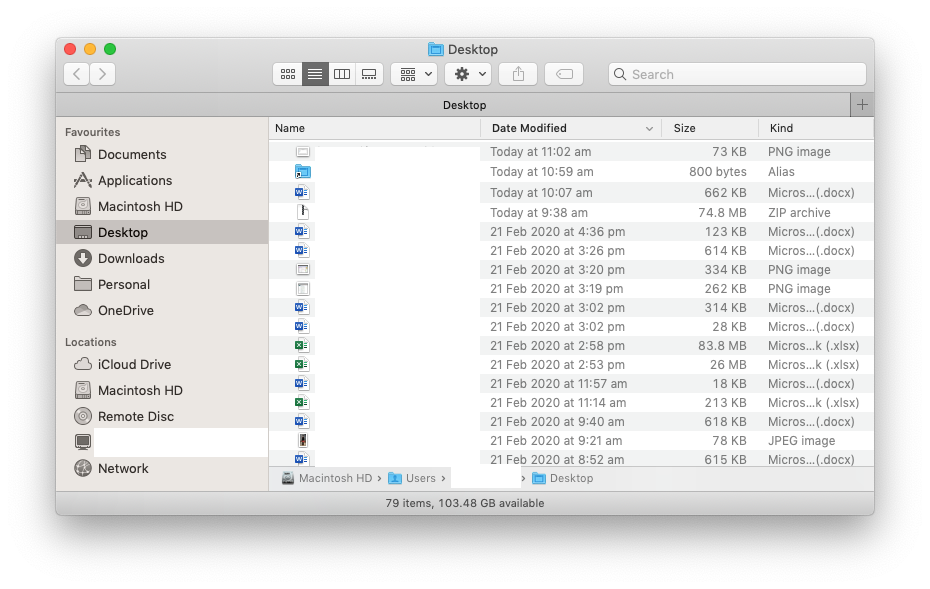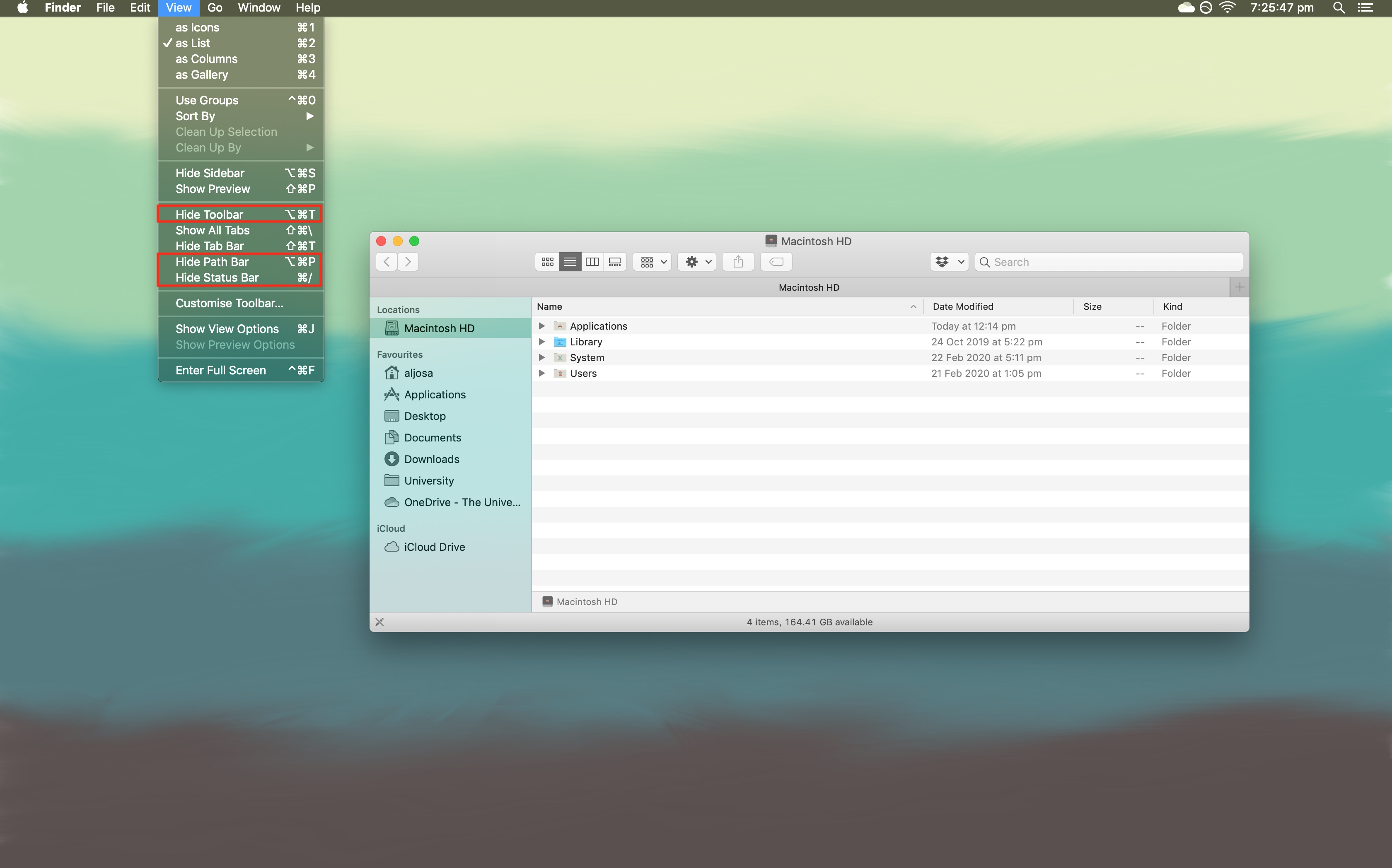When I double click not the Macintosh HD icon on my desktop, it opens a window like so:
I would like it to open a window like so:
This is on a 2019 mbp running Mojave 10.14.6.
It is a recent update from a ~2016 mbap, where I have had that icon functioning in that desired way for many years. Also, that icon has functioned that way on my iMac at home for the past 7 years, and that's how it functions on my new home iMac (one week old).
I've no idea why I can't get that icon on my new (work) mbp to function that way. Could it be to do with not having admin rights? I had admin rights on the 3 other machines I refer to (previous work mbp, two home imacs) whereas I don't on my new work mbp.