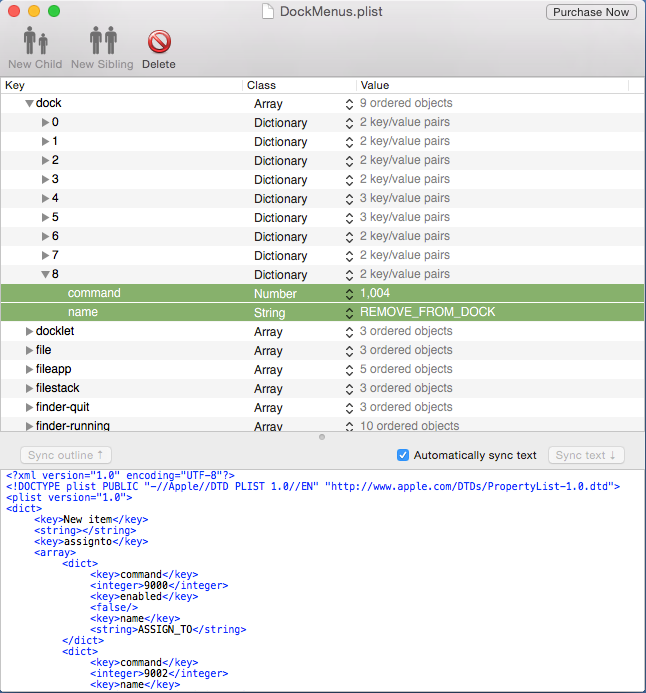I have a folder called zzTrash in my home directory (the filename puts it at the end of the directory listing). I stick it on the Finder sidebar. Inside that folder I have folders like zzTrash2019-08-09 which contain, guess what, all the stuff from the time I emptied trash on that date.
I drag unwanted files either into zzTrash or into actual Trash. At intervals ( monthly; realistically when name collisions start to be annoying), I create a date folder inside zzTrash, and drag stuff from a) the actual trash and b) the stuff that is cluttering up zzTrash (which isn't a dated folder) into that dated folder.
Things which I positively know I will never need, get left or put in actual Trash, and emptied. This would never be content I created! This would be stuff I downloaded or generated from other data.
At rare intervals, date files from zzTrash get moved to an external drive.
If I am short disk space, first thing I do is hit "show all sizes" and root through zTrash looking for any biggies I can trash for real.
So if your itch is to empty out the Trash, move it to zzTrash immediately.
Regardless, you have to master your habits. Obviously, you've carved a rut in your road / created reflexive autopilot about deletion, and you've stopped putting enough thought into your actions. Solving that problem is why I do zzTrash.
Turn off auto-empty, obviously. That setting is not appropriate for content creators, it is for content consumers.