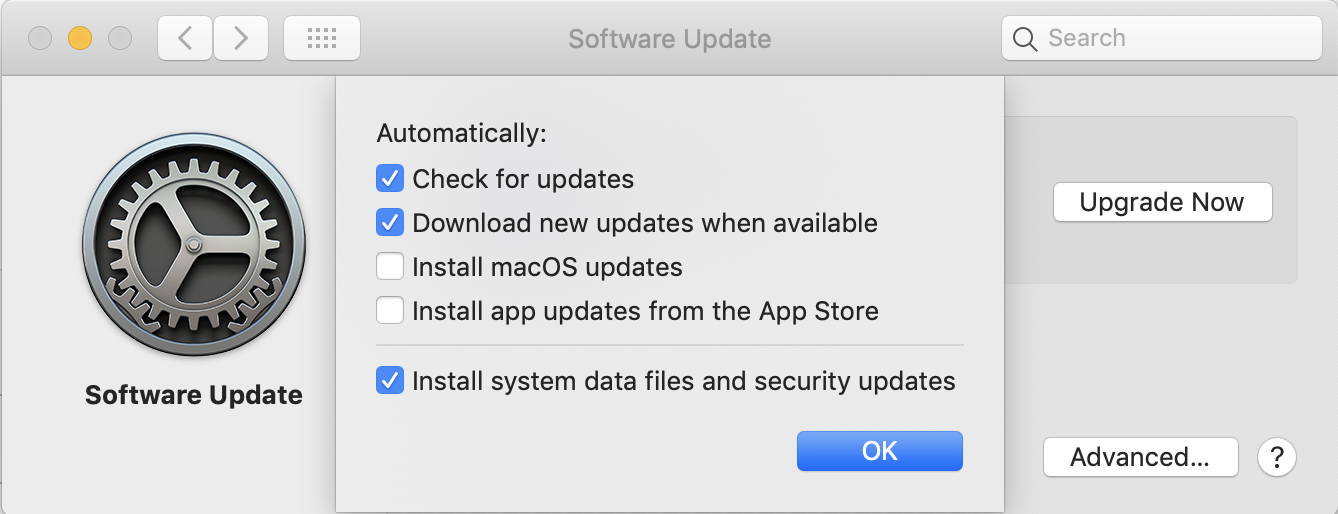No way to solve the problem via the terminal using:
sudo softwareupdate --ignore "macOS Catalina"
The reminder reappears after few days.
It seems that I solved by removing the SoftwareUpdateNotificationManager launcher.
Namely, from /System/Library/LaunchAgents, move com.apple.SoftwareUpdateNotificationManager.plist to /System/Library/LaunchAgentsIgnored.
Additionally (but it is not clear to me if really needed), I changed the notification configurations in /System/Library/UserNotifications/Bundles/com.apple.SoftwareUpdateNotification.bundle/Contents/Info.plist.
Namely I changed the flags in
<dict>
<key>UNDaemonShouldReceiveBackgroundResponses</key>
<true/>
<key>UNDefaultSettings</key>
<dict>
<key>UNSettingAlerts</key>
<true/>
<key>UNSettingAlwaysShowPreviews</key>
<true/>
<key>UNSettingBadges</key>
<true/>
<key>UNSettingModalAlertStyle</key>
<true/>
<key>UNSettingSounds</key>
<true/>
</dict>
<key>UNHideSettings</key>
<true/>
<key>UNNotificationIcons</key>
<dict/>
<key>UNSuppressUserAuthorization</key>
<true/>
Namely the UNSuppressUserAuthorization flag. However the effect of these flags should be investigated.
A more drastic solution could be to remove the SoftwareUpdateNotification Manager from the core services.
Note that, in order to make these changes, you must boot from another disk, otherwise System is read only.