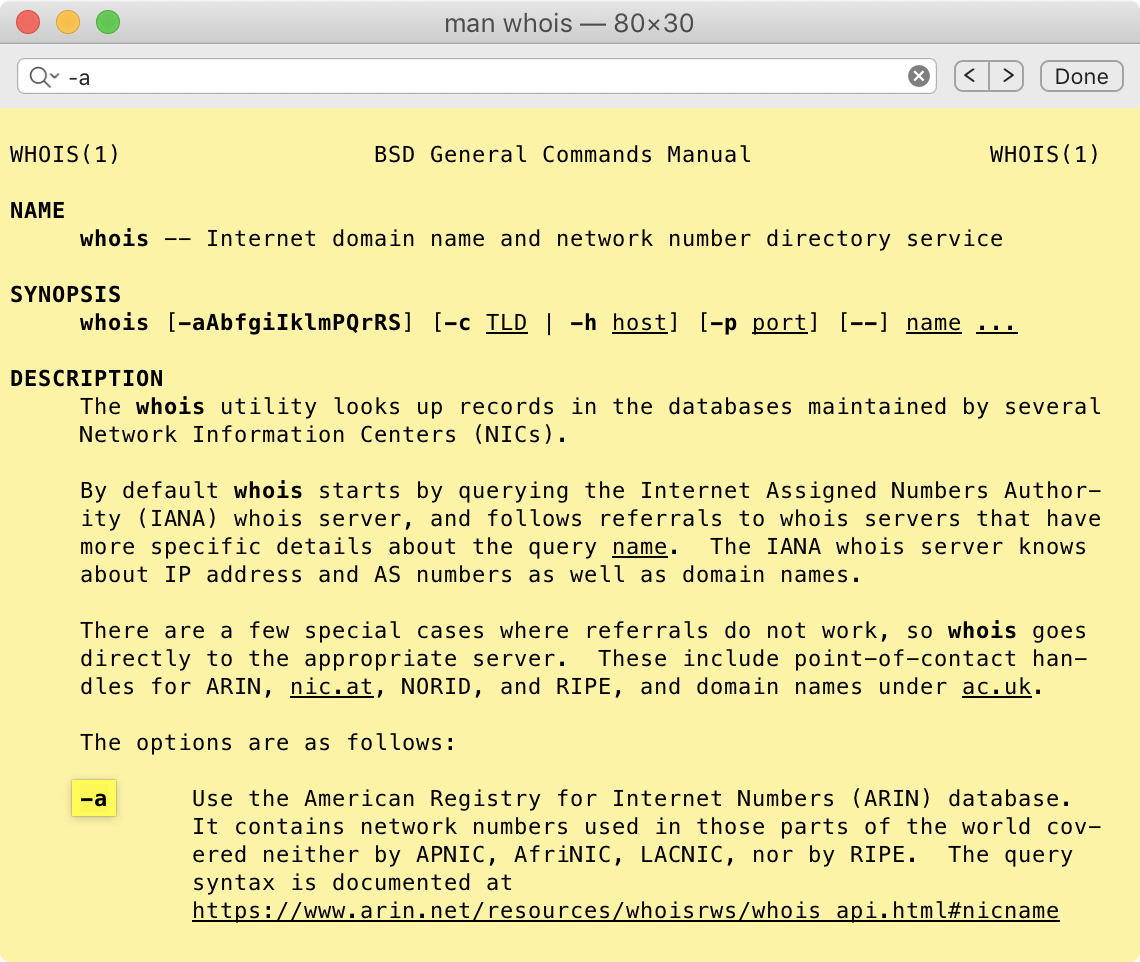You can read the man page for whois command by running the following in the Terminal:
man whois
The man page for a command is the all-encompassing document, listing all the available options for the command. Man pages are generally available for all the available external commands. To locate installed man page(s) for a command, run the following:
man -aw <command>
To read a specific man page for a command, (in case more than one are listed on running the above) use the absolute path for the man page.
While viewing the man page for a command, you can use the following keyboard shortcuts to navigate:
j: Scroll down one line at a time.
k: Scroll up one line at a time.
f or Space: Scroll down one page at a time.
b: Scroll up one page at a time.
/search: To search for the keyword search. Use n to navigate to the next match.
q: Quit the man page viewer and return to the shell.