I have a folder called "AeroFS", and another one called "AeroFS Backup".
"AeroFS Backup" contains everything that "AeroFS" contains, and more.
I need to merge "AeroFS Backup" back into the "AeroFS" folder, but not overwrite ANY existing files, even if they are newer.
I'm not particularly comfortable with terminal commands, but may give them a try.
Is there a free app that can do this without overwriting existing files at all?

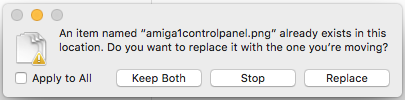
man mvmight be a good place to start :-)rsync -av --ignore-existing source/ destination