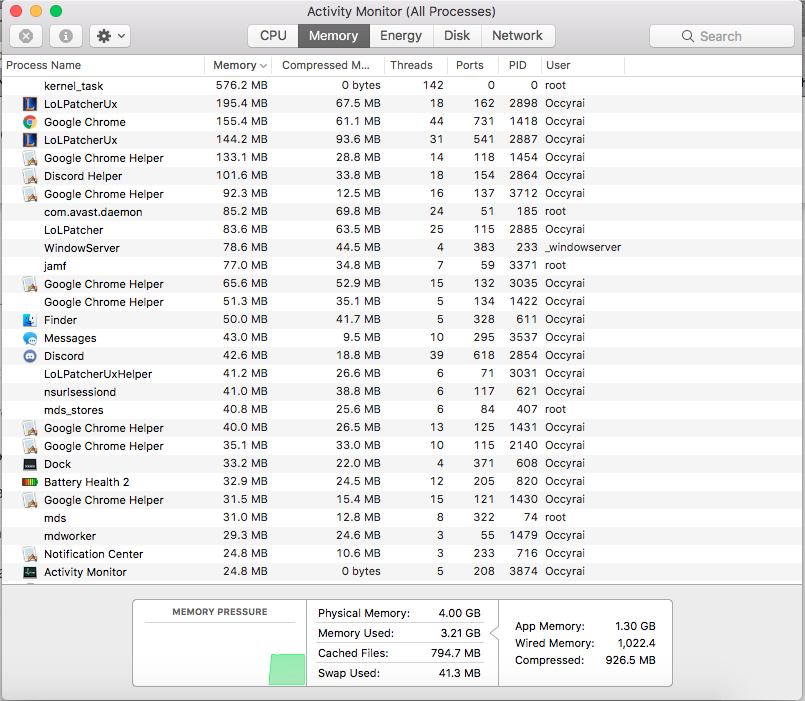I have a Mid 2012 Model Macbook Pro, nearly 3 years old, and my computer has recently become extremely, stupidly slow. It's becoming hard to perform simple tasks on the computer, like opening a Google Chrome Page, opening any app on my computer or even switching to a different application via the dock. I use this computer for school, however much of my classmates (who have the same model computer) aren't having the same problem as I am.
Usually, it takes about half an hour for my computer to start up and log in, and another half an hour to get everything set up on my desktop (as in loading up desktop, dock, menu bar and letting the computer speed up and stabilise). Below is an image of my Activity Monitor:
I have nothing on my desktop as of now. My Downloads folder is rather full, and I still have 200 GB of storage out of my 500GB remaining. I can't figure as to why it is this slow, and I know it's not because of my internet connection because I have a second Macbook Air laptop (relatively new) that runs at beautiful speeds.
What should I do about this?
Specifications:
Macbook Pro (13 Inch, Mid 2012)
Processor: 2.5 GHz Intel Core i5
Memory: 4 GB 1600 MHz DDR3
Graphics: Intel HD Graphics 4000 1536 MB
Storage: 500GB total, 200GB remaining