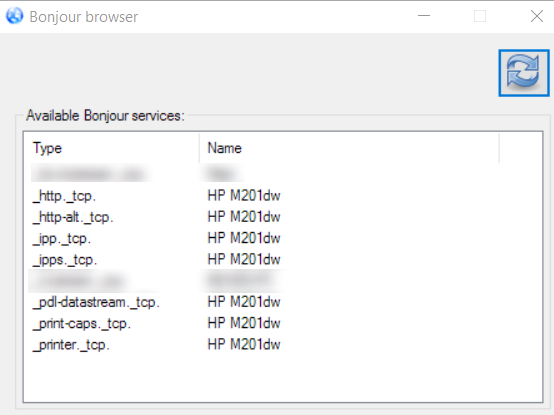I just bought an HP m201dw printer, and while I can print wirelessly from my desktop wired to the router, I can't use AirPrint even though it is advertised as supporting it.
When I try to print a document from my iPad, I get an error message saying, "No Printers Found."
Hardware:
- HP m201dw printer, initially configured to a Windows 10 PC through USB to select wifi network, but now running wirelessly only on the main network on a dhcp-given ipv4. All default protocols enabled, including AirPrint, Bonjour and IPP. Tried enabled IPPS, disabling ipv6, switching ePrint (web services) on and off, but none of those made the printer show up in AirPrint.
- Windows 10 PC connected to router on ethernet. Prints to the wireless printer just fine. No issues accessing printer config wirelessly using either HP toolbox or web browser on DCHP-given IP. Also, the Bonjour Browser utility can see printer services (screeenshot below).
- iPad Air running iOS 9.3.4. Cannot see printer when connected on the main wifi network. However, I can see and print using AirPrint when connected to the printer's own wifi network when "Wireless direct" is enabled on the printer, however that's not very useful - AirPrint is supposed to be available from the main wifi network on which all devices are connected.
- ASUS RT-N16 router running TomatoUSB firmware v1.28.9054. All relevant devices (PC, iPad, printer) are visible in the list of connected devices, along with their 192.168.0.1xx IP addresses.
I don't really understand how AirPrint works and what it wants. Any insights on how I can start using AirPrint from my iPad?