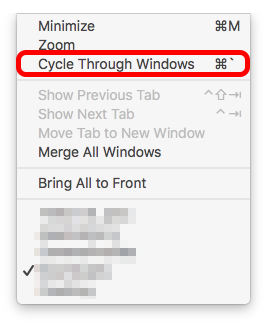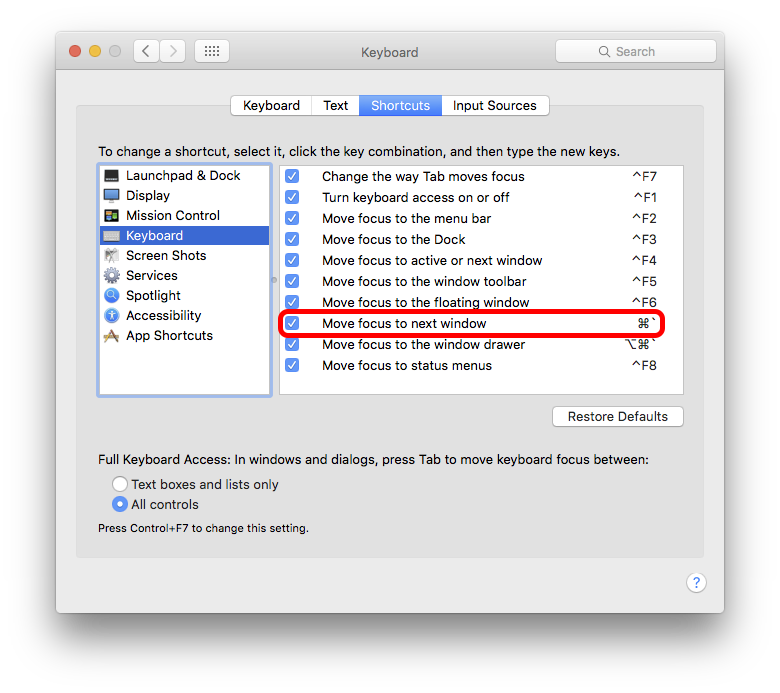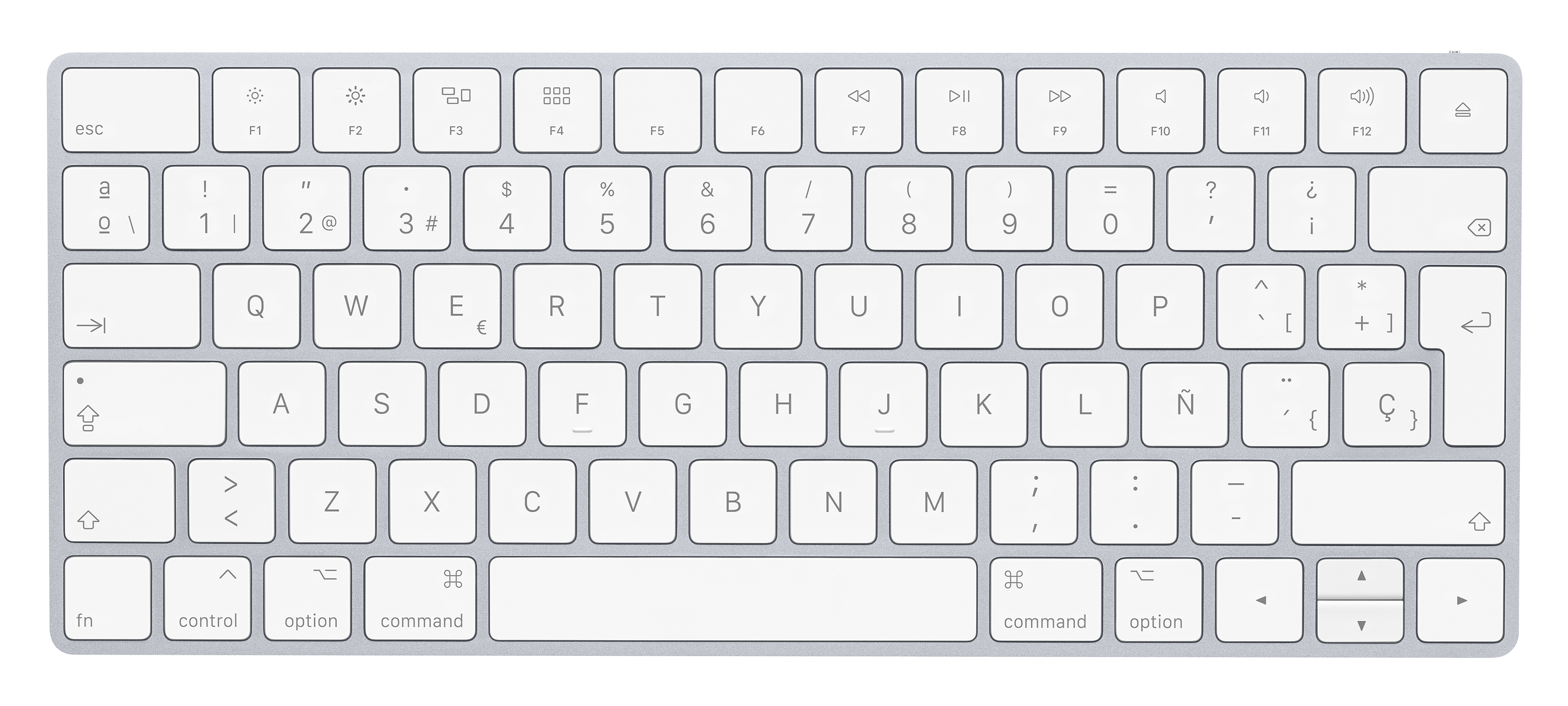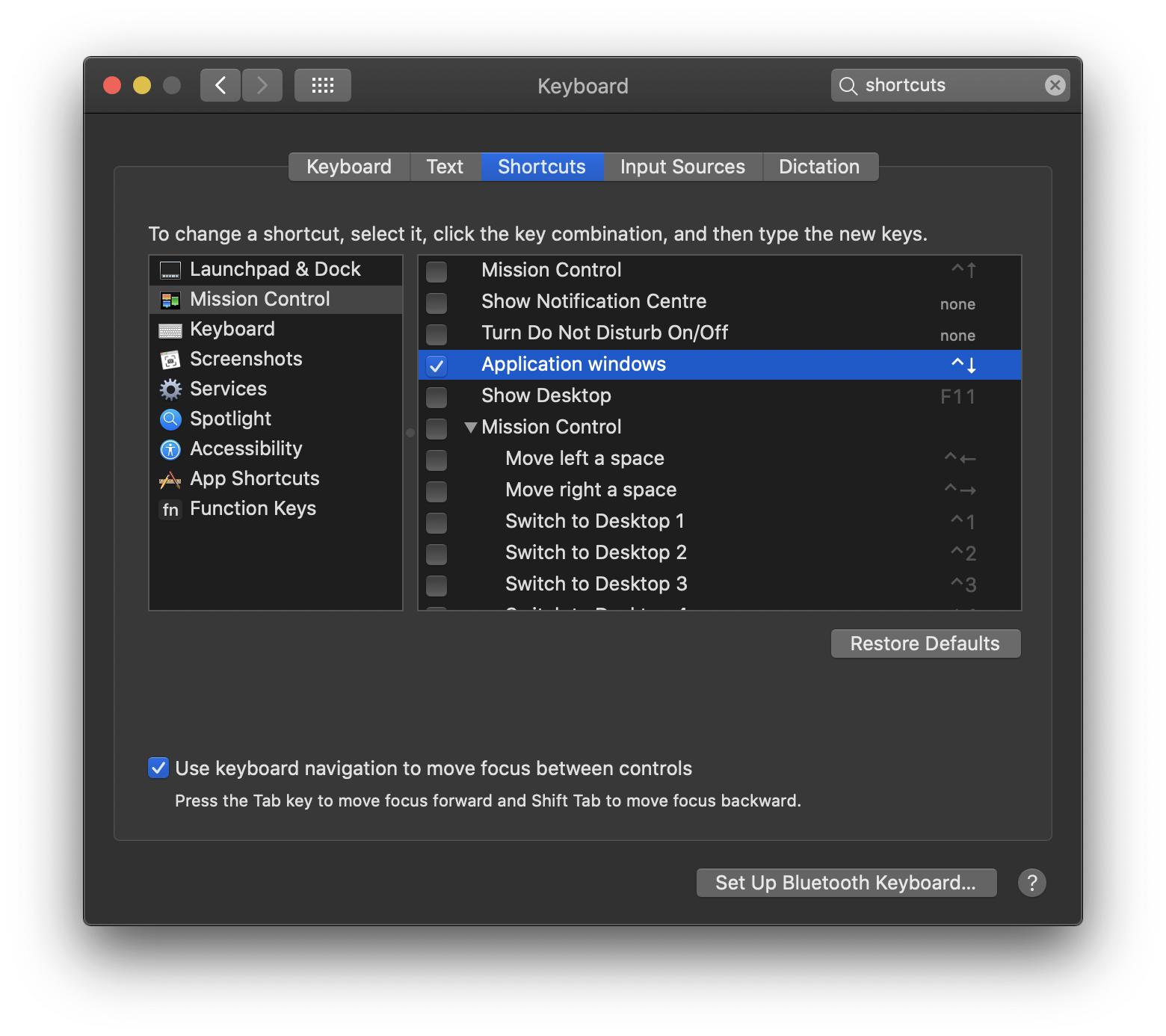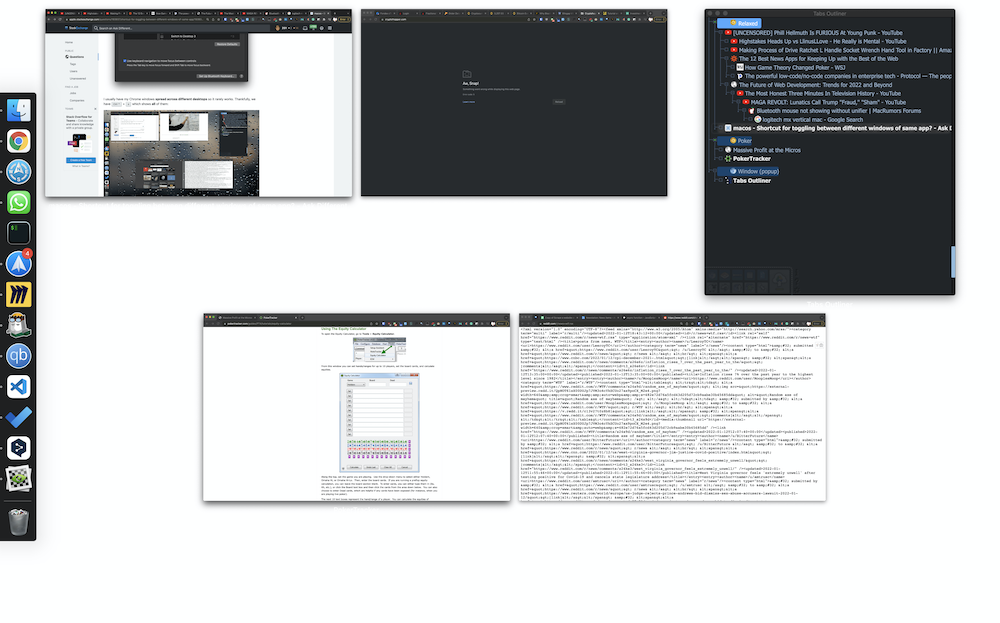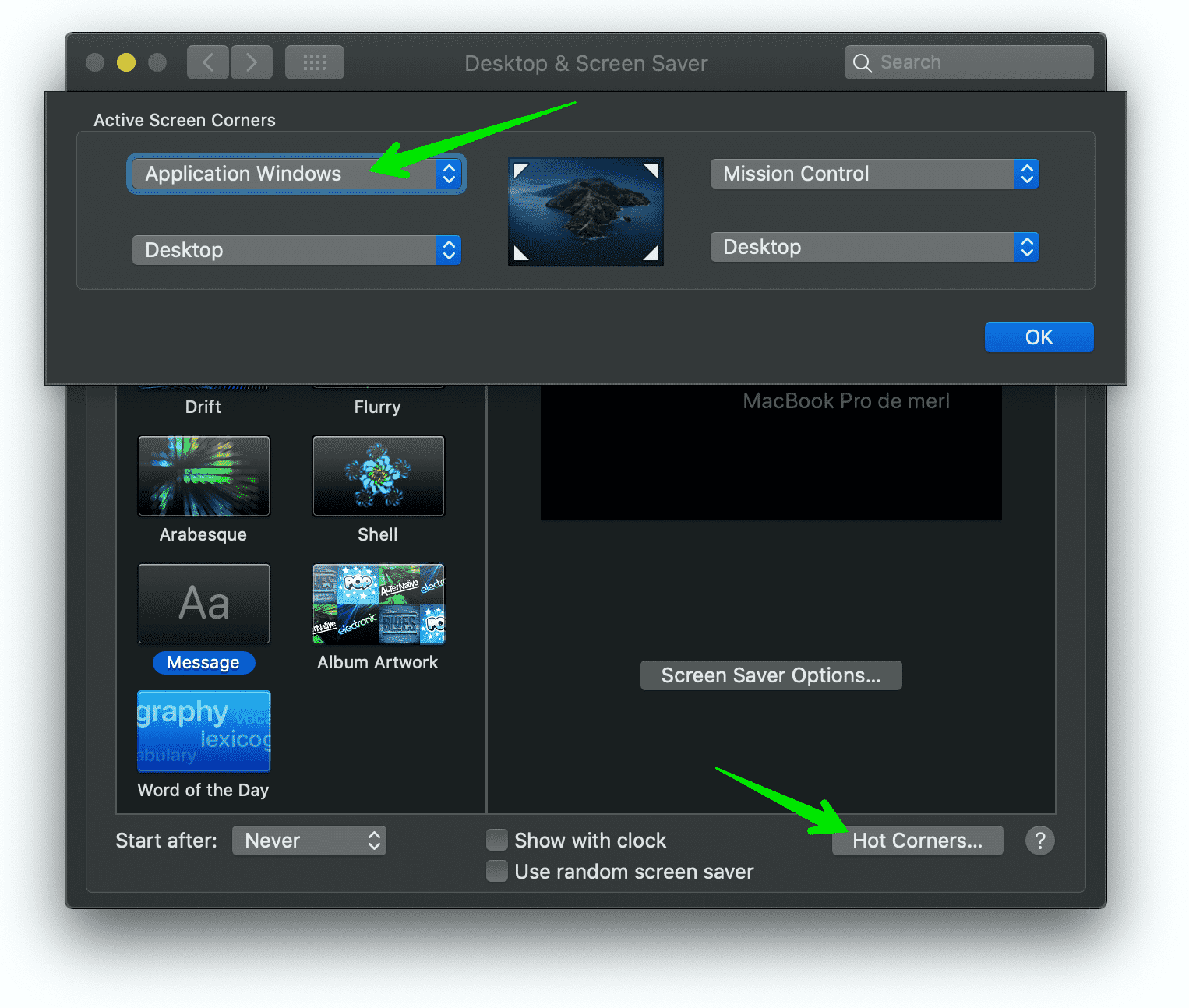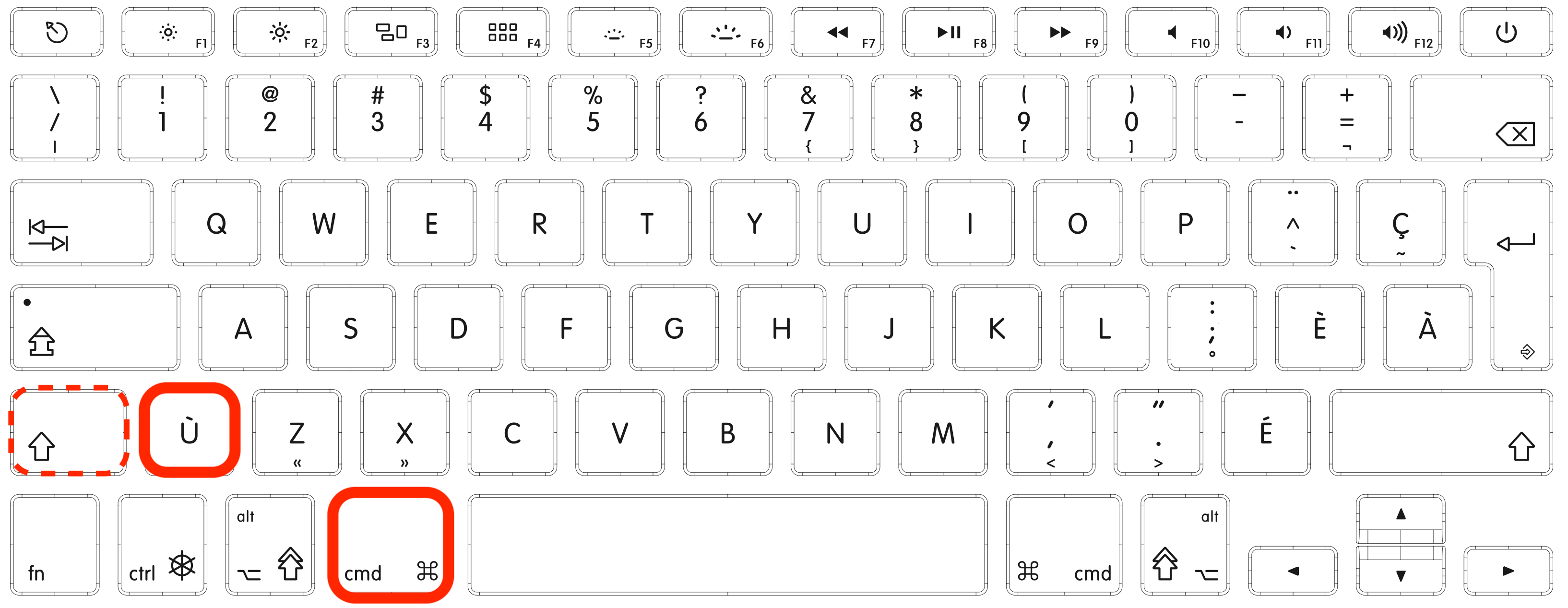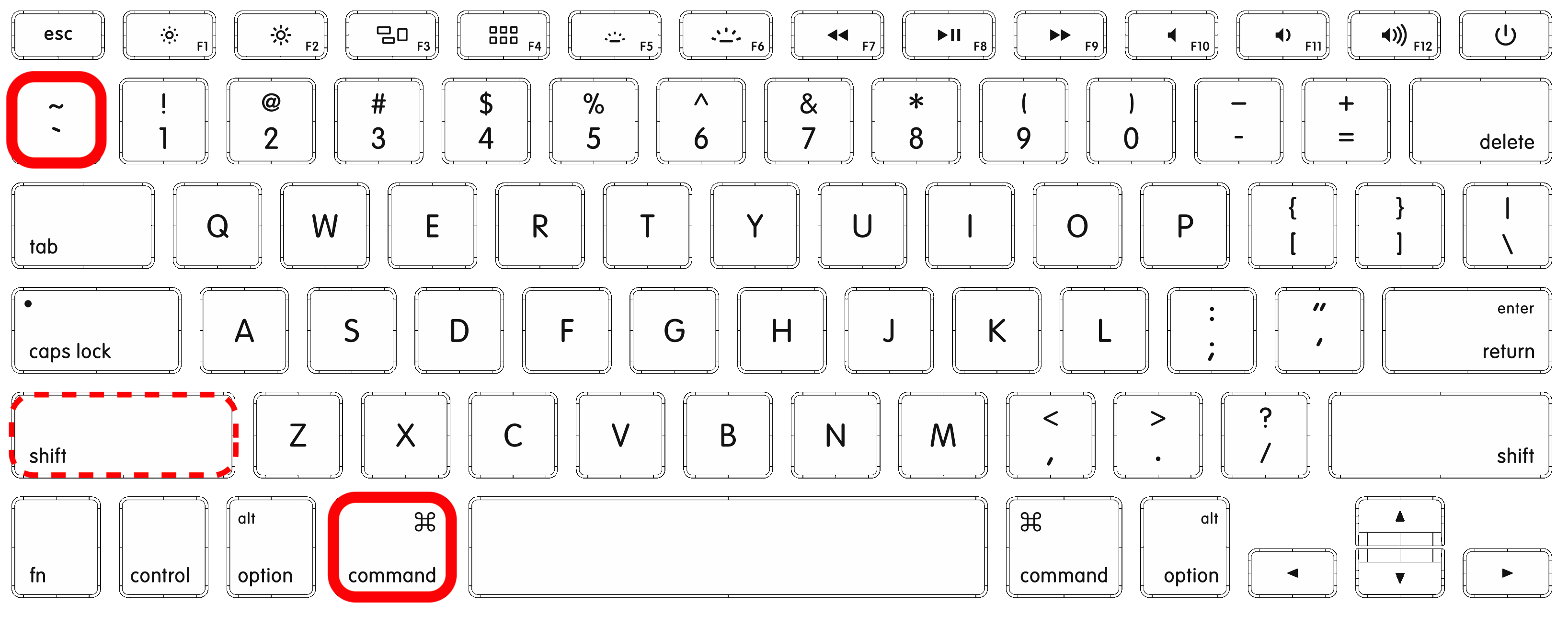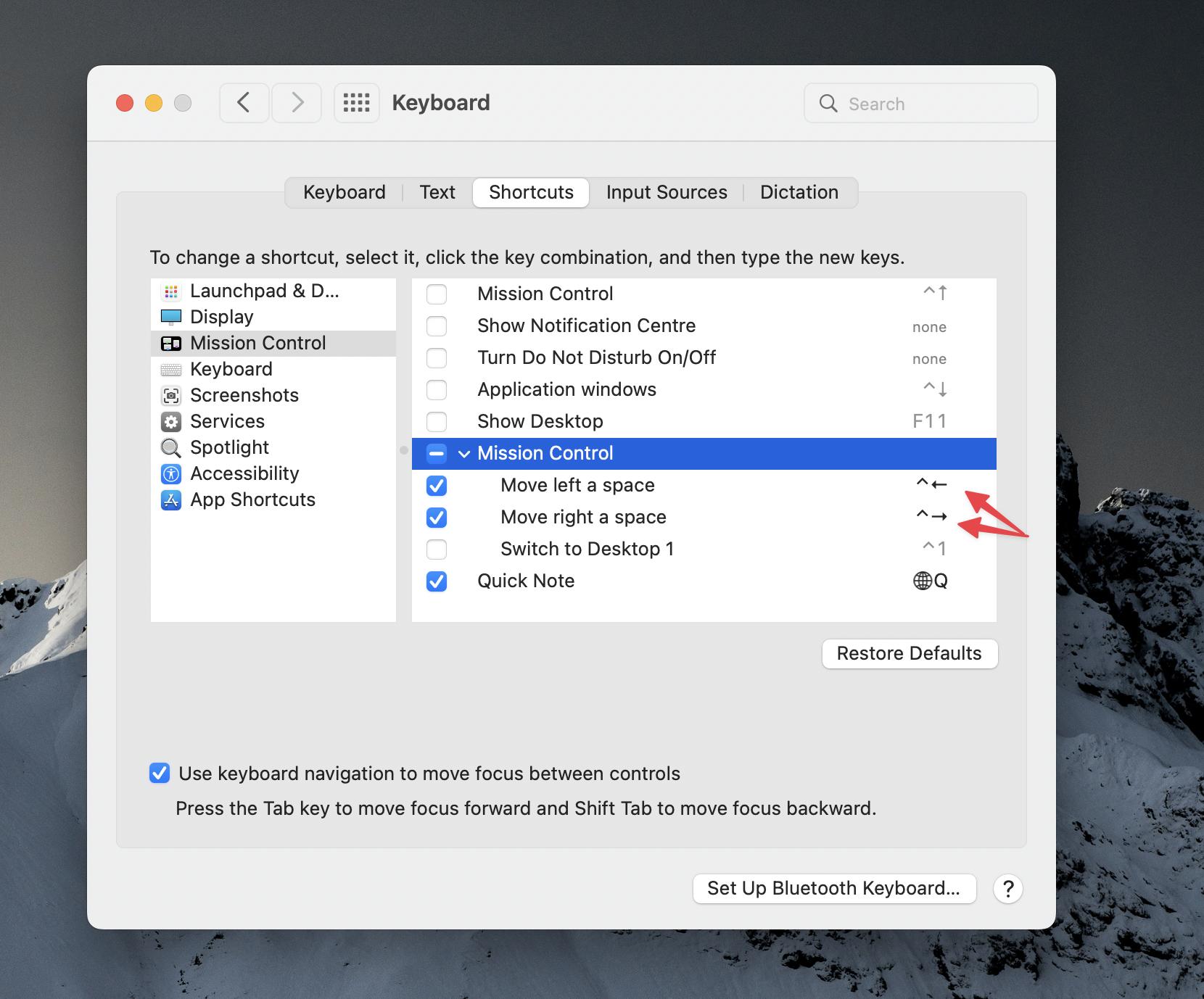UK Keyboard
[see below for other languages]
Cmd ⌘ `
Cmd ⌘ Shift ⇧ ` to go the other way.
Left of z on a UK keyboard [non-shifted ~ ]

Note: This only works if all windows are in the same Space, not if they are spread over multiple Spaces, or if any are fullscreen.
To overcome this for non-fullscreen window, use Cmd ⌘Tab as usual and on the icon of the application you want to switch windows in press the down arrow key (with Cmd ⌘ still pressed). Then use left/right keys to navigate to the desired window across spaces and desktops. To emphasise, This fails for any fullscreened windows, whilst continuing to work for any that are not.
You can also achieve this by right-clicking the app's icon in the Dock - this is the only method that will also switch to fullscreen windows, the other methods will not.
From comments - You can check which key command it is for your language by switching to Finder, then look at the Window menu for 'Cycle through windows'...
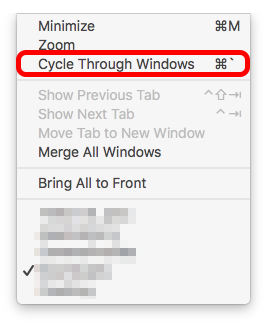
BTW, specifically in Chrome, Safari & Firefox, but no other app I know of on Mac, Cmd ⌘ (number) will select individual tabs on the frontmost window.
It also would appear that Cmd ⌘ ` is yet another of those language-specific shortcuts; so if anyone finds any more variants, please specify for which language & keyboard type.
If anybody finds new combos for different languages, please check Keyboard layout here - This is a mirror of the very useful old Apple KB page, now gone from Apple How to identify keyboard localizations - & add that as well as which Input Source you use in System Prefs > Keyboard > Input Sources.
Add a keyboard picture from the KB page too, if that would help.
That will make it easier for future Googlers.
Further info:
You can change the keys in System Prefs > Keyboard > Shortcuts > Keyboard...
though it doesn't list the reverse direction, it does still work when you add shift to that new combo. I tested by moving mine from ` (and ~ ) to § (and ± )
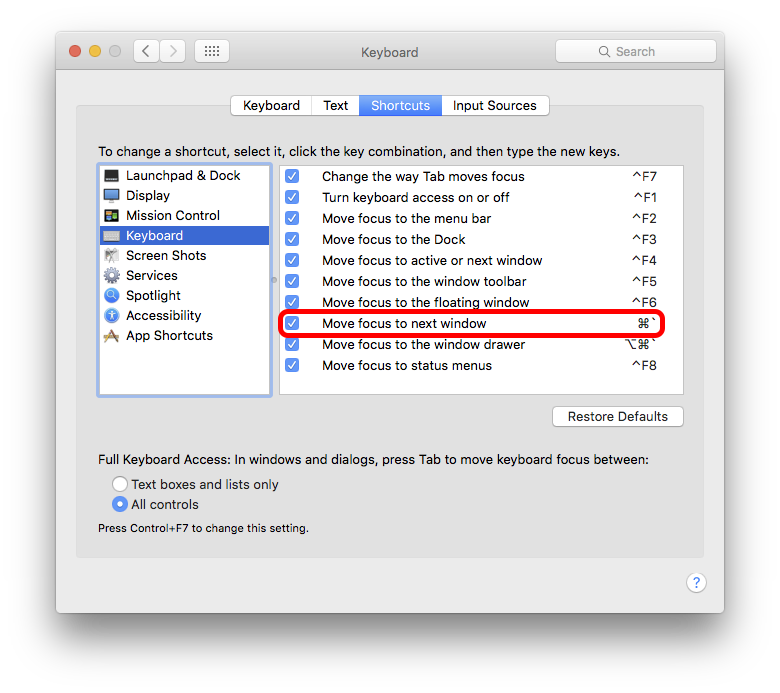
You can use the alternative of Ctrl ⌃ F4 [visible in the prefs window above] but that almost indiscriminately marches through every single open window on all Spaces, without switching to the correct Space each time. It's really not too useful unless you use a single Space, just included here for completeness.