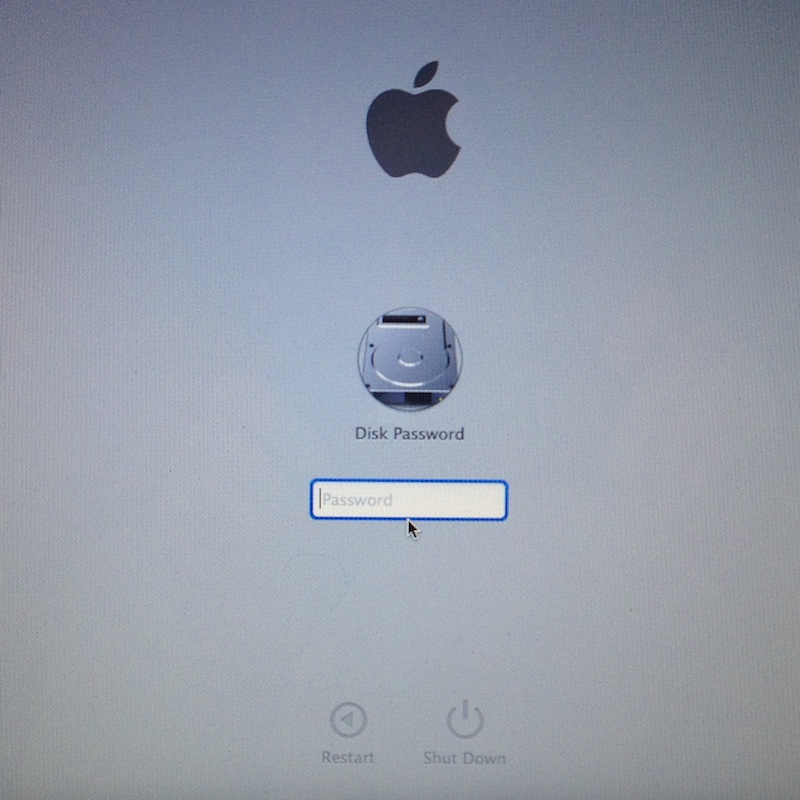Use the recovery key to reset the login password
Retrieve the recovery key you copied down when you turned on FileVault disk encryption.
If you cannot find your recovery key, but stored it with Apple, contact Apple Support.
Restart the computer.
On the login screen, click on the account to unlock and reset the login password.
In the password field, click on the Question Mark (?)
If you created a password hint, it is displayed.
If you remember your password then enter it now.
If you still need to reset your password, click the bottom line “reset it using your Recovery Key,” and then enter your recovery key.
Alternative method:
Recovery
If a user forgets their password, and a recovery key was installed before FileVault 2 was turned on, you can use the following steps to unlock an encrypted disk. Note: This procedure only works when the computer is started from OS X Recovery.
Restart the client while holding the Command and R keys.
Connect an external drive containing the FileVaultMaster.keychain file with the private key.
From the Utilities menu, select Terminal.
If the keychain containing the private key is stored in an encrypted disk image, use the following command to mount it:
hdiutil attach /path/to/diskImage
Use the following command to unlock the FileVaultMaster.keychain file; be sure to insert the correct path to your keychain file:
security unlock-keychain <path to Keychain File>
For example, on a volume named ThumbDrive:
security unlock-keychain /Volumes/ThumbDrive/FileVaultMaster.keychain
Enter the master password to unlock the keychain. If the password is accepted the command prompt will return.
Use the following command to list the drives and corestorage volumes:
diskutil cs list
Look for the UUID of Logical Volume, usually the last in the list. Select and copy the UUID for the next command step.
Use the following command to unlock the encrypted disk. Be sure to insert the UUID from the previous step, and the correct path to the keychain file:
diskutil cs unlockVolume <UUID> -recoveryKeychain <path to Keychain File>
For example, you'd use this command if there was a UUID of 2F227AED-1398-42F8-804D-882199ABA66B on a volume named ThumbDrive:
diskutil cs unlockVolume 2F227AED-1398-42F8-804D-882199ABA66B -recoveryKeychain /Volumes/ThumbDrive/FileVaultMaster.keychain
Enter the master password to unlock the keychain. The volume will be mounted. You can now back up data using Disk Utility, or by using command line tools such as ditto.