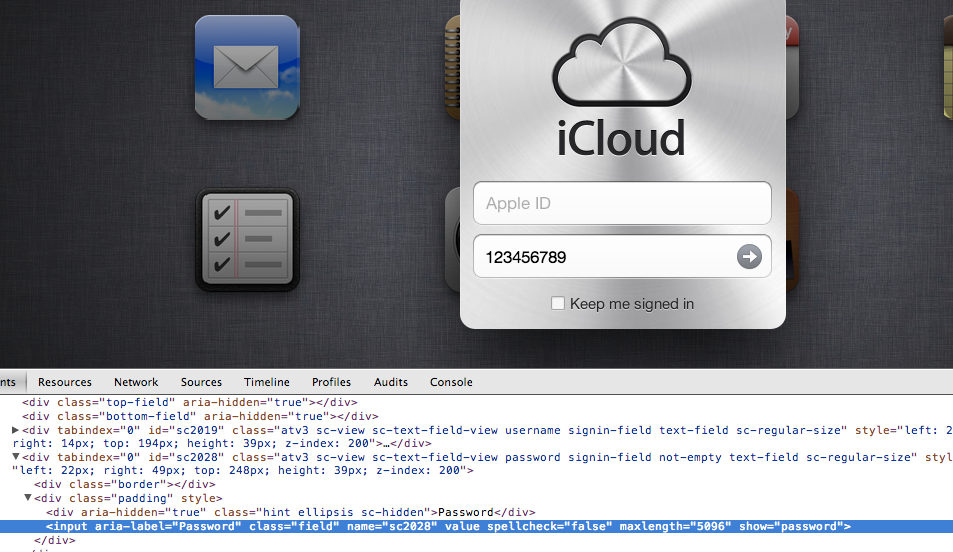iCloud says that my password is wrong - even though I know it's right.
Here's whats happened: Yesterday, I reset my iCloud password. Got the reset email, changed password. Tried to log in to the account, didn't accept it. I thought that maybe my finger had slipped typing in the password (twice). I called support, got the reset email.
Now, here's the really, really weird thing: I wanted to make sure I got the password right - so I typed my password into TextEdit, copied it into the reset fields and reset the password. After reseting it, I immediately went to icloud.com and tried to log in using the copied password from TextEdit. The passwords are the same. iCloud won't let me in.