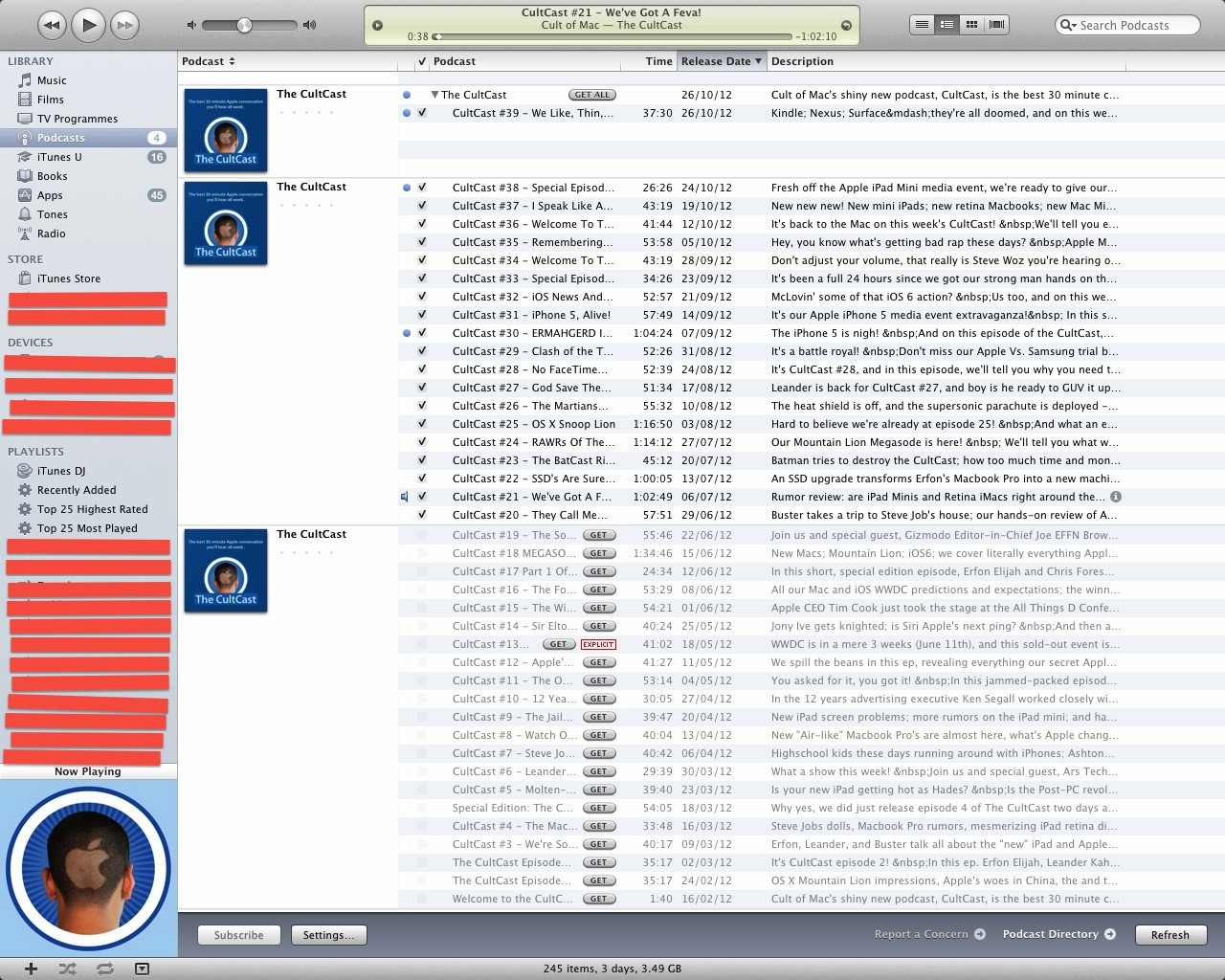 I did not have this problem, until today. A new episode of Cult of Mac came out (#39). It was put into a different podcast folder, even though the episodes before it, have the same metadata. I tried many things; Editing the sorting fields, deleting and re-adding, downloading the #39 again, but none of the methods worked.
I did not have this problem, until today. A new episode of Cult of Mac came out (#39). It was put into a different podcast folder, even though the episodes before it, have the same metadata. I tried many things; Editing the sorting fields, deleting and re-adding, downloading the #39 again, but none of the methods worked.
How do I non-destructively combine the three folders into one? (On the disk, the podcasts are in the same folder)
If it matters, I use the Podcasts app on my iPod touch.
