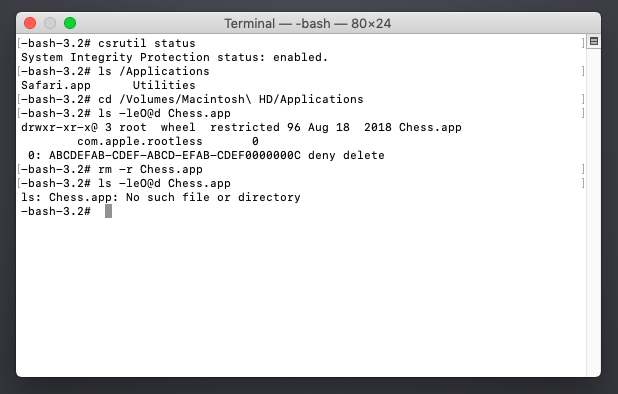Mac OS X includes various components that it expects to find as part of the operating system. Some of these live in /System or /Library, but some required parts of the operating system live in /Applications. While you might think it is harmless to delete, say, Chess.app, and there is a good likelihood that you can delete it without adverse side effects, a future update to the operating system or a third-party program might rely on its presence for functionality. Once deleted, re-intsalling applications that are OS components is rather challenging.
You express your concern for removing the programs as connected to the fact that they "take up space" in the /Applications folder. This could mean either they consume disk space, or they take up visual space when you list the directory.
As far as disk space is concerned, on most installations of Mac OS X, space in /Applications is the same as space in any other directory: space on the primary system drive. While these applications do indeed take up a non-zero amount of space, relative to the size of the operating system, the space saved by removing them is fairly trivial, while the risk of side effects is slightly less trivial
If visual space is the concern, however, you can make these programs disappear while leaving them in place in case the system needs them. At a terminal prompt, you will need to type
sudo chflags hidden /Applications/Stickies.app
(for Stickies, for instance; substitute the name of any other program you wish to hide).
The sudo part of the command runs the command with administrative privileges (necessary to modify system files). chflags hidden tells the system to mark these files as "hidden files" that will still be present on disk, but not appear in Finder windows. Finally, /Applications/Sitckies.app is the path to the application you want to hide.