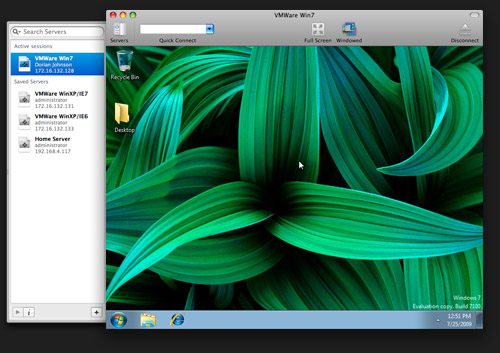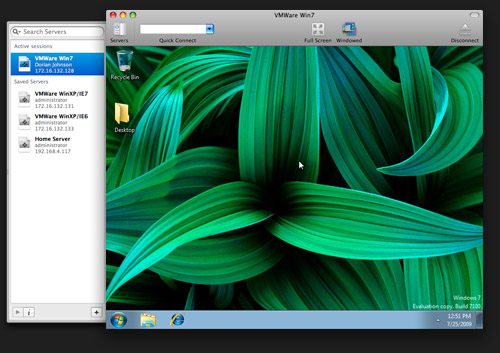There is no command line access for the Microsoft Remote Desktop Client. But the free and most excellent CoRD remote desktop client does handle rdp:// links which would let you call it from a launcher of your choice or even via open on the command line.
The CoRD documentation on github lays out how you can use URL encoded parameters to open full-configured RDP sessions.
rdp:// URL syntax
CoRD handles rdp:// URLs, which you can use from many places inside OS X. Unfortunately, there is no way to extend Finder's "Connect to Server" dialog, which supports launching VNC URLs, so we can't launch CoRD from there. If Apple changes this (or if anybody is aware of a way to extend it) we would love to hear about it.
Saved Servers
If you want to use rdp:// urls with existing saved servers, you can (as of 0.5.3)! Just use the label in place of a hostname:
open rdp://label
New Servers
From a shell (using Terminal):
open rdp://hostname
Additional parameters can be used to start a fully-configured session via the URL:
open rdp://[username[:password]@]hostname[:port][/domain][?parameters]
The following parameters can be set for the session via a query string (as of 0.5.2):
screenDepth ### [8|16|24|32]screenWidth <width in pixels>screenHeight <height in pixels>consoleSession ### [true|false|yes|no]fullscreen ### [true|false|yes|no]windowDrags ### [true|false|yes|no]drawDesktop ### [true|false|yes|no]windowAnimation ### [true|false|yes|no]themes ### [true|false|yes|no]fontSmoothing ### [true|false|yes|no]forwardDisks ### [true|false|yes|no]forwardPrinters ### [true|false|yes|no]forwardAudio ### [0|1|2]
0 - Forward Audio to the Local Machine (Currently not used since CoRD doesn't present audio)1 - Leave Audio at the Remote Machine2 - Disable Audio at both Machines
Example
open rdp://jsmith:[email protected]/BigCoDomain?screendepth###24\&consoleSession###true\&themes###false\&screenWidth###1280\&screenHeight###800
Note:
When using ampersands (&) from the command line, they have to be escaped with a backslash (). Colons (:) can be used in place of ampersands for the same effect, without needing to be escaped.
Passwords with any special characters in them, @, :, &, etc need to be encoded according to the URL Encoding Format
Command Line Use
CoRD supports the following command line options: -host -port -u -d -p -a [8|16|24|32] set screen depth -width set screen resolution width -height set screen resolution height
Example
/Applications/CoRD.app/Contents/MacOS/CoRD -host example.com -port 3389 -u username
Caveats
Launching CoRD from the command line this way causes a fresh instance of CoRD to be opened. One symptom of this is multiple Dock icons. This overrides or decreases the effectiveness of many of CoRD strong points, including unified sessions, etc. For that reason, we recommend using the open command, and rdp:// URLs to launch sessions.